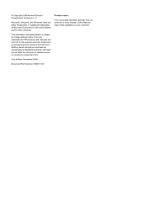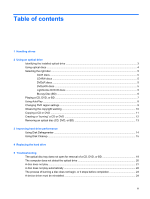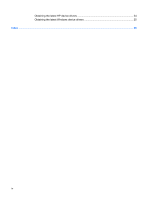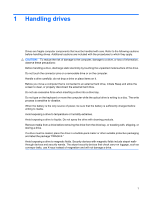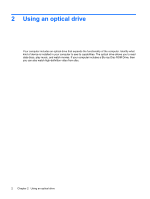HP Dv7-1243cl Drives - Windows Vista - Page 7
Identifying the installed optical drive, have one of the following types of drives
 |
View all HP Dv7-1243cl manuals
Add to My Manuals
Save this manual to your list of manuals |
Page 7 highlights
Identifying the installed optical drive ▲ Select Start > Computer. You will see a list of all the devices installed on your computer, including your optical drive. You may have one of the following types of drives: ● SuperMulti DVD±RW Drive with Double-Layer (DL) support ● LightScribe SuperMulti DVD±RW Drive with Double-Layer (DL) support ● Blu-ray Disc ROM Drive with SuperMulti DVD±R/RW Double Layer (DL) support ● LightScribe Blu-ray Disc ROM Drive with SuperMulti DVD±R/RW Double Layer (DL) support NOTE: Some of the drives listed above may not be supported by your computer. Identifying the installed optical drive 3

Identifying the installed optical drive
▲
Select
Start
>
Computer
.
You will see a list of all the devices installed on your computer, including your optical drive. You may
have one of the following types of drives:
●
SuperMulti DVD±RW Drive with Double-Layer (DL) support
●
LightScribe SuperMulti DVD±RW Drive with Double-Layer (DL) support
●
Blu-ray Disc ROM Drive with SuperMulti DVD±R/RW Double Layer (DL) support
●
LightScribe Blu-ray Disc ROM Drive with SuperMulti DVD±R/RW Double Layer (DL) support
NOTE:
Some of the drives listed above may not be supported by your computer.
Identifying the installed optical drive
3