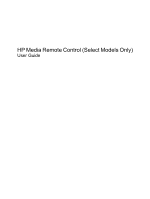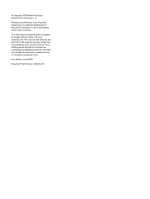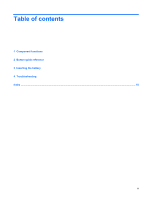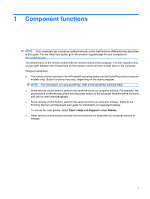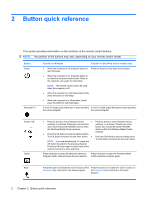HP Dv7-1243cl HP Media Remote Control (Select Models Only) - Windows Vista - Page 6
Button quick reference, The position of the buttons may vary, depending on your remote control model.
 |
View all HP Dv7-1243cl manuals
Add to My Manuals
Save this manual to your list of manuals |
Page 6 highlights
2 Button quick reference This section provides information on the functions of the remote control buttons. NOTE: The position of the buttons may vary, depending on your remote control model. Button Power Recorded TV Function in Windows Function in QuickPlay (select models only) ● When the computer is off, press the button to Press the button to shut down the computer. start Windows. ● When the computer is on, press the button to emulate the computer power button. Refer to the computer user guide for information. NOTE: The remote control cannot be used when the computer is off. ● When the computer is in the Sleep state, briefly press the button to exit Sleep. ● When the computer is in Hibernation, briefly press the button to exit Hibernation. In Live TV mode, press the button to start recording In Live TV mode, press the button to start recording the current program. the current program. Arrows, OK Guide ● Press an arrow to move between menus, ● Press an arrow to move between menus, windows, or activities. Pressing an arrow button windows, or activities. Pressing an arrow also moves the pointer between actions within button also moves the pointer between the Windows Media Center windows. actions within the Windows Media Center windows. ● Press the OK button to select a desired action. The OK button functions like the enter button. ● Press the OK button to select a desired action. The OK button functions like the enter button. NOTE: If you are watching live TV, press the OK button to switch to the previous channel. Press the OK button again to switch back to the original channel you were watching. Press the button to open the electronic television Press the button to open the Windows Media Program Guide. Internet access may be required. Center electronic program guide. Back Press the button to emulate the "back" function of the Press the button to emulate the "back" function of backspace key command in the active program. the backspace key command in the active program. 2 Chapter 2 Button quick reference