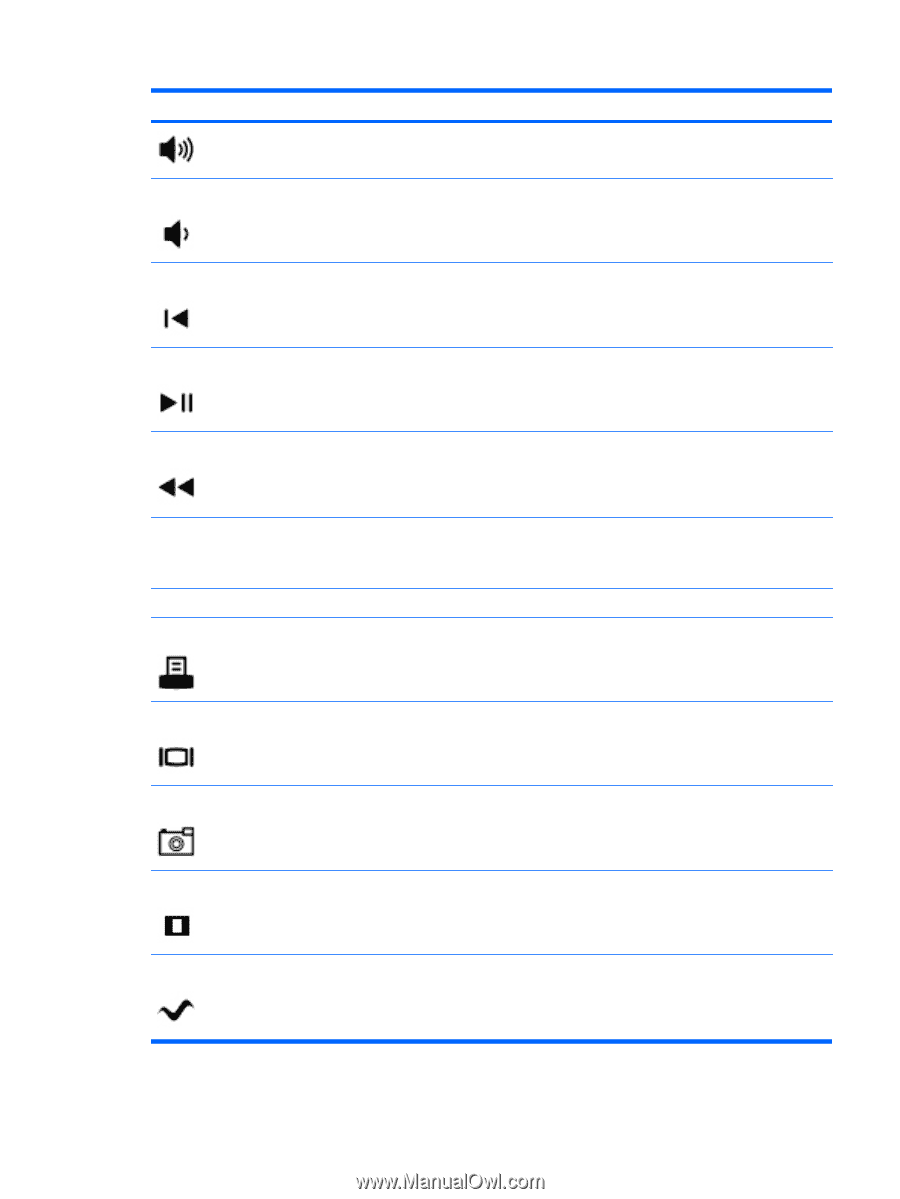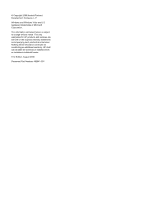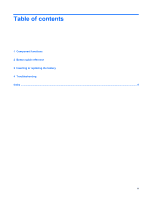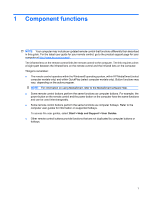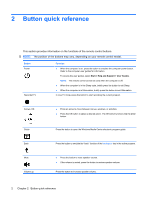HP Dv7-1243cl HP Media Remote Control (Select Models Only) - Windows Vista and - Page 7
Button, Function, The print button is included on select remote controls only. - screen
 |
View all HP Dv7-1243cl manuals
Add to My Manuals
Save this manual to your list of manuals |
Page 7 highlights
Button Volume down Previous Play/pause Rewind Keypad Clear Print Switch screens Snapshot Zoom MediaSmart Function Press the button to decrease speaker volume. Press the button to jump from one area, menu, or button to the previous one. ● When media is not playing, press the button to play the selected media. ● When media is playing, press the button to pause the media. ● Press the button to rewind the selected media. NOTE: The button does not work with some media files. ● Press the rewind button and then press the play button to activate play. Press the button to change channels or enter text into a text box. NOTE: Each time you press a number button, a different letter is displayed. Press the enter button to select a letter. Press the button to clear or delete the last character entered. NOTE: The print button is included on select remote controls only. Press the button to print pictures that you select in the My Pictures window. NOTE: The switch screens button is included on select remote controls only. Press the button to switch the computer image between the computer display and an external display. NOTE: The snapshot button is included on select remote controls only. Press the button to capture a picture of the computer screen and save it to the clipboard. NOTE: The zoom button is included on select remote controls only. Press the button to alternate between various aspect modes in TV. Press the button to launch MediaSmart (for models with MediaSmart preinstalled) or QuickPlay (for models with QuickPlay preinstalled). NOTE: If the computer has been set up to require a logon password, you may be asked to log on to Windows. 3