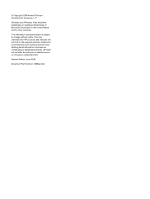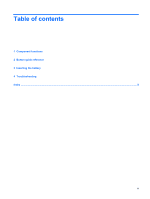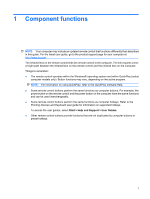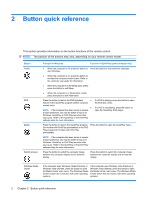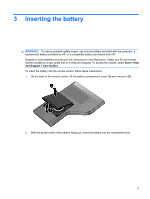HP Dv7-1243cl HP Mobile Remote Control (Select Models Only) - Windows Vista - Page 7
Button, Function in Windows, Function in QuickPlay select models only, Fast forward
 |
View all HP Dv7-1243cl manuals
Add to My Manuals
Save this manual to your list of manuals |
Page 7 highlights
Button Function in Windows Function in QuickPlay (select models only) Channel/page up NOTE: Refer to the label on the bottom of the computer to determine the operating system. NOTE: Refer to the label on the bottom of the computer to determine the operating system. ● Press to emulate the pg up key on a keyboard. ● Press to emulate the pg up key on a keyboard. ● Press to change channels in ascending order. ● Press to change channels in ascending order. Stop Press the button to stop the current media activity, Press the button to stop the current media activity, such as playing, rewinding, etc. such as playing, rewinding, etc. Rewind Press the button to rewind the selected media. Press the button to rewind the selected media. Play/pause Fast forward ● When media is not playing, press the button to ● When media is not playing, press the button to play the media. play the media. ● When media is playing, press the button to pause the media. ● When media is playing, press the button to pause the media. Press the button to fast forward the selected media. Press the button to fast forward the selected media. Channel/ page down ● Press to emulate the pg dn key on a keyboard. ● Press to emulate the pg dn key on a keyboard. ● Press to change channels in descending order. ● Press to change channels in descending order. Previous Press the button to go back to the previous track or Press the button to go back to the previous track or chapter. chapter. Up Navigation. Press the button to scroll up. Navigation. Press the button to scroll up. Next Press the button to go to the next track or chapter. Press the button to go to the next track or chapter. Left Navigation. Press the button to scroll left. Navigation. Press the button to scroll left. Ok Navigation. Press the button to select an item on the Navigation. Press the button to select an item on the screen. screen. 3