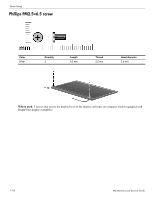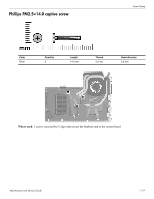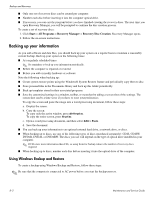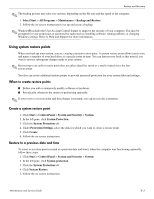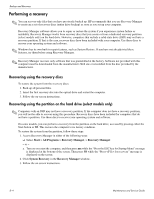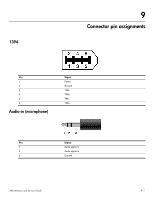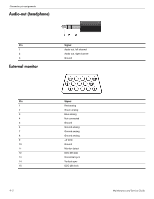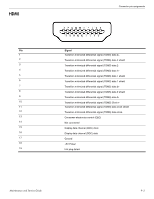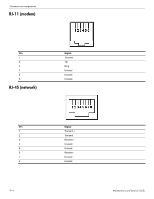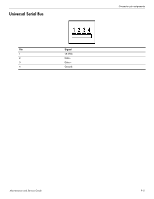HP Dv7-3060us HP Pavilion dv7 Entertainment PC - Maintenance and Service Guide - Page 122
Performing a recovery, Recovering using the recovery discs
 |
UPC - 884962549155
View all HP Dv7-3060us manuals
Add to My Manuals
Save this manual to your list of manuals |
Page 122 highlights
Backup and Recovery Performing a recovery ✎ You can recover only files that you have previously backed up. HP recommends that you use Recovery Manager to create an a set of recovery discs (entire drive backup) as soon as you set up your computer. Recovery Manager software allows you to repair or restore the system if you experience system failure or instability. Recovery Manager works from recovery discs that you create or from a dedicated recovery partition (select models only) on the hard drive. However, computers that include a solid-state drive (SSD) may not have a recovery partition. If that is the case, recovery discs have been included with your computer. Use these discs to recover your operating system and software. ✎ Windows has its own built-in repair features, such as System Restore. If you have not already tried these features, try them before using Recovery Manager. ✎ Recovery Manager recovers only software that was preinstalled at the factory. Software not provided with this computer must be downloaded from the manufacturer's Web site or reinstalled from the disc provided by the manufacturer. Recovering using the recovery discs To restore the system from the recovery discs: 1. Back up all personal files. 2. Insert the first recovery disc into the optical drive and restart the computer. 3. Follow the on-screen instructions. Recovering using the partition on the hard drive (select models only) ✎ Computers with an SSD may not have a recovery partition. If the computer does not have a recovery partition, you will not be able to recover using this procedure. Recovery discs have been included for computers that do not have a partition. Use these discs to recover your operating system and software. On some models, you can perform a recovery from the partition on the hard drive, accessed by pressing either the Start button or f11. This restores the computer to its factory condition. To restore the system from the partition, follow these steps: 1. Access Recovery Manager in either of the following ways: ❏ Select Start > All Programs > Recovery Manager, > Recovery Manager. - or - a. Turn on or restart the computer, and then press esc while the "Press the ESC key for Startup Menu" message is displayed at the bottom of the screen. Then press f11 while the "Press for recovery" message is displayed on the screen. 2. Click System Recovery in the Recovery Manager window,. 3. Follow the on-screen instructions. 8-4 Maintenance and Service Guide