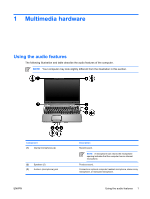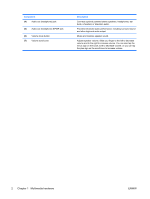HP Dv9233cl Multimedia - Windows Vista - Page 10
Using the Quick Launch buttons
 |
UPC - 883585037520
View all HP Dv9233cl manuals
Add to My Manuals
Save this manual to your list of manuals |
Page 10 highlights
Using the Quick Launch buttons NOTE The tapping sound made by the Quick Launch buttons is enabled at the factory. You can disable the sound in the Setup Utility (f10). The media button (1) and the DVD button (2) functions vary by model and installed software. With these buttons, you can watch DVD movies, listen to music, and view pictures. Pressing the media button launches the QuickPlay program. Pressing the DVD button launches the DVD playback feature of the QuickPlay program. NOTE If the computer has been set up to require a logon password, you may be asked to log on to Windows. QuickPlay launches automatically after you log on. Refer to the QuickPlay online Help for more information. 6 Chapter 1 Multimedia hardware ENWW

Using the Quick Launch buttons
NOTE
The tapping sound made by the Quick Launch buttons is enabled at the factory. You can
disable the sound in the Setup Utility (f10).
The media button
(1)
and the DVD button
(2)
functions vary by model and installed software. With these
buttons, you can watch DVD movies, listen to music, and view pictures.
Pressing the media button launches the QuickPlay program.
Pressing the DVD button launches the DVD playback feature of the QuickPlay program.
NOTE
If the computer has been set up to require a logon password, you may be asked to log
on to Windows. QuickPlay launches automatically after you log on. Refer to the QuickPlay online
Help for more information.
6
Chapter 1
Multimedia hardware
ENWW