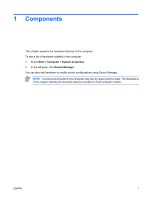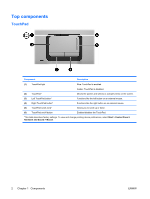HP Dv9575la Notebook Tour - Windows Vista - Page 9
Buttons, switches, and speakers, Start, Control, Panel, System and Maintenance, Power Options
 |
UPC - 883585264254
View all HP Dv9575la manuals
Add to My Manuals
Save this manual to your list of manuals |
Page 9 highlights
Buttons, switches, and speakers Component (1) Power button* (2) Speakers (2) (3) Volume scroll zone (4) Media button (5) DVD button (6) Previous/rewind button (7) Play/pause button ENWW Description When the computer is off, press the power button to turn on the computer. If the computer has stopped responding and Windows® shutdown procedures cannot be used, press and hold the power button for at least 5 seconds to turn off the computer. To learn more about your power settings, select Start > Control Panel > System and Maintenance > Power Options. Produce sound. Adjusts speaker volume. Slide your finger to the left to decrease volume and to the right to increase volume. You can also tap the minus sign on the scroll zone to decrease volume, or tap the plus sign on the scroll zone to increase volume. Launches the QuickPlay program. NOTE If the computer has been set up to require a logon password, you may be asked to log on to Windows. QuickPlay launches after you log on. Refer to the QuickPlay online Help for more information. Launches the DVD playback feature of the QuickPlay program. NOTE If the computer has been set up to require a logon password, you may be asked to log on to Windows. QuickPlay launches after you log on. Refer to the QuickPlay online Help for more information. When a disc is playing in the optical drive: ● Plays the previous track or chapter, when pressed once. ● Rewinds when pressed with the fn key. When a disc is in the optical drive and is ● Not playing, plays the disc. ● Playing, pauses the disc. Top components 5