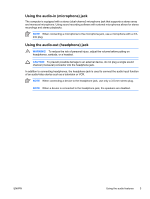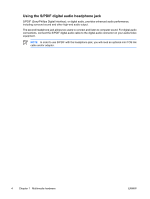HP Dv9575la Multimedia - Page 12
Using the video features, Using the external monitor port, Using the S-Video-out jack
 |
UPC - 883585264254
View all HP Dv9575la manuals
Add to My Manuals
Save this manual to your list of manuals |
Page 12 highlights
Using the video features The computer includes several ways to transmit audio and video signals to an external display: ● External monitor port that connects a television, monitor, or projector ● S-Video-out jack that connects a range of advanced video components ● HDMI port (select models only) that connects standard, enhanced, or high-definition video or audio components NOTE Use only one type of video or audio connection at a time. For example, if you connect an external monitor cable and an S-Video cable, the computer will not simultaneously display the video and audio content to an external display. Using the external monitor port The external monitor port connects an external display device, such as an external monitor or projector, to the computer. To connect a display device, connect the device cable to the external monitor port. NOTE If a properly connected external display device does not display an image, press fn+f4 to transfer the image to the device. Using the S-Video-out jack The 7-pin S-Video-out jack connects the computer to an optional S-Video device such as a television, VCR, camcorder, overhead projector, or video capture card. The computer can support one S-Video device connected to the S-Video-out jack, while simultaneously supporting an image on the computer display or any other supported external display. NOTE To transmit video signals through the S-Video-out jack, you need an S-Video cable (purchased separately). If you are playing a DVD movie on your computer and displaying it on your television (combining audio and video functions), you also need a standard audio cable (purchased separately) to connect the headphone jack. Both of these cables are available from most electronics retailers. 8 Chapter 1 Multimedia hardware ENWW