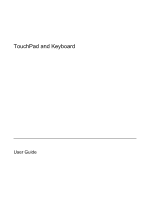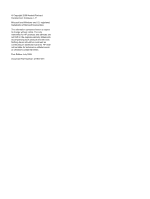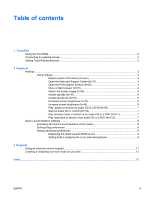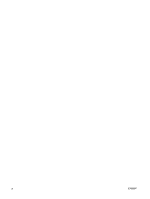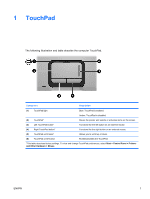HP Dv9575la TouchPad and Keyboard
HP Dv9575la - Pavilion - Core 2 Duo 1.8 GHz Manual
 |
UPC - 883585264254
View all HP Dv9575la manuals
Add to My Manuals
Save this manual to your list of manuals |
HP Dv9575la manual content summary:
- HP Dv9575la | TouchPad and Keyboard - Page 1
TouchPad and Keyboard User Guide - HP Dv9575la | TouchPad and Keyboard - Page 2
in the express warranty statements accompanying such products and services. Nothing herein should be construed as constituting an additional warranty. HP shall not be liable for technical or editorial errors or omissions contained herein. First Edition: July 2006 Document Part Number: 417607-001 - HP Dv9575la | TouchPad and Keyboard - Page 3
of contents 1 TouchPad Using the TouchPad ...2 Connecting an external mouse ...2 Setting TouchPad preferences ...2 2 Keyboard Hotkeys ...3 Using hotkeys ...4 Display system information (fn+esc 4 Open the Help and Support Center (fn+f1 4 Open the Print Options window (fn+f2 4 Open a Web browser - HP Dv9575la | TouchPad and Keyboard - Page 4
iv ENWW - HP Dv9575la | TouchPad and Keyboard - Page 5
1 TouchPad The following illustration and table describe the computer TouchPad. Component Description (1) TouchPad light Blue: TouchPad is enabled. (2) TouchPad* (3) Left TouchPad button* Amber: TouchPad is disabled. Moves the pointer and selects or activates items on the screen. Functions - HP Dv9575la | TouchPad and Keyboard - Page 6
an external USB mouse to the computer using one of the USB ports on the computer. A USB mouse can also be connected to the system using the ports on an optional expansion product. Setting TouchPad preferences Mouse properties in Microsoft® Windows® allows you to customize settings for pointing - HP Dv9575la | TouchPad and Keyboard - Page 7
2 Keyboard Hotkeys Hotkeys are combinations of the fn key (1) and either the esc key (2) and procedures are discussed in the following sections. To perform this function Display system information. Open the Help and Support Center. Open the Print Options window. Open a Web browser. Alternate - HP Dv9575la | TouchPad and Keyboard - Page 8
To use a hotkey command on the computer keyboard, either ● Briefly press the fn key, system, drivers, and the software provided on your computer. ● Checkups for computer functionality. ● Automated and interactive troubleshooting, repair solutions, and system recovery procedures. ● Links to HP support - HP Dv9575la | TouchPad and Keyboard - Page 9
Internet or network services and your Web image among display devices connected to the system. For example, if a monitor is supported by the fn+f4 hotkey: ● LCD (computer display) ● External VGA (most external monitors) ● S-Video (televisions, camcorders, VCRs, and video capture cards with S-Video - HP Dv9575la | TouchPad and Keyboard - Page 10
fn+f5 to initiate standby. When standby is initiated, your work is stored in random access memory (RAM), the screen is cleared, and power is conserved. While the computer is in standby, the power lights blink. CAUTION To reduce the risk of information loss, save your work before initiating standby - HP Dv9575la | TouchPad and Keyboard - Page 11
Play, pause or resume an audio CD or a DVD (fn+f9) The fn+f9 hotkey functions only when an audio CD or a DVD is inserted. If the audio CD or the DVD is ● Not playing, press fn+f9 to begin or resume the play. ● Playing, press fn+f9 to pause the play. Stop an audio CD or a DVD (fn+f10) Press fn+f10 to - HP Dv9575la | TouchPad and Keyboard - Page 12
● Setting button assignments for the Easy Access buttons on an optional external keyboard. NOTE Quick Launch buttons are called Easy Access buttons on an optional external keyboard. The following sections provide instructions for setting preferences within the Quick Launch Buttons control panel. For - HP Dv9575la | TouchPad and Keyboard - Page 13
the display, click OK. Setting button assignments on an external keyboard If you are using an optional HP external keyboard that features Easy Access buttons, you can set Easy Access and schemes, refer to your external keyboard manufacturer's instructions. ENWW Quick Launch Buttons software 9 - HP Dv9575la | TouchPad and Keyboard - Page 14
10 Chapter 2 Keyboard ENWW - HP Dv9575la | TouchPad and Keyboard - Page 15
3 Keypads The computer includes an integrated numeric keypad. An optional external numeric keypad or keyboard can also be attached. Using an external numeric keypad Keys on most external numeric keypads function differently according to whether num lock mode is on - HP Dv9575la | TouchPad and Keyboard - Page 16
Enabling or disabling num lock mode as you work To turn num lock on or off on an external keypad as you work: ▲ Press the num lock key on the external keypad, not on the computer. 12 Chapter 3 Keypads ENWW - HP Dv9575la | TouchPad and Keyboard - Page 17
brightness 6 description 3 displaying system information 4 increasing screen brightness 6 initiating QuickLock 6 initiating standby 6 opening Help and Support Center 4 opening Print Options window 4 opening Web browser 4 switching screen image 5 using 4 K keyboard hotkeys, identifying 3 keypad - HP Dv9575la | TouchPad and Keyboard - Page 18
14 Index ENWW - HP Dv9575la | TouchPad and Keyboard - Page 19
- HP Dv9575la | TouchPad and Keyboard - Page 20
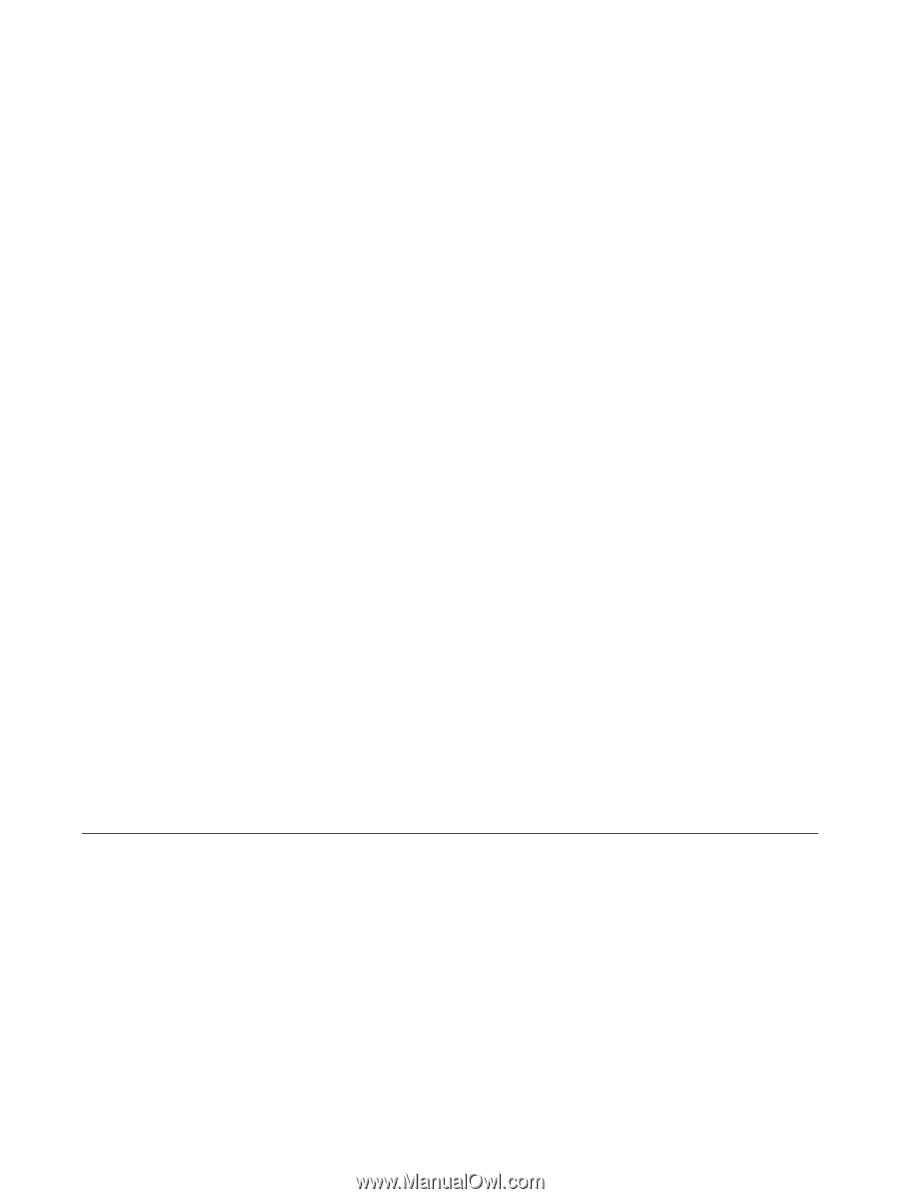
TouchPad and Keyboard
User Guide