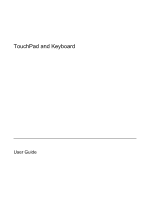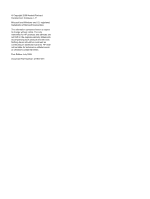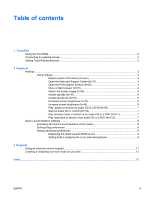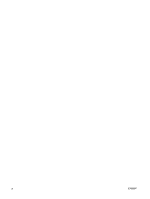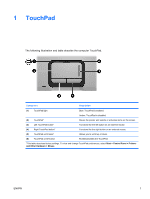Table of contents
1
TouchPad
Using the TouchPad
.............................................................................................................................
2
Connecting an external mouse
.............................................................................................................
2
Setting TouchPad preferences
.............................................................................................................
2
2
Keyboard
Hotkeys
................................................................................................................................................
3
Using hotkeys
......................................................................................................................
4
Display system information (fn+esc)
...................................................................
4
Open the Help and Support Center (fn+f1)
.........................................................
4
Open the Print Options window (fn+f2)
...............................................................
4
Open a Web browser (fn+f3)
...............................................................................
4
Switch the screen image (fn+f4)
..........................................................................
5
Initiate standby (fn+f5)
.........................................................................................
6
Initiate QuickLock (fn+f6)
....................................................................................
6
Decrease screen brightness (fn+f7)
....................................................................
6
Increase screen brightness (fn+f8)
......................................................................
6
Play, pause or resume an audio CD or a DVD (fn+f9)
........................................
7
Stop an audio CD or a DVD (fn+f10)
...................................................................
7
Play previous track or section of an audio CD or a DVD (fn+f11)
.......................
7
Play next track or section of an audio CD or a DVD (fn+f12)
..............................
7
Quick Launch Buttons software
............................................................................................................
8
Accessing the Quick Launch Buttons control panel
.............................................................
8
Setting tiling preferences
.....................................................................................................
8
Setting advanced preferences
.............................................................................................
8
Displaying the Quick Launch Buttons icon
..........................................................
9
Setting button assignments on an external keyboard
.........................................
9
3
Keypads
Using an external numeric keypad
.....................................................................................................
11
Enabling or disabling num lock mode as you work
............................................................................
12
Index
...................................................................................................................................................................
13
ENWW
iii