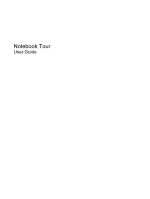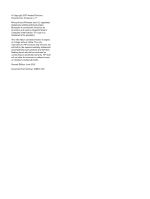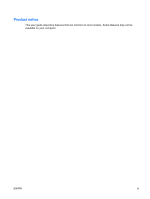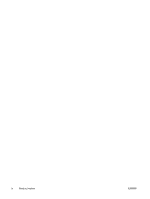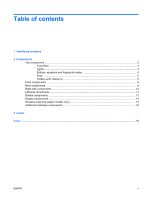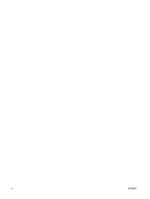HP Dv9650us Notebook Tour - Windows Vista
HP Dv9650us - Pavilion - Core 2 Duo 1.5 GHz Manual
 |
UPC - 883585486304
View all HP Dv9650us manuals
Add to My Manuals
Save this manual to your list of manuals |
HP Dv9650us manual content summary:
- HP Dv9650us | Notebook Tour - Windows Vista - Page 1
Notebook Tour User Guide - HP Dv9650us | Notebook Tour - Windows Vista - Page 2
is a trademark owned by its proprietor and used by Hewlett-Packard Company under license. SD Logo is a trademark of its proprietor. The information contained herein is subject to change without notice. The only warranties for HP products and services are set forth in the express warranty statements - HP Dv9650us | Notebook Tour - Windows Vista - Page 3
Product notice This user guide describes features that are common to most models. Some features may not be available on your computer. ENWW iii - HP Dv9650us | Notebook Tour - Windows Vista - Page 4
iv Product notice ENWW - HP Dv9650us | Notebook Tour - Windows Vista - Page 5
Table of contents 1 Identifying hardware 2 Components Top components ...2 TouchPad ...2 Lights ...3 Buttons, speakers and fingerprint reader 4 Keys ...6 Hotkey quick reference ...6 Front components ...8 Rear components ...9 Right-side components ...10 Left-side components ...11 Bottom - HP Dv9650us | Notebook Tour - Windows Vista - Page 6
vi ENWW - HP Dv9650us | Notebook Tour - Windows Vista - Page 7
in the computer, follow these steps: 1. Select Start > Computer > System properties. 2. In the left pane, click Device Manager. NOTE: Windows® includes the User Account Control feature to improve the security of your computer. You may be prompted for your permission or password for tasks such as - HP Dv9650us | Notebook Tour - Windows Vista - Page 8
Top components TouchPad Component Description (1) TouchPad light ● Blue: TouchPad is enabled. ● Amber: TouchPad is disabled. (2) TouchPad* Moves the pointer and selects or activates items on the screen , select Start > Control Panel > Hardware and Sound > Mouse. 2 Chapter 2 Components ENWW - HP Dv9650us | Notebook Tour - Windows Vista - Page 9
batteries in the computer are fully charged. If the computer is not plugged into an external power source, the light stays off until the battery reaches a low battery level. Blinking: The hard drive or optical drive : The volume scroll zone is being used to decrease speaker volume. Top components 3 - HP Dv9650us | Notebook Tour - Windows Vista - Page 10
button briefly to exit Hibernation. If the computer has stopped responding and Windows® shutdown procedures are ineffective, press and hold the power button for at least 5 seconds to turn off the computer. To learn more about your power settings, select Start > Control Panel > System and Maintenance - HP Dv9650us | Notebook Tour - Windows Vista - Page 11
on the scroll zone to increase volume. (11) Fingerprint reader Allows a fingerprint logon to Windows, instead of a password logon. *This table describes factory settings. For information about changing factory settings, refer to the user guides located in Help and Support. ENWW Top components 5 - HP Dv9650us | Notebook Tour - Windows Vista - Page 12
Function Display system information. Open Help and Support. Open the Print Options window. Open a Web browser. Alternate between computer display and external display. Initiate Hibernation. Initiate QuickLock. Decrease screen brightness. Increase screen brightness. Play, pause, or resume an audio - HP Dv9650us | Notebook Tour - Windows Vista - Page 13
Function Hotkey Stop an audio CD or a DVD. fn+f10 Play the previous track or section on an audio CD or a DVD. fn+f11 Play the next track on an audio CD or a DVD. fn+f12 ENWW Top components 7 - HP Dv9650us | Notebook Tour - Windows Vista - Page 14
infrared lens (4) Audio-in (microphone) jack (5) Audio-out (headphone) jacks (2) (6) Display release latch Description Turns the HP Remote Control. Connects an optional computer headset microphone, stereo array microphone, or monaural microphone. Produce sound when connected to optional powered - HP Dv9650us | Notebook Tour - Windows Vista - Page 15
, flat surface. Do not allow another hard surface, such as an adjoining optional printer, or a soft surface, such as pillows or thick rugs or clothing, to block airflow. NOTE: The computer fan starts up automatically to cool internal components and prevent overheating. It is normal for the internal - HP Dv9650us | Notebook Tour - Windows Vista - Page 16
(3) Optical drive (4) Optical drive light (5) Power connector Description Connect optional USB devices. Supports optional ExpressCard/54 cards. Reads optical discs and, on select models, also writes to optical discs. Blinking: The optical drive is being accessed. Connects an AC adapter. 10 Chapter - HP Dv9650us | Notebook Tour - Windows Vista - Page 17
cable. Connects an optional video or audio device, HDMI port or a USB port. Connects an optional USB device. Connects an optional IEEE 1394 or 1394a device, such as a camcorder. On: A digital card is being accessed. Supports the following optional digital card formats: ● Memory Stick (MS) ● Memory - HP Dv9650us | Notebook Tour - Windows Vista - Page 18
Component Description ● xD-Picture Card (XD) Type H ● xD-Picture Card (XD) Type M 12 Chapter 2 Components ENWW - HP Dv9650us | Notebook Tour - Windows Vista - Page 19
Component (1) Battery bay (2) Battery release latch (3) Memory module compartment (4) Secondary hard drive bay (5) Vents (5) (6) Hard drive bay Description Holds the battery. Releases the battery from the battery bay. Contains the memory module slots. Holds an optional secondary hard drive. Enable - HP Dv9650us | Notebook Tour - Windows Vista - Page 20
sound. NOTE: If there is a microphone icon next to each microphone opening, your computer has internal microphones. On: The integrated camera is in use. Records video and captures still photographs. 14 Chapter 2 Components ENWW - HP Dv9650us | Notebook Tour - Windows Vista - Page 21
To see wireless regulatory notices, refer to your country's section of the Regulatory, Safety and Environmental Notices located in Help and Support. NOTE: For optimal transmission, keep the areas immediately around the antennae free from obstructions. ENWW Wireless antennae (select models only) 15 - HP Dv9650us | Notebook Tour - Windows Vista - Page 22
Additional hardware components Component Description (1) Power cord* Connects an AC adapter to an AC outlet. (2) AC adapter Converts AC power to DC power. (3) Battery* Powers the computer when the computer is not plugged into external power. *Batteries and power cords vary in appearance by - HP Dv9650us | Notebook Tour - Windows Vista - Page 23
need when you troubleshoot system problems or travel internationally with the computer. ● Service tag-Provides the product brand and series name, serial number (s/n), and product number (p/n) of your computer. Have this information available when you contact technical support. The service tag label - HP Dv9650us | Notebook Tour - Windows Vista - Page 24
, Windows 6 audio-in (microphone) jack, identifying 8 audio-out (headphone) jacks, identifying 8 B battery bay 17 battery bay, identifying 13 battery light, identifying 3 battery release latch, identifying 13 battery, identifying 16 bays battery 13, 17 hard drive 13 optional secondary hard drive 13 - HP Dv9650us | Notebook Tour - Windows Vista - Page 25
jack, identifying 11 S S-Video-out jack, identifying 11 scrolling regions, TouchPad 2 secondary hard drive bay, identifying 13 security cable slot, identifying 11 serial number, computer 17 service tag 17 slots Digital Media 11 ExpressCard 10 memory Windows applications key, identifying 6 Windows - HP Dv9650us | Notebook Tour - Windows Vista - Page 26
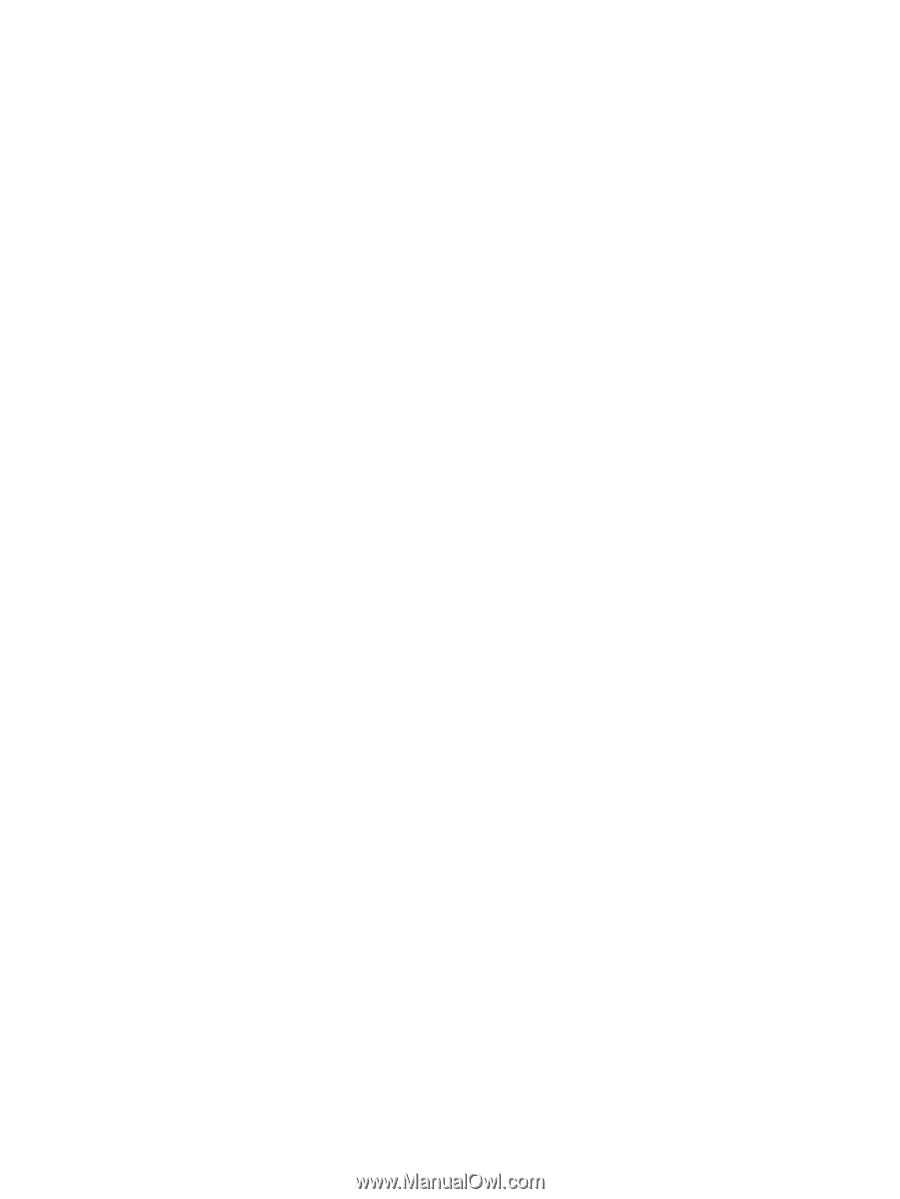
Notebook Tour
User Guide