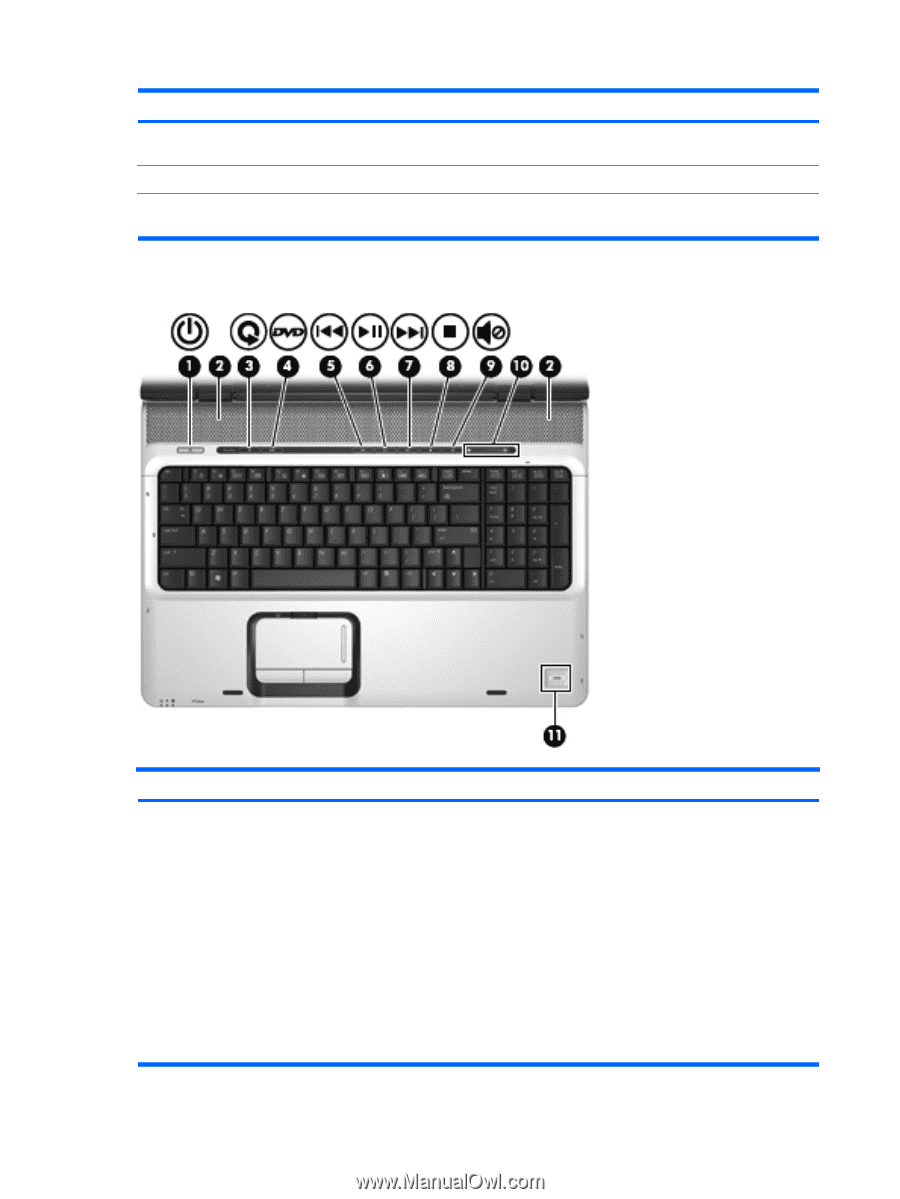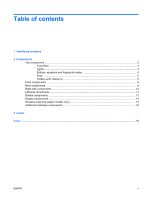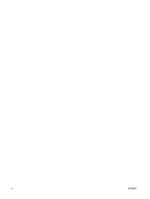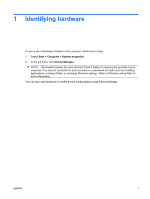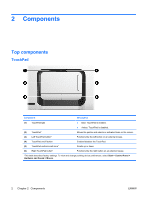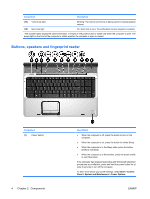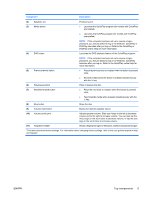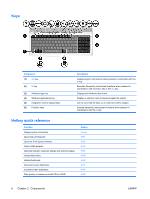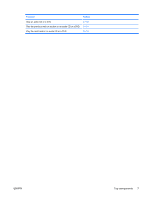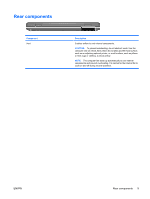HP Dv9650us Notebook Tour - Windows Vista - Page 10
Buttons, speakers and fingerprint reader, Components
 |
UPC - 883585486304
View all HP Dv9650us manuals
Add to My Manuals
Save this manual to your list of manuals |
Page 10 highlights
Component Description (13) Volume up light Blinking: The volume scroll zone is being used to increase speaker volume. (14) Num lock light On: Num lock is on or the embedded numeric keypad is enabled. *The 2 power lights display the same information. The light on the power button is visible only when the computer is open. The power light on the front of the computer is visible whether the computer is open or closed. Buttons, speakers and fingerprint reader Component (1) Power button* 4 Chapter 2 Components Description ● When the computer is off, press the button to turn on the computer. ● When the computer is on, press the button to initiate Sleep. ● When the computer is in the Sleep state, press the button briefly to exit Sleep. ● When the computer is in Hibernation, press the button briefly to exit Hibernation. If the computer has stopped responding and Windows® shutdown procedures are ineffective, press and hold the power button for at least 5 seconds to turn off the computer. To learn more about your power settings, select Start > Control Panel > System and Maintenance > Power Options. ENWW