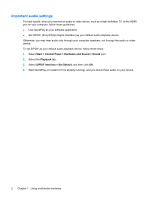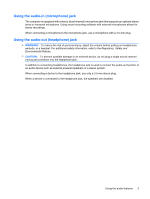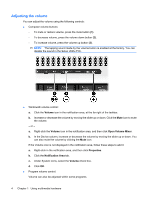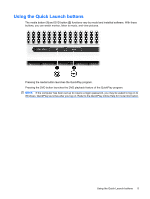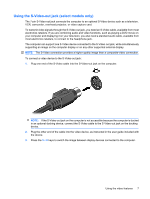HP Dv9825nr Multimedia - Windows Vista - Page 8
Important audio settings, Start, Control Panel, Hardware and Sound, Sound, Playback, S/PDIF Interface - hdmi in
 |
View all HP Dv9825nr manuals
Add to My Manuals
Save this manual to your list of manuals |
Page 8 highlights
Important audio settings For best results, when you connect an audio or video device, such as a high-definition TV, to the HDMI port on your computer, follow these guidelines: ● Use QuickPlay as your software application. ● Set S/PDIF (Sony/Philips Digital Interface) as your default audio playback device. Otherwise, you may hear audio only through your computer speakers, not through the audio or video device. To set S/PDIF as your default audio playback device, follow these steps: 1. Select Start > Control Panel > Hardware and Sound > Sound icon. 2. Select the Playback tab. 3. Select S/PDIF Interface > Set Default, and then click OK. 4. Start QuickPlay (or restart it if it is already running), and you should hear audio on your device. 2 Chapter 1 Using multimedia hardware