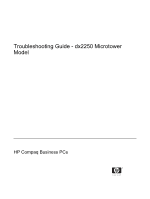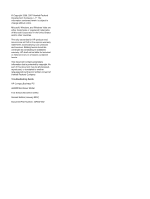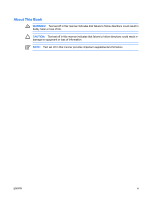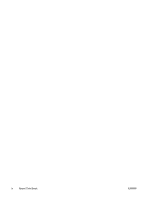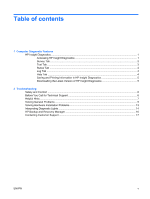HP Dx2250 Troubleshooting Guide
HP Dx2250 - Compaq Business Desktop Manual
 |
UPC - 883585243983
View all HP Dx2250 manuals
Add to My Manuals
Save this manual to your list of manuals |
HP Dx2250 manual content summary:
- HP Dx2250 | Troubleshooting Guide - Page 1
Troubleshooting Guide - dx2250 Microtower Model HP Compaq Business PCs - HP Dx2250 | Troubleshooting Guide - Page 2
Windows, and Windows Vista are either trademarks or registered trademarks of Microsoft Corporation in the United States and/or other countries. The only warranties for HP products and services are set forth in the express Company. Troubleshooting Guide HP Compaq Business PC dx2250 Microtower Model - HP Dx2250 | Troubleshooting Guide - Page 3
About This Book WARNING! Text set off in this manner indicates that failure to follow directions could result in bodily harm or loss of life. CAUTION: Text set off in this manner indicates that failure to follow directions could result in damage to equipment or loss of information. NOTE: Text set - HP Dx2250 | Troubleshooting Guide - Page 4
iv About This Book ENWW - HP Dx2250 | Troubleshooting Guide - Page 5
Version of HP Insight Diagnostics 5 2 Troubleshooting Safety and Comfort ...6 Before You Call for Technical Support 6 Helpful Hints ...7 Solving General Problems ...9 Solving Hardware Installation Problems 13 Interpreting Diagnostic Lights ...14 HP Backup and Recovery Manager 16 Contacting - HP Dx2250 | Troubleshooting Guide - Page 6
vi ENWW - HP Dx2250 | Troubleshooting Guide - Page 7
will boot to the CD. NOTE: If the system does not boot to the CD in the optical drive, you may need to change the boot order in the Computer Setup (F10) utility so that the system attempts to boot to the optical drive before booting to the hard drive. Refer to the Computer Setup (F10) Utility Guide - HP Dx2250 | Troubleshooting Guide - Page 8
configuration memory (CMOS) information, system board data, and system management BIOS data. Storage-Shows information about storage media connected to the computer. This list includes all fixed disks, diskette drives, and optical drives. System-Shows information about the computer model, processor - HP Dx2250 | Troubleshooting Guide - Page 9
system. The Custom Test mode allows you to specifically select which devices, tests, and test parameters Interactive Mode-Provides maximum control over the testing process. The diagnostic software will prompt you for errors are found, go to the Log tab and click the Error Log to display - HP Dx2250 | Troubleshooting Guide - Page 10
has failed a test. ● The Error Code provides a numerical code for the failure. The error codes are defined in the Help tab. The Clear Error Log button will clear the contents of the Error Log. Help Tab The Help tab contains an HP Insight Diagnostics tab, an Error Codes tab, and a Test Components tab - HP Dx2250 | Troubleshooting Guide - Page 11
and Diagnostics CD from the optical drive. Downloading the Latest Version of HP Insight Diagnostics 1. Go to http://www.hp.com. 2. Click the Software & Driver Downloads link. 3. Enter your product number in the text box and press the Enter key. 4. Select your specific computer model. 5. Select - HP Dx2250 | Troubleshooting Guide - Page 12
● Run the hard drive self-test in Computer Setup. Refer to the Computer Setup (F10) Utility Guide on the Documentation and Diagnostics CD for more information. ● Check the Power LED on the front of the computer to see if it is flashing. The flashing lights are error codes that will help you diagnose - HP Dx2250 | Troubleshooting Guide - Page 13
the HP Backup and Recovery Manager User Guide by selecting Start > HP Backup and Recovery > HP Backup and Recovery Manager Manual. CAUTION: Running the Restore Plus! CD will erase all data on the hard drive. To assist you in resolving problems online, HP Instant Support Professional Edition provides - HP Dx2250 | Troubleshooting Guide - Page 14
. ● If the system has multiple video sources (embedded, PCI, or PCI-Express adapters) installed and a single monitor, the monitor must be plugged into the monitor connector on the source selected as the primary VGA adapter. During boot, the other monitor connectors are disabled and if the monitor is - HP Dx2250 | Troubleshooting Guide - Page 15
switch on rear of computer chassis (some Select the proper AC voltage using the selector switch. models) not switched to correct line voltage (115V or 230V). A defective PCI card has been installed. Remove any expansion board that was just installed. Drive data or power supply cables may not be - HP Dx2250 | Troubleshooting Guide - Page 16
the arrow keys. The Num Lock key can be disabled (or enabled) in Computer Setup. Poor performance is experienced. Cause Processor is hot. Hard drive is full. Low on memory. Hard drive fragmented. Program previously accessed did not release reserved memory back to the system. Virus resident on the - HP Dx2250 | Troubleshooting Guide - Page 17
startup, go to Start > Run (Microsoft Windows XP) or Start > All Programs > Accessories > Run (Microsoft Windows Vista) and type msconfig. On the application. 2. Add more memory. 3. Upgrade the graphics solution. Cause unknown. Restart the computer. Blank screen (no video). Cause Monitor is not - HP Dx2250 | Troubleshooting Guide - Page 18
Power LED is flashing and computer will not start. Cause Internal error has occurred and the computer is flashing a code. Solution Refer to Interpreting Diagnostic Lights on page 14 to interpret the error code. 12 Chapter 2 Troubleshooting ENWW - HP Dx2250 | Troubleshooting Guide - Page 19
. USB ports on the computer are disabled in Computer Setup. Enter Computer Setup (F10) and enable the USB ports. Computer will not start. Cause Solution Wrong memory modules were used in the upgrade or memory 1. modules were installed in the wrong location. Review the documentation that came - HP Dx2250 | Troubleshooting Guide - Page 20
an authorized reseller or service provider. Green Power LED flashes every two seconds. Computer in Suspend to RAM Press any key or move the mouse to wake the computer. mode (some models only) or normal Suspend mode. Green Power LED flashes five Pre-video memory error. times, once every second - HP Dx2250 | Troubleshooting Guide - Page 21
the graphics card. 2. Replace the graphics card. 3. Replace the system board. For systems with integrated graphics, replace the system board. 1. Reflash the system ROM with the latest BIOS image. 2. Replace the system board. Press and hold the power button for less than 4 seconds. If the hard drive - HP Dx2250 | Troubleshooting Guide - Page 22
intervals, or they can be initiated manually. Recovery can be performed from the Recovery Partition on the hard drive or the Recovery Disc Set. The Recovery Disc Set includes the Restore Plus! CD, the Microsoft Operating System, and any Supplemental Software CDs. HP highly recommends that you create - HP Dx2250 | Troubleshooting Guide - Page 23
you take the computer to an authorized reseller, dealer, or service provider for service, remember to provide the setup and power-on passwords if they are set. Refer to the number listed in the warranty or in the Support Telephone Numbers guide on the Documentation and Diagnostics CD for technical
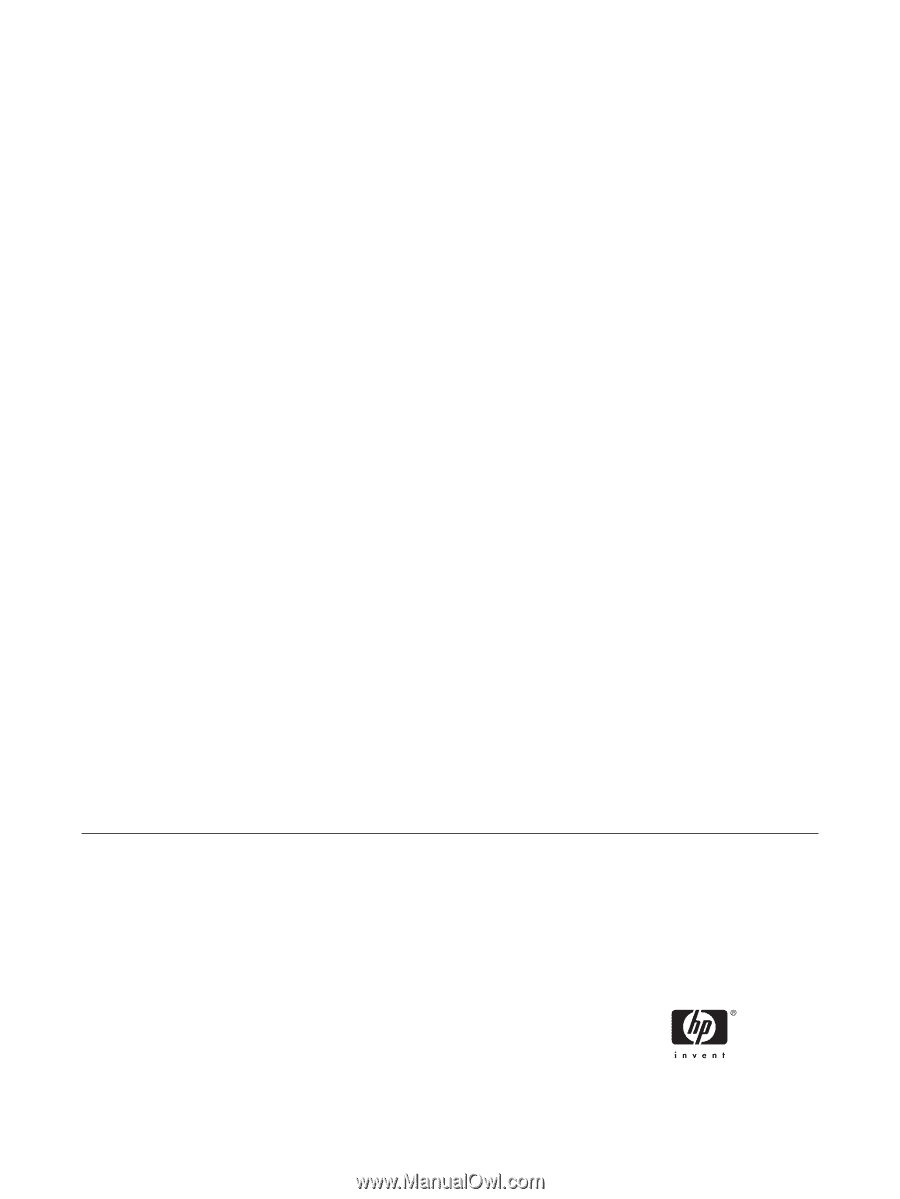
Troubleshooting Guide - dx2250 Microtower
Model
HP Compaq Business PCs