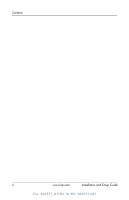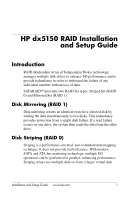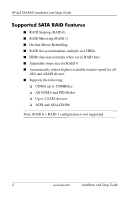HP Dx5150 RAID Installation & Setup Guide
HP Dx5150 - Compaq Business Desktop Manual
 |
UPC - 882780485433
View all HP Dx5150 manuals
Add to My Manuals
Save this manual to your list of manuals |
HP Dx5150 manual content summary:
- HP Dx5150 | RAID Installation & Setup Guide - Page 1
HP dx5150 RAID Installation and Setup Guide Version 1.10 Document Part Number: 403571-001 July 2005 - HP Dx5150 | RAID Installation & Setup Guide - Page 2
© Copyright 2005 Hewlett-Packard Development Company, L.P. The information contained herein is subject to change without notice. Microsoft, Windows, and Windows NT are trademarks of Microsoft Corporation in the U.S. and other countries. The only warranties for HP products and services are set forth - HP Dx5150 | RAID Installation & Setup Guide - Page 3
. . 11 Verify Driver Installation under Windows XP 12 Description of RAID Setup Operations 14 Creating RAID Sets 14 Deleting RAID Sets 14 Rebuilding RAID 1 Set 15 Resolving Conflicts 15 Low Level Formatting 16 Using the HP dx5150 Restore CD 16 Installation and Setup Guide www.hp.com iii F - HP Dx5150 | RAID Installation & Setup Guide - Page 4
Contents iv www.hp.com Installation and Setup Guide File: 403571_01TOC.fm PN: 403571-001 - HP Dx5150 | RAID Installation & Setup Guide - Page 5
HP dx5150 RAID Installation and Setup Guide Introduction RAID (Redundant Array of Independent Disks) technology manages multiple disk drives to enhance I/O performance and to provide redundancy in order to withstand the failure of any individual member without loss of data. SATARAID™ provides two - HP Dx5150 | RAID Installation & Setup Guide - Page 6
HP dx5150 RAID Installation and Setup Guide Supported SATA RAID Features ■ RAID Supports the following: ❏ UDMA up to 150MB/Sec. ❏ All UDMA and PIO Modes ❏ Up to 2 SATA devices ❏ ACPI and ATA/ATAPI6 Note: RAID 0 + RAID 1 configuration is not supported. 2 www.hp.com Installation and Setup Guide - HP Dx5150 | RAID Installation & Setup Guide - Page 7
HP dx5150 RAID Installation and Setup Guide Steps to Set Up RAID 1 in Mirror Mode Enable RAID in the Computer BIOS: 1. Select 'Integrated Peripherals' in the Main Menu of F10 BIOS setup. 2. Select the 'South OnChip PCI Device.' 3. Select 'Onboard Chip SATA.' Installation and Setup Guide www.hp.com - HP Dx5150 | RAID Installation & Setup Guide - Page 8
HP dx5150 RAID Installation and Setup Guide 4. When the 'Onboard Chip SATA' appears, select 'RAID Controller,' press Enter to accept this selection and save the setting to CMOS. Note: To increase the amount of time needed to access the BIOS RAID utility during post, you can change the default value - HP Dx5150 | RAID Installation & Setup Guide - Page 9
RAID Drivers during Microsoft Windows XP OS Installation". A. Installing RAID Drivers on Microsoft Windows XP OS 1. Run the SETUP program for the ATI South Bridge Drivers which are located in C:\Compaq\RAID\Setup on your HP dx5150 computer or may be downloaded from the HP Web site (www.hp.com - HP Dx5150 | RAID Installation & Setup Guide - Page 10
ATA Controller,' the driver is installed correctly. B. Installing RAID Drivers during Microsoft Windows XP OS Installation 1. The RAID drivers are in the C:\Compaq\RAID\INF folder on your HP dx5150 computer or may be downloaded from the HP Web site (www.hp.com). Please check the HP support Web - HP Dx5150 | RAID Installation & Setup Guide - Page 11
HP dx5150 RAID Installation and Setup Guide 2. Put the INF file on a floppy disk or any media that is accessible during the Windows operating system installation. 3. Install the new SATA drive(s) in the computer. a. Power off the system. b. Connect the hard drives to the SATA ports. c. Power up the - HP Dx5150 | RAID Installation & Setup Guide - Page 12
and Setup Guide Verify Driver Installation under Windows XP 1. Right click on 'My Computer' icon, select 'Properties,' left click on the 'Hardware' tab, and on the 'Device Manager' button. 2. Double click on 'SCSI and RAID Controllers.' If there is no yellow '!' or '?' in front of 'ATI Serial ATA - HP Dx5150 | RAID Installation & Setup Guide - Page 13
HP dx5150 RAID Installation and Setup Guide Steps to Set Up RAID 0 in Striped Mode CAUTION: If "Disk Striping (RAID 0)" is to be used, all the data on the hard drives will be erased. Enable RAID in the Computer BIOS 1. Select 'Integrated Peripherals' in the Main Menu of the F10 BIOS setup. 2. Select - HP Dx5150 | RAID Installation & Setup Guide - Page 14
HP dx5150 RAID Installation and Setup Guide 4. When the 'Onboard Chip SATA' appears select 'RAID Controller,' press Enter to accept this selection and save the setting to CMOS. Note: To increase the amount of time needed to access the BIOS RAID utility during post, you can change the default value - HP Dx5150 | RAID Installation & Setup Guide - Page 15
configuration. Answer 'N' to abort the creation of the new RAID set, or 'Y' to proceed with the RAID set creation. Install RAID Drivers during Windows OS Install 1. The RAID drivers are in the C:\Compaq\RAID\INF folder on your HP dx5150 computer or they may be downloaded from the HP web site (www.hp - HP Dx5150 | RAID Installation & Setup Guide - Page 16
Installation under Windows XP 1. Right click on 'My Computer' icon, select 'Properties,' left click on the 'Hardware' tab and then on the 'Device Manager' button. 2. Double click on 'SCSI and RAID Controllers,' if there is no yellow '!' or ' ?' in front of 'ATI Serial ATA Controller,' the driver is - HP Dx5150 | RAID Installation & Setup Guide - Page 17
HP dx5150 RAID Installation and Setup Guide Installation and Setup Guide www.hp.com 13 - HP Dx5150 | RAID Installation & Setup Guide - Page 18
HP dx5150 RAID Installation and Setup Guide Description of RAID Setup Operations Creating RAID Sets As previously discussed, the SATA host controller supports RAID 0 or RAID 1 configurations. The selection of the RAID configuration should be based upon factors including performance, data security, - HP Dx5150 | RAID Installation & Setup Guide - Page 19
HP dx5150 RAID Installation and Setup Guide Rebuilding RAID 1 Set This menu selection is used to initiate the copying of data from an existing drive to a replacement drive that has been installed in a RAID 1 set after the failure of one of the members. 1. Select 'Rebuild RAID 1 Set.' 2. Select the - HP Dx5150 | RAID Installation & Setup Guide - Page 20
needed. Formatting the drive under Windows is usually sufficient to delete the data. Using the HP dx5150 Restore CD In order to use the HP dx5150 Restore CD to restore the operating system, the RAID option in BIOS MUST be turned off (in IDE mode). 16 www.hp.com Installation and Setup Guide

HP dx5150 RAID Installation
and Setup Guide
Version 1.10
Document Part Number: 403571-001
July 2005