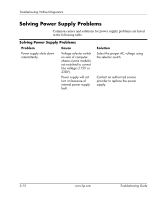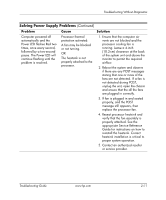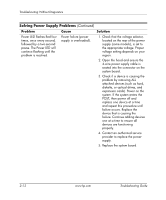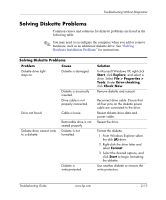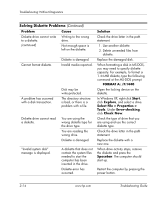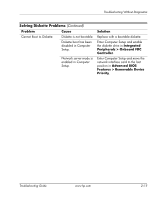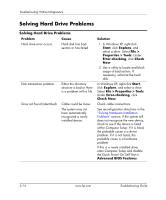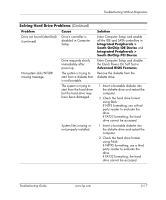HP Dx5150 Troubleshooting Guide - Page 31
Integrated, Peripherals > Onboard FDC, Controller, Advanced BIOS, Features > Removable Device
 |
UPC - 882780485433
View all HP Dx5150 manuals
Add to My Manuals
Save this manual to your list of manuals |
Page 31 highlights
Troubleshooting Without Diagnostics Solving Diskette Problems (Continued) Problem Cause Cannot Boot to Diskette. Diskette is not bootable. Diskette boot has been disabled in Computer Setup. Network server mode is enabled in Computer Setup. Solution Replace with a bootable diskette. Enter Computer Setup and enable the diskette drive in Integrated Peripherals > Onboard FDC Controller. Enter Computer Setup and move the network interface card to the last position in Advanced BIOS Features > Removable Device Priority. Troubleshooting Guide www.hp.com 2-15

Troubleshooting Guide
www.hp.com
2–15
Troubleshooting Without Diagnostics
Cannot Boot to Diskette.
Diskette is not bootable.
Replace with a bootable diskette.
Diskette boot has been
disabled in Computer
Setup.
Enter Computer Setup and enable
the diskette drive in
Integrated
Peripherals > Onboard FDC
Controller
.
Network server mode is
enabled in Computer
Setup.
Enter Computer Setup and move the
network interface card to the last
position in
Advanced BIOS
Features > Removable Device
Priority
.
Solving Diskette Problems
(Continued)
Problem
Cause
Solution