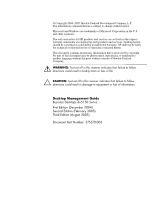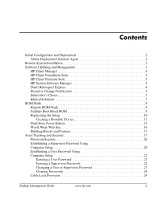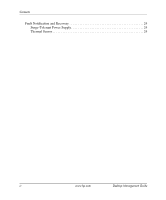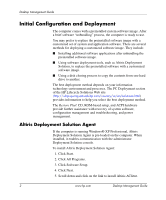HP Dx5150 Desktop Management Guide (3rd Edition)
HP Dx5150 - Compaq Business Desktop Manual
 |
UPC - 882780485433
View all HP Dx5150 manuals
Add to My Manuals
Save this manual to your list of manuals |
HP Dx5150 manual content summary:
- HP Dx5150 | Desktop Management Guide (3rd Edition) - Page 1
Desktop Management Guide Business Desktops dx5150 Series Document Part Number: 375370-003 August 2005 This guide provides definitions and instructions for using security and HP Client Management Solutions features that are preinstalled on select models. - HP Dx5150 | Desktop Management Guide (3rd Edition) - Page 2
© Copyright 2004-2005 Hewlett-Packard Development Company, L.P. The information contained herein is subject to change without notice. Microsoft and Windows are trademarks of Microsoft Corporation in the U.S. and other countries. The only warranties for HP products and services are set forth in the - HP Dx5150 | Desktop Management Guide (3rd Edition) - Page 3
Configuration and Deployment 2 Altiris Deployment Solution Agent 2 Remote System Installation 3 Software Updating and Management 3 HP Client Manager 4 HP Client Foundation Suite 5 HP Client Premium Suite 5 HP Passwords 24 Cable Lock Provision 24 Desktop Management Guide www.hp.com iii - HP Dx5150 | Desktop Management Guide (3rd Edition) - Page 4
Contents Fault Notification and Recovery 24 Surge-Tolerant Power Supply 24 Thermal Sensor 24 iv www.hp.com Desktop Management Guide - HP Dx5150 | Desktop Management Guide (3rd Edition) - Page 5
configuration and deployment ■ Remote system installation ■ Software updating and management ■ ROM flash ■ Asset tracking and security ■ Fault notification and recovery ✎ Support for specific features described in this guide may vary by model or software version. Desktop Management Guide www.hp - HP Dx5150 | Desktop Management Guide (3rd Edition) - Page 6
, and ACPI hardware provide further assistance with recovery of system software, configuration management and troubleshooting, and power management. Altiris Deployment Solution Agent If the computer is running Windows® XP Professional, Altiris Deployment Solution Agent is pre-loaded on the computer - HP Dx5150 | Desktop Management Guide (3rd Edition) - Page 7
PCs ■ Remotely updating the system BIOS in flash ROM ("Remote ROM Flash" on page 9) ■ Configuring the system BIOS settings To initiate Remote System Installation, press F12 when the F12 = Network Service Boot message appears in the lower-right corner of the HP logo screen. Follow the instructions - HP Dx5150 | Desktop Management Guide (3rd Edition) - Page 8
the local HP client. Use HP Client Manager to: ■ Get valuable hardware information such as CPU, memory, video, and security settings ■ Monitor system health to fix problems before they occur ■ Automatically collect and remotely distribute SoftPaqs that will update the hardware's BIOS, drivers, and - HP Dx5150 | Desktop Management Guide (3rd Edition) - Page 9
) is a free utility that automates remote deployment of device drivers and BIOS updates for your networked HP business PCs. When SSM runs, it silently (without user interaction) determines the revision levels of drivers and BIOS installed on each networked client system and compares this inventory - HP Dx5150 | Desktop Management Guide (3rd Edition) - Page 10
Desktop Management Guide Dantz Retrospect Express Dantz Retrospect Express protects a single Windows desktop or notebook computer. Retrospect Express allows recovery from data loss due to viruses, newly installed software, user error, damaged hardware, hardware upgrades , device drivers, and - HP Dx5150 | Desktop Management Guide (3rd Edition) - Page 11
's Choice Subscriber's Choice is a client-based service from HP. Based on your profile, HP will supply you with personalized product tips, feature articles, and/or driver and support alerts/notifications. Subscriber's Choice Driver and Support Alerts/Notifications will deliver E-mails notifying you - HP Dx5150 | Desktop Management Guide (3rd Edition) - Page 12
updated or overwritten. This is important to ensure the operating integrity of the computer. Should you need or want to upgrade the ROM, you may: ■ Order an upgraded ROMPaq diskette from HP. ■ Download the latest ROMPaq images from HP driver and support page, http://www.hp.com/support - HP Dx5150 | Desktop Management Guide (3rd Edition) - Page 13
models also support recovery from a ROMPaq CD. When the boot block detects an invalid system ROM, 8 beeps will be heard. A Boot Block recovery mode message is displayed on the screen (some models). ✎ The beeps continue through five cycles of 8 beeps and stops. Desktop Management Guide www.hp.com - HP Dx5150 | Desktop Management Guide (3rd Edition) - Page 14
setup configuration to other computers of the same model, HP has provided a Windows-based software utility, System Software Manager, that can be downloaded from http://www.hp.com/go/ssm, plus a DOS-based software, CMOS Save/Load utility, that can be downloaded from http://www.hp.com/support/files - HP Dx5150 | Desktop Management Guide (3rd Edition) - Page 15
USB flash media device, you must have: ■ an HP Business Desktop dx5150 Series - Microtower, Small Form Factor, or Slim Tower. Depending on the individual BIOS, future systems may also support booting to a USB flash media device. ■ a 256MB HP Drive Key II storage module. ■ A bootable DOS diskette - HP Dx5150 | Desktop Management Guide (3rd Edition) - Page 16
Desktop Management Guide 5. Enter Choice [5] to display the drives in the system. The USB flash media device will be the drive that closely matches the size of one of the drives listed. It will usually be the last drive in the list. Note the letter of the drive. USB flash media device drive: - HP Dx5150 | Desktop Management Guide (3rd Edition) - Page 17
be used. To create a bootable USB flash media device, you must have: ■ an HP Business Desktop dx5150 Series - Microtower, Small Form Factor or Slim Tower. Depending on the individual BIOS, future systems may also support booting to a USB flash media device. ■ A bootable DOS diskette with the FDISK - HP Dx5150 | Desktop Management Guide (3rd Edition) - Page 18
Desktop Management Guide 3. Insert the USB flash media device into one of the computer's USB ports and remove all other USB storage devices except USB diskette drives. Close the computer cover. 4. Plug in the power cord and turn on the computer. 5. As soon as the computer is turned on, press and - HP Dx5150 | Desktop Management Guide (3rd Edition) - Page 19
change the power button's configuration, complete the following steps: 1. Left click on the Start Button, then select Control Panel > Power Options. 2. In the Power Options Properties, select the Advanced tab. 3. In the Power Button section, select Standby. Desktop Management Guide www.hp.com 15 - HP Dx5150 | Desktop Management Guide (3rd Edition) - Page 20
latest support software easier. You can download the software from http://www.hp.com/support. The Web site contains the latest device drivers, utilities, and flashable ROM images needed to run the latest Microsoft Windows operating system on the HP computer. 16 www.hp.com Desktop Management Guide - HP Dx5150 | Desktop Management Guide (3rd Edition) - Page 21
Desktop Management Guide Building Blocks and Partners HP management solutions integrate with other systems management applications, and are based on industry standards, such as: ■ Web-Based Enterprise Management (WBEM) ■ Windows Management Interface (WMI) ■ Wake on LAN Technology ■ ACPI ■ SMBIOS ■ - HP Dx5150 | Desktop Management Guide (3rd Edition) - Page 22
security settings on the HP computer locally, using the Computer Setup Utilities. See the Computer Setup (F10) Utility Guide on the Documentation CD included with the computer for additional information and instructions on using the Computer Setup Utilities. 18 www.hp.com Desktop Management Guide - HP Dx5150 | Desktop Management Guide (3rd Edition) - Page 23
the computer when power is turned on. See the Troubleshooting Guide on the Documentation CD for more information. Device Security Enables/disables serial ports, parallel port, front USB ports, system audio, and network controllers (some models). Network Service Boot Enables/disables the computer - HP Dx5150 | Desktop Management Guide (3rd Edition) - Page 24
Desktop Management Guide Password Security The User password prevents unauthorized use of the computer by requiring entry of a password to access applications or data each time the computer is turned on or restarted. The Supervisor password specifically HP ProtectTools Embedded Security Guide Error - HP Dx5150 | Desktop Management Guide (3rd Edition) - Page 25
Desktop Management Guide Establishing a User Password Using Computer Setup Establishing a User password through Computer Setup prevents access to the computer when power If you are in Windows, click Start > Shut may see a Keyboard Error message-disregard it. 3. If you are in Windows, click Start > - HP Dx5150 | Desktop Management Guide (3rd Edition) - Page 26
Guide, on the Documentation CD. If a Supervisor password has been established on the computer, you will be prompted to enter it each time you run Computer Setup. 1. Turn on or restart the computer. If you are in Windows may see a Keyboard Error message-disregard it. hp.com Desktop Management Guide - HP Dx5150 | Desktop Management Guide (3rd Edition) - Page 27
Desktop Management Guide Changing a User or Supervisor Password If the system is equipped with an embedded security device, refer to HP ProtectTools Embedded Security Guide, on the Documentation CD. 1. Turn on or restart the computer. If you are in Windows see a Keyboard Error message-disregard it. - HP Dx5150 | Desktop Management Guide (3rd Edition) - Page 28
Desktop Management Guide Clearing Passwords If you forget the password, you cannot access the computer. Refer to the Troubleshooting Guide on the Documentation CD for instructions on clearing passwords. If the system is equipped with an embedded security device, refer to HP ProtectTools Embedded - HP Dx5150 | Desktop Management Guide (3rd Edition) - Page 29
disk, cloning 2 dual-state power button 15 E entering supervisor password 22 user password 21 F FailSafe Boot Block ROM 10 fault notification 24 H HP Drive Key bootable 11 to 15 HP Intelligent Manageability 1 HP System Software Manager 1-5 I initial configuration 2 internal temperature of computer - HP Dx5150 | Desktop Management Guide (3rd Edition) - Page 30
7 power button configuring 15 dual-state 15 power supply, surge HP Client Manager 4 PC deployment 2 Proactive Change Notification 7 Remote ROM Flash 9 replicating setup 11 ROM Flash 8 ROMPaq images 8 software support 16 Subscriber's Choice 7 System Software Manager 5 Desktop Management Guide www.hp

Desktop Management Guide
Business Desktops dx5150 Series
Document Part Number: 375370-003
August 2005
This guide provides definitions and instructions for using security and
HP Client Management Solutions features that are preinstalled on
select models.