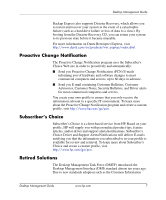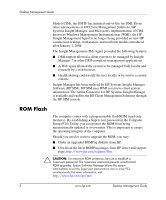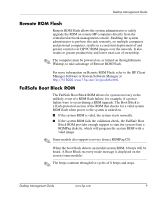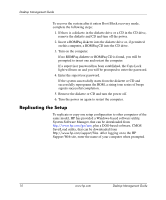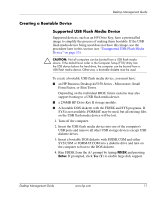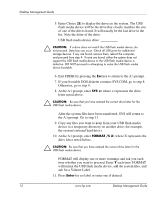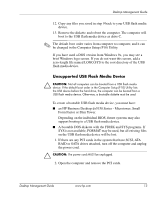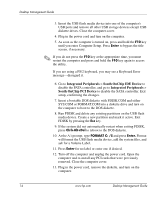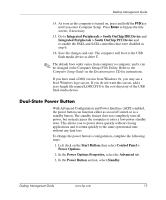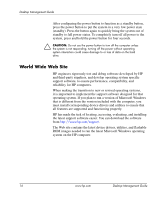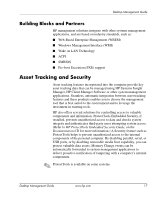HP Dx5150 Desktop Management Guide (3rd Edition) - Page 16
Enter Choice, drive letter noted before.
 |
UPC - 882780485433
View all HP Dx5150 manuals
Add to My Manuals
Save this manual to your list of manuals |
Page 16 highlights
Desktop Management Guide 5. Enter Choice [5] to display the drives in the system. The USB flash media device will be the drive that closely matches the size of one of the drives listed. It will usually be the last drive in the list. Note the letter of the drive. USB flash media device drive: __________ Ä CAUTION: If a drive does not match the USB flash media device, do not proceed. Data loss can occur. Check all USB ports for additional storage devices. If any are found, remove them, reboot the computer, and proceed from step 4. If none are found, either the system does not support the USB flash media device or the USB flash media device is defective. DO NOT proceed in attempting to make the USB flash media device bootable. 6. Exit FDISK by pressing the Esc key to return to the A:\ prompt. 7. If your bootable DOS diskette contains SYS.COM, go to step 8. Otherwise, go to step 9. 8. At the A:\ prompt, enter SYS x: where x represents the drive letter noted above. Ä CAUTION: Be sure that you have entered the correct drive letter for the USB flash media device. After the system files have been transferred, SYS will return to the A:\ prompt. Go to step 13. 9. Copy any files you want to keep from your USB flash media device to a temporary directory on another drive (for example, the system's internal hard drive). 10. At the A:\ prompt, enter FORMAT /S X: where X represents the drive letter noted before. Ä CAUTION: Be sure that you have entered the correct drive letter for the USB flash media device. FORMAT will display one or more warnings and ask you each time whether you want to proceed. Enter Y each time. FORMAT will format the USB flash media device, add the system files, and ask for a Volume Label. 11. Press Enter for no label or enter one if desired. 12 www.hp.com Desktop Management Guide