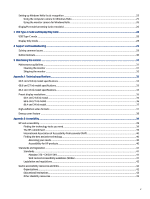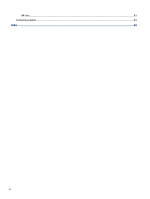HP E24m User Guide - Page 10
Front components, Monitor stand, Manuals
 |
View all HP E24m manuals
Add to My Manuals
Save this manual to your list of manuals |
Page 10 highlights
Monitor stand ● Removable stand for flexible monitor head mounting solutions ● HP Quick Release 2 device to quickly attach the monitor head to the stand with a simple click, and then remove it with the convenient sliding tab release NOTE: For safety and regulatory information, see the Product Notices provided in your documentation kit. To access the latest user guide, go to http://www.hp.com/support, and follow the instructions to find your product. Then select Manuals. Front components To identify the components on the front of the monitor, use this illustration and table. Table 1-2 Front components and their descriptions Component Description (1) Speaker volume mute light On: Volume from the speaker is muted. Off: Volume from the speaker is not muted. (2) Speaker volume mute button Mutes and restores speaker sound. (3) Volume down Decreases speaker volume incrementally while you press the key. (4) Volume up Increases speaker volume incrementally while you press the key. (5) Microphone mute button Mutes the microphone. (6) Microphone mute light On: Microphone is muted. Off: Microphone is not muted. (7) OSD menu button Press to open the OSD menu. (8) OSD buttons (assignable) When the OSD menu is open, press the buttons to navigate through the menu. For a description of these functions, see Using the OSD function buttons on page 22. You can reassign the function buttons to quickly select the most commonly used operations. See Reassigning the function buttons on page 23. (9) Power button Turns the monitor on or off. (10) Power light On: Monitor power is on. 4 Chapter 1 Getting started