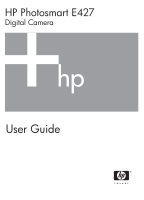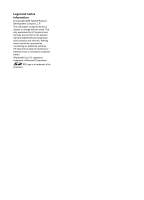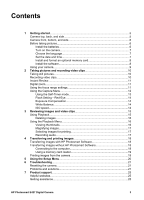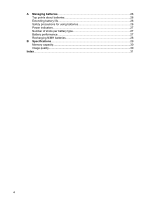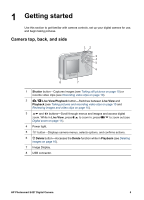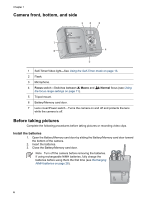HP E427 User Guide
HP E427 - Photosmart 6MP Digital Camera Manual
 |
UPC - 882780503250
View all HP E427 manuals
Add to My Manuals
Save this manual to your list of manuals |
HP E427 manual content summary:
- HP E427 | User Guide - Page 1
HP Photosmart E427 Digital Camera User Guide - HP E427 | User Guide - Page 2
© Copyright 2006 Hewlett-Packard Development Company, L.P. The information contained herein is subject to change without notice. The only warranties for HP products and services are set forth in the express warranty statements accompanying such products and services. Nothing herein should - HP E427 | User Guide - Page 3
to the computer 18 Using a memory card reader 19 Printing images from the camera 19 5 Using the Setup Menu 20 6 Troubleshooting 21 Resetting the camera 21 Problems and solutions 21 7 Product support 25 Helpful websites...25 Getting assistance 25 HP Photosmart E427 Digital Camera 3 - HP E427 | User Guide - Page 4
26 Top points about batteries 26 Extending battery life 26 Safety precautions for using batteries 26 Power indicators...27 Number of shots per battery type 27 Battery performance 27 Recharging NiMH batteries 28 B Specifications...29 Memory capacity 30 Image quality...30 Index...31 4 - HP E427 | User Guide - Page 5
out (see Digital zoom on page 11). 4 Power light. 5 button-Displays camera menus, selects options, and confirms actions. 6 Delete button-Accesses the Delete function while in Playback (see Deleting images on page 16). 7 Image Display. 8 USB connector. HP Photosmart E427 Digital Camera 5 - HP E427 | User Guide - Page 6
video clips. Install the batteries 1. Open the Battery/Memory card door by sliding the Battery/Memory card door toward the bottom of the camera. 2. Insert the batteries. 3. Close the Battery/Memory card door. Note Turn off the camera before removing the batteries. If using rechargeable NiMH - HP E427 | User Guide - Page 7
the lens cover open until it clicks, uncovering the lens. To turn off the camera, slide the lens cover closed until it clicks, covering the lens. Caution When sliding the lens the date and time later, use the Setup Menu (see Using the Setup Menu on page 20). HP Photosmart E427 Digital Camera 7 - HP E427 | User Guide - Page 8
supports standard and high speed, HP-branded Secure Digital (SD) memory cards, 16MB to 1GB. 1. Turn off the camera and open the Battery/Memory card door. 2. Insert the optional memory card in the small slot as shown. Make sure the memory card snaps into place. 3. Close the Battery/Memory card door - HP E427 | User Guide - Page 9
. 3. Double-click the installer icon, then follow the on-screen instructions. About the HP Photosmart Software The CD that came with your camera contains the following versions of HP Photosmart Software: ● HP Photosmart Premier Software (for Windows XP and x64 systems with at least 128MB of RAM - HP E427 | User Guide - Page 10
Image Display. The Live View display looks like this: 1 Battery level indicator (see Power indicators on page 27). 2 Memory card indicator. 3 12 Pictures remaining count. Taking still pictures You can take a picture almost any time the camera is on and not in Video shooting mode. 1. Press - HP E427 | User Guide - Page 11
camera displays it briefly in Instant Review. If you want to delete the image or video clip, press , select This Image from the Delete sub-menu, then press . Digital zoom Your camera has digital zoom, which uses no moving lens parts. In digital to 39.4 in) away. HP Photosmart E427 Digital Camera 11 - HP E427 | User Guide - Page 12
increase the light on the front of your subject. ● Flash Off-The camera does not use flash. Use this setting to capture poorly lit subjects beyond flash range or to capture scenes with the existing light. ● Night-The camera uses the flash with red-eye reduction, if necessary, to illuminate objects - HP E427 | User Guide - Page 13
use to highlight Self-Timer, press , then press . 2. Set the camera on a tripod or stable surface. 3. Frame the subject in the Image Display. 4. Press and release the Shutter button. The camera begins the 10-second countdown, then takes the still image. HP Photosmart E427 Digital Camera 13 - HP E427 | User Guide - Page 14
can make human eyes appear red in the captured image. Using RedEye causes the camera to flash quickly up to three times to shrink the subject's pupils (reducing lighting conditions cast different colors. This setting allows the camera to compensate for this, reproducing colors more accurately and - HP E427 | User Guide - Page 15
and video clips You can review and delete images and video information about each image or video clip. 1 Battery indicator (see Power indicators on page 27). 2 Memory card indicator. 3 Number of images to print (see of stored images and video clips. HP Photosmart E427 Digital Camera 15 - HP E427 | User Guide - Page 16
, then formats the internal memory or memory card. Using the Playback Menu 1. While in Playback, press . 2. Use to highlight an option. 3. Use to select an image or video clip, press instructions. 4. Press to exit the Playback Menu. , and follow the on-screen View Thumbnails-See Viewing - HP E427 | User Guide - Page 17
return to Playback. For information about printing selected images, see Printing images from the camera on page 19. Recording audio Record Audio allows you to record an audio clip the HP Photosmart Software (see Transferring and printing images on page 18). HP Photosmart E427 Digital Camera 17 - HP E427 | User Guide - Page 18
. 3. Turn on the camera and follow the instructions on the computer screen to transfer the images. For more information, see the Help feature in the HP Photosmart Software. Transferring images without HP Photosmart Software If you do not install the HP Photosmart Software, images marked for printing - HP E427 | User Guide - Page 19
, then use on the camera to change the setting. 5. Press to begin printing. Note If you connect the camera to a nonHP printer and encounter problems with printing, contact your printer manufacturer. HP does not provide customer support for non-HP printers. HP Photosmart E427 Digital Camera 19 - HP E427 | User Guide - Page 20
page 7. USB Configuration-Specifies how a computer recognizes the camera. See Connecting to the computer on page 18. ● Digital Camera (Default)-Recognizes the camera as a digital camera using PTP (Picture Transfer Protocol). ● Disk Drive-Recognizes the camera as a disk drive using MSDC (Mass Storage - HP E427 | User Guide - Page 21
that have not been charged recently must be recharged to reach full capacity. ● If you have not used the batteries for two months or longer, recharge them. ● If charging the batteries in the optional HP quick recharger does not work, replace the batteries. HP Photosmart E427 Digital Camera 21 - HP E427 | User Guide - Page 22
or recharge the batteries. ● Reset the camera (see Resetting the camera on page 21). ● Check to see if the memory card is defective. If so, replace the memory card. ● Format the internal memory and/or the memory card (see Install and format an optional memory card on page 8). The camera does not - HP E427 | User Guide - Page 23
the USB cable to another USB port on the computer. ● Turn the camera off, then on again. If that does not fix the problem, reset the camera (see Resetting the camera on page 21). ● If the problem persists, contact HP Support (see Product support on page 25). HP Photosmart E427 Digital Camera 23 - HP E427 | User Guide - Page 24
.hp.com/support. How can I get professional-quality prints if I don't have a photo printer? ● Use the Buy prints online feature in the HP Photosmart Software (see the Help feature in the HP Photosmart Software for details). ● Transfer your images to an optional memory card and take the memory card - HP E427 | User Guide - Page 25
to extend or upgrade your camera's warranty, please contact the store where you bought the camera or check the HP Care Pack offers at www.hp.com/support. 6. If you already purchased an HP Care Pack Service, please check the support conditions on your contract. HP Photosmart E427 Digital Camera 25 - HP E427 | User Guide - Page 26
this conditioning period. ● Always insert the batteries in the camera correctly (see Install the batteries on page 6). If the batteries are inserted improperly, the compartment door may close but the camera will not operate. ● If you do not intend to use your camera for more than two months, remove - HP E427 | User Guide - Page 27
NiMH batteries perform in different types of use scenarios: Type of Use Most economical if you take more than 30 pictures per month Most economical if you take fewer than 30 pictures per month Alkaline Poor Photo Lithium Fair NiMH Good Fair Good Fair HP Photosmart E427 Digital Camera 27 - HP E427 | User Guide - Page 28
Good Good Fair Fair Fair Good Recharging NiMH batteries You can recharge optional NiMH batteries with an optional HP quick recharger. For information about recharging NiMH batteries, as well as safety precautions when recharging, see the user's manual that came with your HP quick recharger. 28 - HP E427 | User Guide - Page 29
images and video clips (see Memory capacity on page 30). ● 32MB SDRAM ● Slot for memory card. ● This camera supports standard and high speed, HP-branded Secure Digital (SD) memory cards, 16MB to 1GB. ● The PTP and MSDC ● NTSC/PAL ● JPEG ● Motion JPEG ● DPOF 1.1 HP Photosmart E427 Digital Camera 29 - HP E427 | User Guide - Page 30
batteries or two AA rechargeable NiMH batteries. Memory capacity Not all 32MB of internal memory is available for storing images, because some memory is used for internal camera operations. The actual file sizes and number of still images that can be stored in internal memory or on a memory card - HP E427 | User Guide - Page 31
21 R range, focus settings 11 record audio clips 17 video clips 10 remaining pictures count 10 resolution 29 reviewing images 15 S safety precautions for batteries 26 selecting images for printing 17 Self-Timer light 6 Self-Timer mode 12, 13 set date and time 7 HP Photosmart E427 Digital Camera 31 - HP E427 | User Guide - Page 32
Setup Menu 20 Shutter button 5 shutter speed 29 software install 8 solving problems 21 sounds of camera 20 space remaining in memory 10 specifications 29 storage 29 Sunset mode 12 support process 25 T Thumbnails 16 Time & Date 7, 20 transfer images 18 troubleshooting 21 turn on/off power 7 U USB
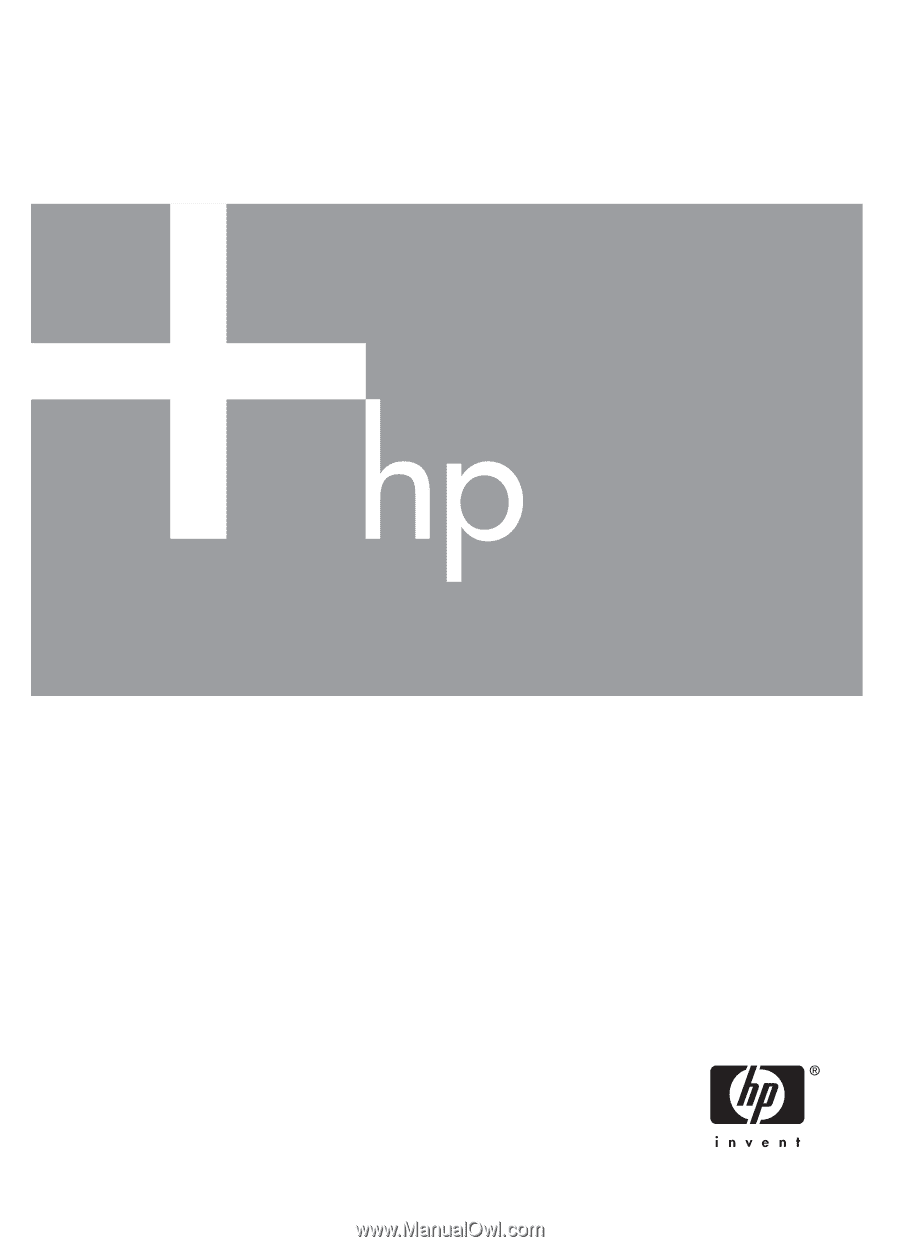
User Guide
HP Photosmart E427
Digital Camera