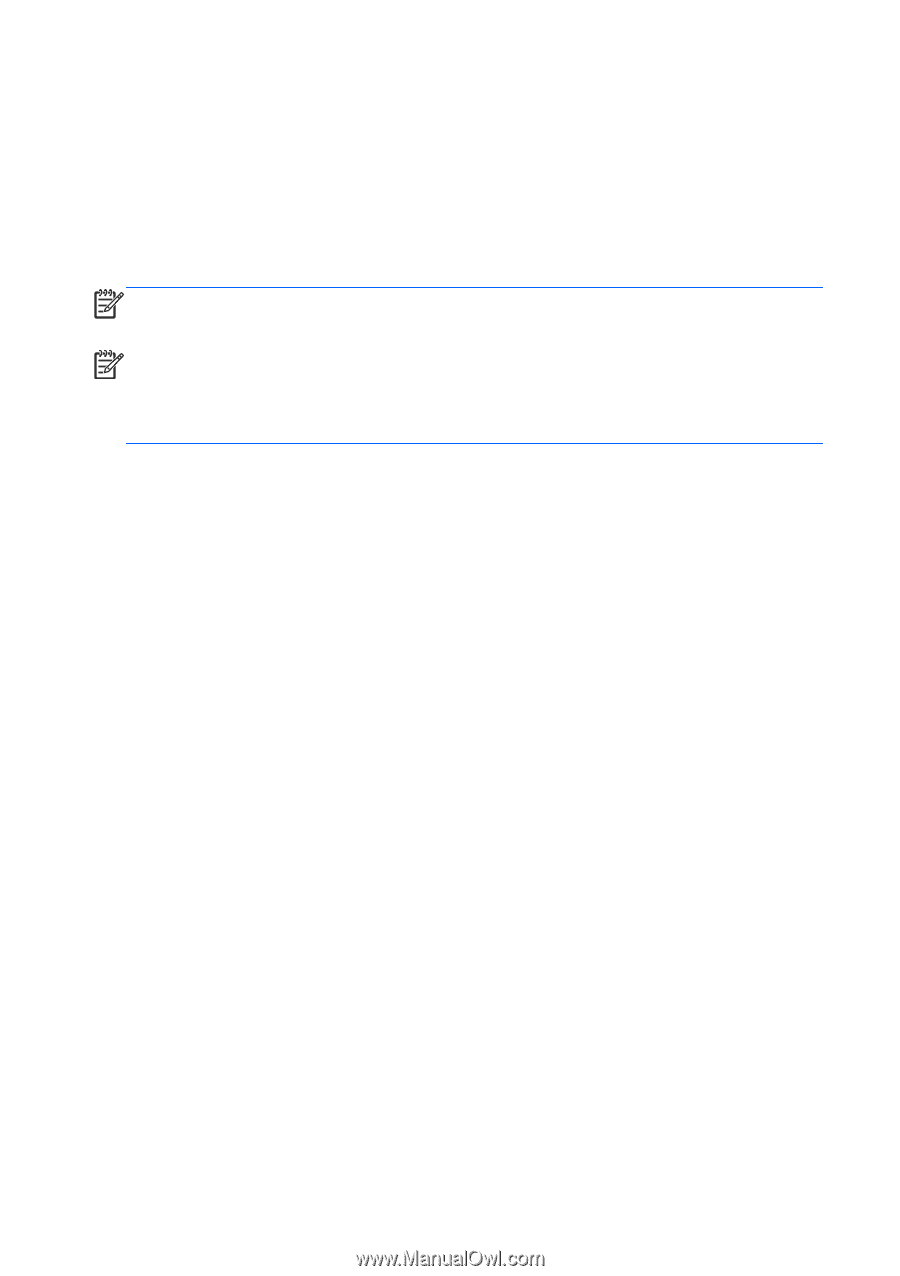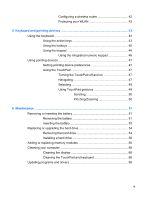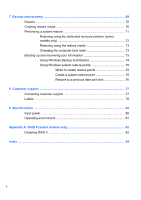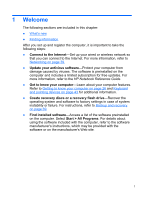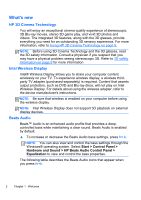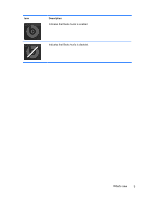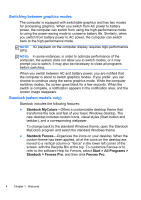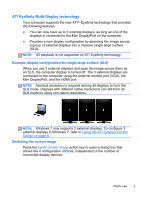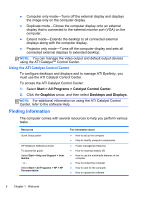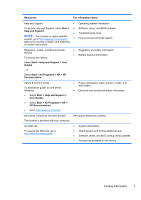HP ENVY 17-2090nr Envy 17 3D - GETTING STARTED - Windows 7 - Page 15
Switching between graphics modes, Stardock (select models only), Stardock MyColors, Stardock Fences
 |
View all HP ENVY 17-2090nr manuals
Add to My Manuals
Save this manual to your list of manuals |
Page 15 highlights
Switching between graphics modes The computer is equipped with switchable graphics and has two modes for processing graphics. When you switch from AC power to battery power, the computer can switch from using the high-performance mode to using the power-saving mode to conserve battery life. Similarly, when you switch from battery power to AC power, the computer can switch back to the high-performance mode. NOTE: 3D playback on the computer display requires high-performance GPU. NOTE: In some instances, in order to optimize performance of the computer, the system does not allow you to switch modes, or it may prompt you to switch. It may also be necessary to close all programs before switching. When you switch between AC and battery power, you are notified that the computer is about to switch graphics modes. If you prefer, you can choose to continue using the same graphics mode. While the computer switches modes, the screen goes blank for a few seconds. When the switch is complete, a notification appears in the notification area, and the screen image reappears. Stardock (select models only) Stardock includes the following features: ● Stardock MyColors-Offers a customizable desktop theme that transforms the look and feel of your basic Windows desktop. The new desktop includes custom icons, visual styles (Start button and taskbar), and a corresponding wallpaper. To change back to the standard Windows theme, open the Stardock MyColors program and select the standard Windows theme. ● Stardock Fences-Organizes the icons on your desktop. When the custom theme has been applied, all of the icons on the desktop are moved to a vertical column or "fence" in the lower left corner of the screen, with the Recycle Bin at the top. To customize Fences or to refer to the software Help for Fences, select Start > All Programs > Stardock > Fences Pro, and then click Fences Pro. 4 Chapter 1 Welcome