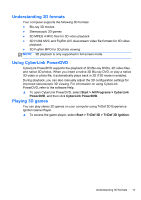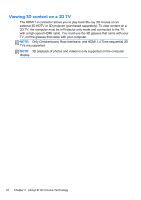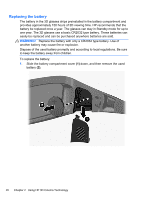HP ENVY 17-2100 GETTING STARTED - Windows 7 (For select 3D Models Only) - Page 26
Turning the 3D glasses on and off, Using 3D Cinema Technology - hours
 |
View all HP ENVY 17-2100 manuals
Add to My Manuals
Save this manual to your list of manuals |
Page 26 highlights
Component (1) Battery compartment NOTE: The battery is preinstalled and may have a protective tab. If the tab is attached, simply pull the tab to remove it. (2) Nose pieces (3) NOTE: There are 3 nose pieces in different sizes. One nose piece is installed on the glasses and two additional nose pieces ship with the glasses. Turning the 3D glasses on and off Your 3D glasses are easy to use: ● The 3D glasses turn on and off automatically. There is no on or off switch. ● When 3D content begins to play, the glasses detect an IR signal from the computer and turn on automatically. ● Once the 3D content begins to play, the lenses may appear to darken and you may see some flickering as the glasses begin to turn on. ● The battery installed in the glasses provides approximately 150 hours of 3D viewing time. To help conserve battery power, the glasses enter Standby if no IR signal is detected for 5 seconds. Using 3D Cinema Technology After you set up your 3D computer, you are ready to verify that you can properly view the 3D content. NOTE: Be sure that your computer is connected to AC power when viewing 3D content. 3D playback on the computer display requires high-performance GPU. NOTE: The stereoscopic 3D effect works best in a darkened room. For optimal 3D viewing, the screen brightness controls are also disabled when watching 3D content. 1. To access 3D content, do one of the following: ● Double-click the 3D demo icon on the computer desktop and select a 3D clip from the menu. ● Insert a Blu-ray 3D movie (purchased separately) into the slot-load optical drive on the computer and follow the on-screen instructions. Using 3D Cinema Technology 15