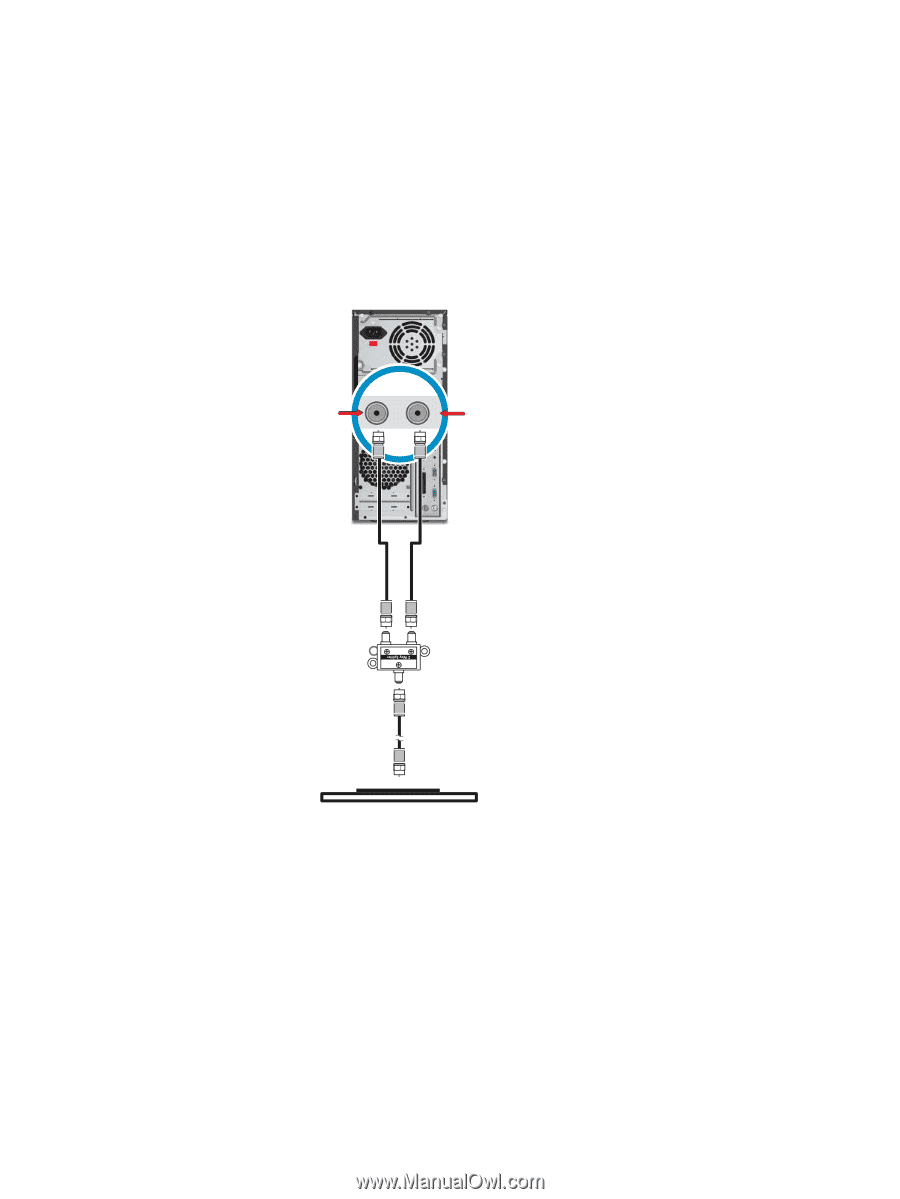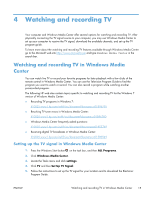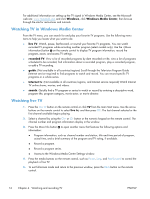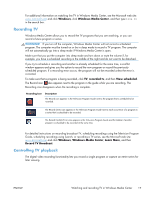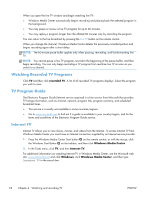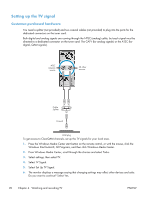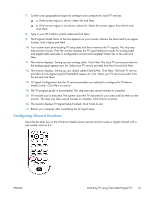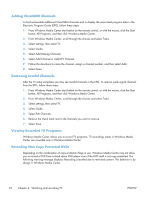HP ENVY h8-1500 Watching and Recording TV - Page 24
Setting up the TV signal, Customer-purchased hardware
 |
View all HP ENVY h8-1500 manuals
Add to My Manuals
Save this manual to your list of manuals |
Page 24 highlights
Setting up the TV signal Customer-purchased hardware You need a splitter (not provided) and two coaxial cables (not provided) to plug into the ports for the dedicated connectors on the tuner card. Both digital and analog signals are coming through the NTSC (analog) cable, but each signal must be directed to a dedicated connector on the tuner card: The CATV (for analog signals) or the ATSC (for digital, QAM signals). ATSC antenna source TV IN ANT IN All other sources Cable Splitter Coaxial Wall plug To get access to ClearQAM channels, set up the TV signals for your local area. 1. Press the Windows Media Center start button on the remote control, or with the mouse, click the Windows Start button®, All Programs, and then click Windows Media Center. 2. From Windows Media Center, scroll through the choices and select Tasks. 3. Select settings, then select TV. 4. Select TV Signal. 5. Select Set Up TV Signal. 6. The monitor displays a message saying that changing settings may affect other devices and asks: Do you want to continue? Select Yes. 20 Chapter 4 Watching and recording TV ENWW