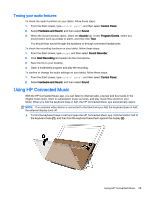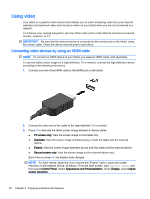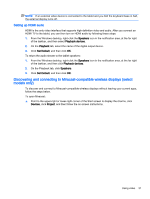HP ENVY x2 - 15-c001dx User Guide - Page 36
Using audio, Connecting speakers, Connecting headphones and microphones
 |
View all HP ENVY x2 - 15-c001dx manuals
Add to My Manuals
Save this manual to your list of manuals |
Page 36 highlights
Using audio On your tablet, or on select models using an external optical drive, you can play music CDs, download and listen to music, stream audio content from the web (including radio), record audio, or mix audio and video to create multimedia. To enhance your listening enjoyment, attach external audio devices such as speakers or headphones. Connecting speakers You can attach wired speakers to your tablet by connecting them to a USB port or to the audio-out (headphone) jack on your tablet or on a docking station. To connect wireless speakers to your tablet, follow the device manufacturer's instructions. To connect high-definition speakers to the tablet, see Setting up HDMI audio on page 31. Before connecting speakers, lower the volume setting. Connecting headphones and microphones You can connect wired headphones or headsets to the audio-out (headphone)/audio-in (microphone) jack on your tablet. Many headsets with integrated microphones are commercially available. To connect wireless headphones or headsets to your tablet, follow the device manufacturer's instructions. WARNING! To reduce the risk of personal injury, lower the volume setting before putting on headphones, earbuds, or a headset. For additional safety information, see the Regulatory, Safety and Environmental Notices. To access this guide, from the Start screen, type support, and then select the HP Support Assistant app. Using Beats Audio (select models only) Beats Audio is an enhanced audio feature that provides a deep, controlled bass while maintaining a clear sound. You can experience Beats Audio through the tablet's internal speakers, through external speakers connected to a USB port, or through Beats Audio headphones connected to the headphone jack. Accessing Beats Audio Control Panel Use Beats Audio Control Panel to view and manually control audio and bass settings. ▲ From Start screen, type control panel, select Control Panel, select Hardware and Sound, and then select Beats Audio Control Panel. Enabling and disabling Beats Audio ▲ To enable or disable Beats Audio, press the fn key in combination with the b key. 28 Chapter 5 Enjoying entertainment features