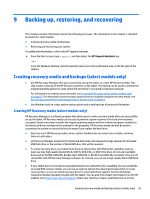HP ENVY x2 - 15-c001dx HP ENVY x2 Detachable PC Maintenance and Service Guide - Page 73
Backing up, restoring, and recovering, Creating recovery media and backups (select models only)
 |
View all HP ENVY x2 - 15-c001dx manuals
Add to My Manuals
Save this manual to your list of manuals |
Page 73 highlights
9 Backing up, restoring, and recovering This chapter provides information about the following processes. The information in the chapter is standard procedure for most models. ● Creating recovery media and backups ● Restoring and recovering your system For additional information, refer to the HP Support Assistant. ▲ From the Start screen, type support, and then select the HP Support Assistant app. - or From the Windows desktop, click the question mark icon in the notification area, at the far right of the taskbar. Creating recovery media and backups (select models only) ● Use HP Recovery Manager after you successfully set up the tablet, to create HP Recovery media. This step creates a backup of the HP Recovery partition on the tablet. The backup can be used to reinstall the original operating system in cases where the hard drive is corrupted or has been replaced. For information on creating recovery media, see Creating HP Recovery media (select models only) on page 63. For information on the recovery options that are available using the recovery media, see Recovering using HP Recovery Manager (select models only) on page 65 ● Use Windows tools to create system restore points and create backups of personal information. Creating HP Recovery media (select models only) HP Recovery Manager is a software program that allows you to create recovery media after you successfully set up the tablet. HP Recovery media can be used to perform system recovery if the hard drive becomes corrupted. System recovery reinstalls the original operating system and the software programs installed at the factory and then configures the settings for the programs. HP Recovery media can also be used to customize the system or restore the factory image if you replace the hard drive. ● Only one set of HP Recovery media can be created. Handle these recovery tools carefully, and keep them in a safe place. ● HP Recovery Manager examines the tablet and determines the required storage capacity for the blank USB flash drive or the number of blank DVD discs that will be required. ● To create recovery discs, your tablet must have an optical drive with DVD writer capability, and you must use only high-quality blank DVD-R, DVD+R, DVD-R DL, or DVD+R DL discs. Do not use rewritable discs such as CD±RW, DVD±RW, double-layer DVD±RW, or BD-RE (rewritable Blu-ray) discs; they are not compatible with HP Recovery Manager software. Or, instead, you can use a high-quality blank USB flash drive. ● If your tablet does not include an integrated optical drive with DVD writer capability, but you would like to create DVD recovery media, you can use an external optical drive (purchased separately) to create recovery discs, or you can obtain recovery discs for your tablet from support. See the Worldwide Telephone Numbers booklet included with the tablet. You can also find contact information from the HP website. Go to http://www.hp.com/support, select your country or region, and follow the on-screen Creating recovery media and backups (select models only) 63