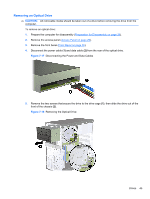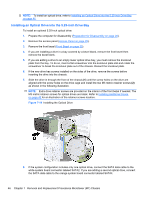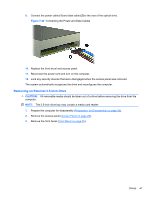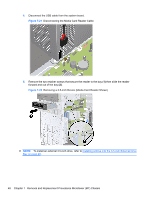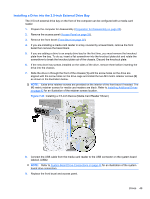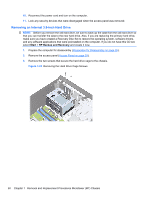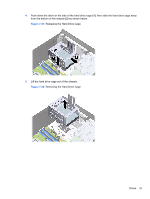HP Elite 7100 Maintenance & Service Guide: HP Elite 7100 Series Microtower - Page 58
Removing an Internal 3.5-inch Hard Drive, Start, HP Backup and Recovery - mt drivers
 |
View all HP Elite 7100 manuals
Add to My Manuals
Save this manual to your list of manuals |
Page 58 highlights
10. Reconnect the power cord and turn on the computer. 11. Lock any security devices that were disengaged when the access panel was removed. Removing an Internal 3.5-inch Hard Drive NOTE: Before you remove the old hard drive, be sure to back up the data from the old hard drive so that you can transfer the data to the new hard drive. Also, if you are replacing the primary hard drive, make sure you have created a Recovery Disc Set to restore the operating system, software drivers, and any software applications that were preinstalled on the computer. If you do not have this CD set, select Start > HP Backup and Recovery and create it now. 1. Prepare the computer for disassembly (Preparation for Disassembly on page 28). 2. Remove the access panel (Access Panel on page 29). 3. Remove the two screws that secure the hard drive cage to the chassis. Figure 7-24 Removing the Hard Drive Cage Screws 50 Chapter 7 Removal and Replacement Procedures Microtower (MT) Chassis