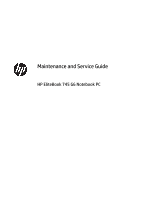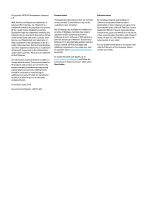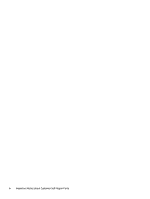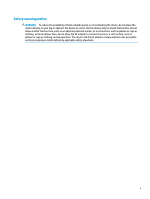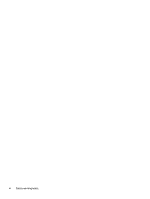HP EliteBook 745 Maintenance and Service Guide
HP EliteBook 745 Manual
 |
View all HP EliteBook 745 manuals
Add to My Manuals
Save this manual to your list of manuals |
HP EliteBook 745 manual content summary:
- HP EliteBook 745 | Maintenance and Service Guide - Page 1
Maintenance and Service Guide HP EliteBook 745 G6 Notebook PC - HP EliteBook 745 | Maintenance and Service Guide - Page 2
updates. Go to http://www.microsoft.com for details. To access the latest user guides, go to http://www.hp.com/support, and follow the instructions to find your product. Then select User Guides. Software terms By installing, copying, downloading, or otherwise using any software product preinstalled - HP EliteBook 745 | Maintenance and Service Guide - Page 3
-Repair Parts IMPORTANT: Your computer includes Customer Self-Repair parts and parts that should be accessed only by an authorized service provider. See Chapter 5, "Removal and replacement procedures for Customer SelfRepair parts," for details. Accessing parts described in Chapter 6, "Removal and - HP EliteBook 745 | Maintenance and Service Guide - Page 4
iv Important Notice about Customer Self-Repair Parts - HP EliteBook 745 | Maintenance and Service Guide - Page 5
Safety warning notice WARNING! To reduce the possibility of heat-related injuries or of overheating the device, do not place the device directly on your lap or obstruct the device air vents. Use the device only on a hard, flat surface. Do not allow another hard surface, such as an adjoining optional - HP EliteBook 745 | Maintenance and Service Guide - Page 6
vi Safety warning notice - HP EliteBook 745 | Maintenance and Service Guide - Page 7
...24 Cable Kit ...25 Miscellaneous parts ...26 4 Removal and replacement procedures preliminary requirements 29 Tools required ...29 Service considerations ...29 Plastic parts ...29 Cables and connectors ...29 Drive handling ...30 Workstation guidelines ...30 Electrostatic discharge information - HP EliteBook 745 | Maintenance and Service Guide - Page 8
module ...40 Keyboard ...42 6 Removal and replacement procedures for authorized service provider parts 45 Component replacement procedures ...45 Battery ...46 Heat sink and audible codes 78 8 Computer Setup (BIOS), TPM, and HP Sure Start 80 Using Computer Setup ...80 Starting Computer Setup ...80 - HP EliteBook 745 | Maintenance and Service Guide - Page 9
Windows by product name or number (select products only) ...85 Installing HP PC Hardware Diagnostics Windows 85 Using HP PC Hardware Diagnostics UEFI ...85 Starting HP PC Hardware Diagnostics UEFI 86 Downloading HP PC Hardware Diagnostics UEFI to a USB flash drive 86 Downloading the latest - HP EliteBook 745 | Maintenance and Service Guide - Page 10
all countries ...96 Requirements for specific countries and regions 97 13 Statement of memory volatility ...99 Nonvolatile memory usage ...101 Questions and answers ...103 Using HP Sure Start (select models only) ...104 14 Recycling ...105 Index ...106 x - HP EliteBook 745 | Maintenance and Service Guide - Page 11
Product Name HP EliteBook 745 G6 Notebook PC Processors Supports four independent displays through docking stations as follows: ● HP UltraSlim Docking Station - maximum resolution = 2K @ 60 Hz (DisplayPort 1) and 2K @ 60 Hz (DisplayPort 2) and 1920 × 1200 @ 60 Hz (VGA) ● HP USB-C Dock G3 and G4 - HP EliteBook 745 | Maintenance and Service Guide - Page 12
out of band): HP USB-C Dock G4, HP Thunderbolt Dock 120 W G2, HP USB-C Mini Dock The following support S0/S3/S4/S5 MAPT (via out of band): HP USB-C Dock G4, HP Thunderbolt Dock 120 W G2, HP USB-C Mini Dock, HP USB-C Dock G5, HP USB-C/A Universal Dock G2 Wireless networking Bluetooth® Bluetooth - HP EliteBook 745 | Maintenance and Service Guide - Page 13
Supports HP Connection Optimizer with data analytics Support S3/S4 wake on Wireless LAN Supports HP LAN-Wireless Protection (WLAN/LAN/WWAN switching) Support Static BIOS SAR for Intel and Realtek modules Support 2.0 RJ-45 (network) connector Docking connector Audio-out (headphone)/audio-in - HP EliteBook 745 | Maintenance and Service Guide - Page 14
Microsoft® precision touchpad default gestures Firmware PTP (Point to Point) with Filter Driver Support for No Hybrid Mode Power requirements Battery HP Long Life Lithium Polymer Soft Pack Battery, 3 cell, 50 Wh HP Fast Charge Technology AC adapter 65 W Smart right angle, 4.5 mm 65 W Smart - HP EliteBook 745 | Maintenance and Service Guide - Page 15
3.0 Restore Media Windows 10 Driver DVD Windows 10 Driver USB Windows 10 Professional 64-bit OS DVD Windows 10 Professional 64-bit OS USB Certified Microsoft WHQL Web-only support Windows 10 Enterprise 64 Windows 10 Professional 64 CBB 1803 Serviceability End user replaceable parts AC - HP EliteBook 745 | Maintenance and Service Guide - Page 16
Table 1-1 Product components and their descriptions (continued) Category Description Solid-state drive Memory module WLAN module WWAN module Keyboard 6 Chapter 1 Product description - HP EliteBook 745 | Maintenance and Service Guide - Page 17
optional headset microphone. This jack jack does not support optional standalone microphones. WARNING! To reduce the risk To access this guide: ▲ Type HP Documentation in the taskbar search box, and then select HP Documentation. NOTE: on the network. (6) Docking connector Connects an optional - HP EliteBook 745 | Maintenance and Service Guide - Page 18
Table 2-1 Right-side components and their descriptions (continued) Component Description (7) USB Type-C SuperSpeed port When the computer is on, connects and charges most USB devices that have a and DisplayPort connector Type-C connector, such as a cell phone, camera, activity tracker, or - HP EliteBook 745 | Maintenance and Service Guide - Page 19
internal components and prevent overheating. It is normal for the internal fan to cycle on and off during routine operation. (3) USB SuperSpeed port with HP Connects a USB device, provides high-speed data transfer, and even when the Sleep and Charge computer is off, charges most products such as - HP EliteBook 745 | Maintenance and Service Guide - Page 20
obstructions. For wireless regulatory notices, see the section of the Regulatory, Safety, and Environmental Notices that applies to your country or region. To access this guide: ▲ Type HP Documentation in the taskbar search box, and then select - HP EliteBook 745 | Maintenance and Service Guide - Page 21
obstructions. For wireless regulatory notices, see the section of the Regulatory, Safety, and Environmental Notices that applies to your country or region. To access this guide: ▲ Type HP Documentation in the taskbar search box, and then select - HP EliteBook 745 | Maintenance and Service Guide - Page 22
Lights Table 2-5 Lights and their descriptions Component (1) Power light (2) Caps lock light (3) Mute light (4) Microphone mute light (5) Num lk light Description ● On: The computer is on. ● Blinking: The computer is in the Sleep state, a power-saving state. The computer shuts off power - HP EliteBook 745 | Maintenance and Service Guide - Page 23
Table 2-5 Lights and their descriptions (continued) Component Description (8) Call answer light On: Call answer is on. (9) Call end light On: Call end is on. (10) Fn lock light On: The fn key is locked. For more information, see Hot keys (select products only) on page 16. Buttons, - HP EliteBook 745 | Maintenance and Service Guide - Page 24
reader and not a plug, press the Windows key on your keyboard, select Settings, select Accounts, select Sign-in options and then follow the on-screen instructions. 14 Chapter 2 Components - HP EliteBook 745 | Maintenance and Service Guide - Page 25
Special keys Table 2-7 Special keys and their descriptions Component Description (1) esc key Displays system information when pressed in combination with the fn key. (2) fn key Executes frequently used system functions when pressed in combination with another key. Such key combinations are - HP EliteBook 745 | Maintenance and Service Guide - Page 26
Hot keys (select products only) A hot key is the combination of the fn key and another key. To use a hot key: ▲ Press the fn key, and then press one of the keys listed in the following table. Table 2-8 Hot keys and their descriptions Key Description C Turns on scroll lock. E Turns on the - HP EliteBook 745 | Maintenance and Service Guide - Page 27
: On some models, the wireless light is amber when all wireless devices are off. (3) Drive light ● Blinking white: The hard drive is being accessed. ● Amber: HP 3D DriveGuard has temporarily parked the hard drive. (4) Internal microphones Record sound. Front 17 - HP EliteBook 745 | Maintenance and Service Guide - Page 28
you may need when you troubleshoot system problems or travel internationally with the support. Your service label will resemble one of the following examples. Refer to the illustration that most closely matches the service label on your computer. Table 2-11 Service label components Component (1) HP - HP EliteBook 745 | Maintenance and Service Guide - Page 29
Table 2-12 Service label components (continued) Component (3) Serial number (4) Warranty period ● Regulatory label(s)-Provide(s) regulatory information about the computer. ● Wireless certification label(s)-Provide(s) information about optional wireless devices - HP EliteBook 745 | Maintenance and Service Guide - Page 30
improves and changes product parts. For complete and current information about supported parts for your computer, go to http://partsurfer.hp.com, select your country or region, and then follow the on-screen instructions. NOTE: Details about your computer, including model, serial number, product key - HP EliteBook 745 | Maintenance and Service Guide - Page 31
Table 3-1 Computer major components and their descriptions Item Component Spare part number Display assembly Display assemblies are available as spare parts at the subcomponent level only. For more display assembly spare part information, see Display assembly subcomponents on page 23. (1) Non- - HP EliteBook 745 | Maintenance and Service Guide - Page 32
Realtek RTL8822BE 802.11ac 2 × 2 Wi-Fi + Bluetooth 4.2 Combo Adapter Intel Intel Wireless-AC 9260 802.11ac 2 × 2 Wi-Fi + Bluetooth 5.0 (non-vPro, supporting Gigabit Wi-Fi speeds) Intel Wi-Fi 6 AX200 802.11ax 2 × 2 + Bluetooth 5.0 (non-vPro) (21) WWAN module Intel XMM 7360 LTE-Advanced (CAT - HP EliteBook 745 | Maintenance and Service Guide - Page 33
Display assembly subcomponents Table 3-2 Display components and their descriptions Item Component (1) Bezel For use in models with microphone modules For use in models with an HD camera (includes camera privacy cover) For use in models with an IR camera (includes camera privacy cover) For - HP EliteBook 745 | Maintenance and Service Guide - Page 34
Table 3-2 Display components and their descriptions (continued) Item Component FHD, non-touch, 250 nits FHD, non-touch, privacy FHD, touch-on panel (TOP), privacy, 400 nits (3) Hinge cover (4) Ambient light sensor board (includes double-sided tape) (5) Camera module HD camera IR camera - HP EliteBook 745 | Maintenance and Service Guide - Page 35
Table 3-3 Plastics Kit components and their descriptions Item Component Plastics kit (1) SIM card reader insert (2) Fingerprint reader insert (3) Smart card reader insert Camera privacy cover (not illustrated) Cable Kit Table 3-4 Cable Kit components and their descriptions Description - HP EliteBook 745 | Maintenance and Service Guide - Page 36
Smart AC adapter, nPFC, 4.5 mm, for use in Argentina 45 W USB Type-C, nPFC, wall mount, 1.8 m 45 W HP Smart AC adapter, 2 prong 45 W HP Smart AC Adapter for use in Argentina 45 W HP Smart AC adapter, nPFC, 4.5 mm Power cord (3 pin, C5, black, 1.0 m, duckhead), for use in: Argentina Australia Brazil - HP EliteBook 745 | Maintenance and Service Guide - Page 37
Table 3-5 Miscellaneous parts and their descriptions (continued) Component India Israel Italy Japan North America People's Republic of China South Africa South Korea Switzerland Taiwan Thailand United Kingdom and Singapore Power cord (3 pin, C5, black, 1.8 m, duckhead), for use in: Australia Brazil - HP EliteBook 745 | Maintenance and Service Guide - Page 38
system board and heat sink shield absorber and solid-state drive shield absorber) Pointing stick covers (20) Bracket Kit (includes USB support bracket and fingerprint reader bracket) Plastics Kit (includes SIM card insert, fingerprint reader insert, smart card insert, and camera privacy cover - HP EliteBook 745 | Maintenance and Service Guide - Page 39
damage. Plastic parts IMPORTANT: Using excessive force during disassembly and reassembly can damage plastic parts. Cables and connectors IMPORTANT: When servicing the computer, be sure that cables are placed in their proper locations during the reassembly process. Improper cable placement can damage - HP EliteBook 745 | Maintenance and Service Guide - Page 40
a wrist strap connected to a properly grounded work surface and use properly grounded tools and equipment. ● Use conductive field service tools, such as cutters, screw drivers, and vacuums. ● When fixtures must directly contact dissipative surfaces, use fixtures made only of static-safe materials - HP EliteBook 745 | Maintenance and Service Guide - Page 41
with conductive or approved containers or packaging. ● Keep electrostatic-sensitive parts in their containers until they arrive at static-free stations. ● Place items on a grounded surface before removing them from their container. ● Always be properly grounded when touching a sensitive component or - HP EliteBook 745 | Maintenance and Service Guide - Page 42
materials such as ordinary plastic assembly aids and polystyrene foam. ● Use field service tools, such as cutters, screwdrivers, and vacuums, that are conductive. Recommended materials and equipment HP recommends the following materials and equipment to prevent static electricity: ● Antistatic tape - HP EliteBook 745 | Maintenance and Service Guide - Page 43
● Static-dissipative table or floor mats with hard tie to ground ● Field service kits ● Static awareness labels ● Wrist straps and footwear straps providing 1 MΩ ±10% resistance ● Material handling packages ● Conductive plastic bags ● Conductive plastic tubes ● Conductive tote boxes ● Opaque - HP EliteBook 745 | Maintenance and Service Guide - Page 44
and current information about supported parts for your computer, go to http://partsurfer.hp.com, select your country or region, and then follow the on-screen instructions. There are as many as 12 screws that must be removed, replaced, and/or loosened when servicing Customer Self-Repair parts - HP EliteBook 745 | Maintenance and Service Guide - Page 45
2. Loosen the six captive screws (1) and the two inset captive screws (2) that secure the bottom cover. 3. Starting under the display in the upper left corner, pry (1) and lift the bottom cover off the computer (2). Reverse the removal procedures to install the bottom cover. Component replacement - HP EliteBook 745 | Maintenance and Service Guide - Page 46
Solid-state drive (SSD) Table 5-2 Solid-state drive descriptions and part numbers Description 1 TB, PCIe, TLC 512 GB, PCIe, TLC 512 GB, PCIe, Self-encrypting drive (SED), Opal 2, TLC 512 GB, SATA-3, FIPS-140-2, TLC 512 GB, PCIe, value 512 GB, PCIe + 32 GB Optane™ Memory 256 GB, PCIe, NVMe, TLC 256 - HP EliteBook 745 | Maintenance and Service Guide - Page 47
855 937236-855 937438-855 IMPORTANT: Before adding new memory, make sure you update the computer to the latest BIOS, available at www.hp.com. Before removing the memory module, follow these steps: 1. Prepare the computer for disassembly (Preparation for disassembly on page 34). 2. Remove the bottom - HP EliteBook 745 | Maintenance and Service Guide - Page 48
Realtek RTL8822BE 802.11ac 2 × 2 Wi-Fi + Bluetooth 4.2 Combo Adapter Intel Intel Wireless-AC 9260 802.11ac 2 × 2 Wi-Fi + Bluetooth 5.0 (non-vPro, supporting Gigabit Wi-Fi speeds) Intel Wi-Fi 6 AX200 802.11ax 2 × 2 + Bluetooth 5 (non-vPro) Spare part number 915623-001 920687-001 L35282-002 Before - HP EliteBook 745 | Maintenance and Service Guide - Page 49
3. Remove the WLAN module by pulling the module away from the slot at an angle (3). NOTE: WLAN modules are designed with a notch to prevent incorrect insertion. NOTE: If the WLAN antennas are not connected to the terminals on the WLAN module, the protective sleeves must be installed on the antenna - HP EliteBook 745 | Maintenance and Service Guide - Page 50
WWAN module The WLAN module and WWAN module are not interchangeable. The WWAN module is available on select models only. Table 5-5 WWAN module descriptions and part numbers Description Intel XMM 7360 LTE-Advanced (CAT 9) Spare part number L15398-001 Before removing the WWAN module, follow these - HP EliteBook 745 | Maintenance and Service Guide - Page 51
4. Remove the WWAN module (3) by pulling the module away from the slot at an angle. NOTE: WWAN modules are designed with a notch to prevent incorrect insertion. NOTE: If the WWAN antennas are not connected to the terminals on the WWAN module, the protective sleeves must be installed on the antenna - HP EliteBook 745 | Maintenance and Service Guide - Page 52
Keyboard In this section, the first table provides the main spare part number for the keyboards. The second table provides the country codes. Table 5-6 Keyboard descriptions and part numbers Description Spare part number Keyboard, no backlight L14379-xx1 Keyboard, backlit L14377-xx1 - HP EliteBook 745 | Maintenance and Service Guide - Page 53
2. Insert a screwdriver or similar thin tool into the release hole near the fan, and then press on the back of the keyboard until it releases (2). NOTE: Cables connect the bottom of the keyboard to the system board. Make sure not to prematurely pull the keyboard cables out of the system board - HP EliteBook 745 | Maintenance and Service Guide - Page 54
9. Remove the keyboard (5). Reverse this procedure to install the keyboard. 44 Chapter 5 Removal and replacement procedures for Customer Self-Repair parts - HP EliteBook 745 | Maintenance and Service Guide - Page 55
current information about supported parts for your computer, go to http://partsurfer.hp.com, select your country or region, and then follow the on-screen instructions. There are as many as 81 screws that must be removed, replaced, and/or loosened when servicing authorized service provider only parts - HP EliteBook 745 | Maintenance and Service Guide - Page 56
removing the battery. 1. Disconnect the battery cable from the system board (1). 2. Remove the five Torx T8 2.5 × 4.0 screws (2). 46 Chapter 6 Removal and replacement procedures for authorized service provider parts - HP EliteBook 745 | Maintenance and Service Guide - Page 57
3. Rotate the top of the battery upward (1), and then lift the battery out of the computer (2). IMPORTANT: When installing the battery, insert the tabs on the bottom of battery into the clips built into the computer (3), and then rotate the battery into place Reverse the removal procedures to - HP EliteBook 745 | Maintenance and Service Guide - Page 58
damaged and bent during removal. Do not remove the shielding from the thermal module or heat pipe. 48 Chapter 6 Removal and replacement procedures for authorized service provider parts - HP EliteBook 745 | Maintenance and Service Guide - Page 59
2. The heat sink and system board use both thermal grease and thermal pads. Thoroughly clean this thermal material each time the heat sink is removed. Replacement thermal material is included with the heat sink and system board spare part kits. (1) System board thermal grease (2) System board - HP EliteBook 745 | Maintenance and Service Guide - Page 60
the heat sink and system board spare part kits. Reverse this procedure to install the heat sink. 50 Chapter 6 Removal and replacement procedures for authorized service provider parts - HP EliteBook 745 | Maintenance and Service Guide - Page 61
RTC battery Table 6-3 RTC battery description and part number Description RTC battery Spare part number L17255-001 Before removing the RTC battery, follow these steps: 1. Prepare the computer for disassembly (Preparation for disassembly on page 34). 2. Remove the bottom cover (see Bottom cover on - HP EliteBook 745 | Maintenance and Service Guide - Page 62
bracket descriptions and part numbers Description USB board (includes support bracket and cable) USB support bracket (included in the Bracket Kit) Spare part number L62735-001 L62737-001 to install the USB board. 52 Chapter 6 Removal and replacement procedures for authorized service provider parts - HP EliteBook 745 | Maintenance and Service Guide - Page 63
RJ-45 board with bracket Table 6-5 RJ-45 board with bracket description and part number Description RJ-45 board with bracket Spare part number L14386-001 Before removing the RJ-45 board and bracket, follow these steps: 1. Prepare the computer for disassembly (Preparation for disassembly on page 34 - HP EliteBook 745 | Maintenance and Service Guide - Page 64
. 4. Remove the power button board from the computer (5). Reverse this procedure to install the power button board. 54 Chapter 6 Removal and replacement procedures for authorized service provider parts - HP EliteBook 745 | Maintenance and Service Guide - Page 65
Speaker assembly Table 6-7 Speaker assembly description and part number Description Speaker assembly (includes cable) Spare part number L62736-001 Before removing the speaker assembly, follow these steps: 1. Prepare the computer for disassembly (Preparation for disassembly on page 34). 2. Remove - HP EliteBook 745 | Maintenance and Service Guide - Page 66
connector on the touchpad (3). 4. Remove the five Phillips M2.0 × 2.5 screws (1) that secure the touchpad to the computer. 56 Chapter 6 Removal and replacement procedures for authorized service provider parts - HP EliteBook 745 | Maintenance and Service Guide - Page 67
5. Remove the touchpad from the computer (2). Reverse this procedure to install the touchpad. Component replacement procedures 57 - HP EliteBook 745 | Maintenance and Service Guide - Page 68
remove the touchpad button board from the computer (3). Reverse this procedure to install the touchpad button board. 58 Chapter 6 Removal and replacement procedures for authorized service provider parts - HP EliteBook 745 | Maintenance and Service Guide - Page 69
NFC module Table 6-10 NFC module description and part number Description NFC module (includes antenna and touchpad foam) Spare part number L14385-001 Before removing the NFC module, follow these steps: 1. Prepare the computer for disassembly (Preparation for disassembly on page 34). 2. Disconnect - HP EliteBook 745 | Maintenance and Service Guide - Page 70
. 4. Remove the smart card reader from the computer (4). Reverse this procedure to install the smart card reader. 60 Chapter 6 Removal and replacement procedures for authorized service provider parts - HP EliteBook 745 | Maintenance and Service Guide - Page 71
Fan Table 6-12 Fan description and part number Description Fan Spare part number L62739-001 Before removing the fan, follow these steps: 1. Prepare the computer for disassembly (Preparation for disassembly on page 34). 2. Remove the bottom cover (see Bottom cover on page 34). 3. Remove the - HP EliteBook 745 | Maintenance and Service Guide - Page 72
6. Remove the fan from the computer (3). Reverse this procedure to install the fan. 62 Chapter 6 Removal and replacement procedures for authorized service provider parts - HP EliteBook 745 | Maintenance and Service Guide - Page 73
System board NOTE: All system board spare part kits include replacement thermal material. All system boards use the following part numbers: xxxxxx-001: Non-Windows operating systems xxxxxx-601: Windows operating system Table 6-13 System board descriptions and part numbers Description System board - HP EliteBook 745 | Maintenance and Service Guide - Page 74
cable (6) Camera cable (7) Power button board cable (ZIF) (8) USB cable (reverse ZIF) (9) Smart card reader cable (ZIF) 64 Chapter 6 Removal and replacement procedures for authorized service provider parts - HP EliteBook 745 | Maintenance and Service Guide - Page 75
5. Remove the five Phillips M2.0 × 3.0 screws that secure the system board to the computer. 6. Lift the right side of the system board up at an angle (1). 7. Pull the system board up and toward the right to release the connectors from the left side of the computer, and then remove the system board - HP EliteBook 745 | Maintenance and Service Guide - Page 76
(3), and then remove the assembly from the computer (4). Reverse this procedure to install the fingerprint reader assembly. 66 Chapter 6 Removal and replacement procedures for authorized service provider parts - HP EliteBook 745 | Maintenance and Service Guide - Page 77
Display assembly NOTE: Displays are not available as whole assemblies - only subcomponent spare parts are available. Display assembly spare part information is also available at Display assembly subcomponents on page 23. Before removing the display assembly, follow these steps: 1. Prepare the - HP EliteBook 745 | Maintenance and Service Guide - Page 78
arranged properly. Failure to properly route the antennas can result in degradation of the computer's wireless performance. 68 Chapter 6 Removal and replacement procedures for authorized service provider parts - HP EliteBook 745 | Maintenance and Service Guide - Page 79
8. To remove the display hinge cover, rotate top of hinge cover away from display enclosure to release the tabs (1), and then pull the cover off the enclosure (2). The display hinge cover is available in the Hinge Kit as spare part number L14376-001. When installing the hinge cover, make sure all - HP EliteBook 745 | Maintenance and Service Guide - Page 80
the display enclosure (1), disconnect the cable from the module (2), and then remove the module from the display (3). 70 Chapter 6 Removal and replacement procedures for authorized service provider parts - HP EliteBook 745 | Maintenance and Service Guide - Page 81
The HD camera module is available as spare part number L62742-001. The microphone module is available as spare part number L62744-001. b. IR camera Remove the tape from the module (1), lift upward to release the module from the adhesive on the display enclosure (2), disconnect the cables from the - HP EliteBook 745 | Maintenance and Service Guide - Page 82
that secure the panel to the display enclosure. 14. Rotate the display panel over onto the keyboard (1). 72 Chapter 6 Removal and replacement procedures for authorized service provider parts - HP EliteBook 745 | Maintenance and Service Guide - Page 83
15. On the back of the display panel, lift the tape from the connector (2), and then disconnect the display cable from the rear of the panel (3). The raw display panel is available using the following spare part numbers: FHD panel, non-touch, 400 nits: L62772-001 FHD panel, non-touch, 250 nits: - HP EliteBook 745 | Maintenance and Service Guide - Page 84
part number L64668-001. 18. If it is necessary to replace the camera/ambient light sensor cable: 74 Chapter 6 Removal and replacement procedures for authorized service provider parts - HP EliteBook 745 | Maintenance and Service Guide - Page 85
a. HD camera models Disconnect the cable from the ambient light sensor board (1) and from the HD camera (2), and then remove the cable from the display enclosure (3). b. IR camera models Disconnect the cable from the ambient light sensor board (1), from the left (2) and right (3) sides of the IR - HP EliteBook 745 | Maintenance and Service Guide - Page 86
available as spare part number L62729-001. Reverse this procedure to reassemble and install the display assembly. 76 Chapter 6 Removal and replacement procedures for authorized service provider parts - HP EliteBook 745 | Maintenance and Service Guide - Page 87
Top cover Table 6-15 Top cover description and part number Description Top cover The top cover remains after removing all other spare parts from the computer. Spare part number L62293-001 Component replacement procedures 77 - HP EliteBook 745 | Maintenance and Service Guide - Page 88
7 Interpreting system validation diagnostic front panel LEDs and audible codes During the system validation phase that occurs at system startup, the BIOS validates the functionality of the following subsystems and conditions: ● AC adapter ● System board power ● Processor failure ● BIOS corruption ● - HP EliteBook 745 | Maintenance and Service Guide - Page 89
tested Major/ minor code Error condition Notebook Caps Lock/Num Lock LED Desktop Action BIOS 2.2 The main area (DXE) of BIOS has CAP/NUM 2.2 - Power Follow the Crisis Recovery instructions at become corrupted and there is Blink = 2 LED http://support.hp.com/us-en/document/ no recovery - HP EliteBook 745 | Maintenance and Service Guide - Page 90
Starting Computer Setup ▲ Turn on or restart the computer, and when the HP logo appears, press f10 to enter Computer Setup. Navigating and selecting in main Computer Setup screen, press esc, and then follow the on-screen instructions. To exit Computer Setup, choose one of the following methods: ● To - HP EliteBook 745 | Maintenance and Service Guide - Page 91
in the taskbar search box, and then select the HP Support Assistant app. - or - Select the question mark icon in the taskbar. 2. Select Updates, and then select Check for updates and messages. 3. Follow the on-screen instructions. 4. At the download area, follow these steps: Using Computer Setup - HP EliteBook 745 | Maintenance and Service Guide - Page 92
Device Options menu: ● Turn on or restart the computer, and when the HP logo appears, press f9 to enter the Boot Device Options menu. 2. Select a boot device, press enter, and then follow the on-screen instructions. TPM BIOS settings (select products only) IMPORTANT: Before enabling Trusted Platform - HP EliteBook 745 | Maintenance and Service Guide - Page 93
Sure Start default configuration. The default configuration can be customized by advanced users. To access the latest documentation on HP Sure Start, go to http://www.hp.com/support. Select Find your product, and then follow the on-screen instructions. Using HP Sure Start (select products only) 83 - HP EliteBook 745 | Maintenance and Service Guide - Page 94
device, scan the code and then follow the onscreen instructions. ● Instructions for calling support are displayed. Follow those instructions. Downloading HP PC Hardware Diagnostics Windows ● The HP PC Hardware Diagnostics Windows download instructions are provided in English only. ● You must use - HP EliteBook 745 | Maintenance and Service Guide - Page 95
the problem: ▲ Select Get Support, and then use a mobile device to scan the QR code that displays on the next screen. The HP Customer Support - Service Center page appears with your Failure ID and product number automatically filled in. Follow the on-screen instructions. - or - Contact support, and - HP EliteBook 745 | Maintenance and Service Guide - Page 96
Diagnostics UEFI is not included in the HP Tool partition. ● The hard drive is damaged. NOTE: The HP PC Hardware Diagnostics UEFI download instructions are provided in English only, and you must use a Windows computer to download and create the HP UEFI support environment because only .exe files are - HP EliteBook 745 | Maintenance and Service Guide - Page 97
to download the software by using the product name or number. To download HP Remote PC Hardware Diagnostics UEFI by product name or number, follow these steps: 1. Go to http://www.hp.com/support. 2. Select Get software and drivers, select your type of product, enter the product name or number in the - HP EliteBook 745 | Maintenance and Service Guide - Page 98
results. You can also set the user name and password settings used for uploads. ● Display status information about the diagnostics run previously. To customize Remote HP PC Hardware Diagnostics UEFI settings, follow these steps: 1. Turn on or restart the computer, and when the - HP EliteBook 745 | Maintenance and Service Guide - Page 99
flash drive. To download the tool: ▲ Go to the Microsoft Store and search for HP Cloud Recovery. For details, go to http://www.hp.com/support, search for HP Cloud Recovery, and then select "HP PCs - Using the Cloud Recovery Tool (Windows 10, 7)." Backing up information and creating recovery media - HP EliteBook 745 | Maintenance and Service Guide - Page 100
: If you cannot create recovery media yourself, contact support to obtain recovery discs. Go to http://www.hp.com/support, select your country or region, and then follow the on-screen instructions. To recover your system: ▲ Insert the HP Recovery media, and then restart the computer. Changing the - HP EliteBook 745 | Maintenance and Service Guide - Page 101
of the operating system ● Platform-specific device drivers ● Software applications, in the case of a custom image To access the latest documentation for HP Sure Recover, go to http://www.hp.com/support. Select Find your product, and then follow the on-screen instructions. Restoring and recovery 91 - HP EliteBook 745 | Maintenance and Service Guide - Page 102
11 Specifications Computer specifications Table 11-1 Computer specifications Metric U.S. Dimensions Length 234.0 mm 9.22 in Width 326.0 mm 12.84 in Height (non-touch) 17.9 mm 0.71 in Height (touch) 18.05 mm 0.72 in Weight Models with UHD display 1.48 kg 3.27 lbs Models with FHD - HP EliteBook 745 | Maintenance and Service Guide - Page 103
35.6 cm (14.0 in) display specifications Table 11-2 Display specifications Active diagonal size Resolution Surface treatment Brightness Viewing angle Backlight Aspect ratio Display panel interface Metric U.S. 35.6 cm 14.0 in FHD: 1920 × 1080 Anti-glare (except touch screen) FHD (45% CG): 250 - HP EliteBook 745 | Maintenance and Service Guide - Page 104
°F) 185°F) 185°F) *1 GB = 1 billion bytes when referring to hard drive storage capacity. Actual accessible capacity is less. NOTE: Certain restrictions and exclusions apply. Contact technical support for details. 94 Chapter 11 Specifications - HP EliteBook 745 | Maintenance and Service Guide - Page 105
referring to hard drive storage capacity. Actual accessible capacity is less. Actual drive specifications may differ slightly. NOTE: Certain restrictions and exclusions apply. Contact technical support for details. M.2 SATA solid-state drive specifications 95 - HP EliteBook 745 | Maintenance and Service Guide - Page 106
12 Power cord set requirements The wide-range input feature of the computer permits it to operate from any line voltage from 100 to 120 V ac, or from 220 to 240 V ac. The 3-conductor power cord set included with the computer meets the requirements for use in the country or region where the equipment - HP EliteBook 745 | Maintenance and Service Guide - Page 107
Requirements for specific countries and regions Table 12-1 Power cord requirements for specific countries and regions Country/region Accredited agency Applicable note number Argentina IRAM 1 Australia SAA 1 Austria OVE 1 Belgium CEBEC 1 Brazil ABNT 1 Canada CSA 2 Chile IMQ 1 - HP EliteBook 745 | Maintenance and Service Guide - Page 108
Table 12-1 Power cord requirements for specific countries and regions (continued) Country/region Accredited agency Applicable note number 2. The flexible cord must be Type SVT/SJT or equivalent, No. 18 AWG, 3-conductor. The wall plug must be a two-pole grounding type with a NEMA 5-15P (15 A, 125 - HP EliteBook 745 | Maintenance and Service Guide - Page 109
of memory volatility The purpose of this chapter is to provide general information regarding nonvolatile memory in HP Business computers. This chapter also provides general instructions for restoring nonvolatile memory that can contain personal data after the system has been powered off and - HP EliteBook 745 | Maintenance and Service Guide - Page 110
Utilities. d. Under Utilities, select Secure Erase, select the hard drive storing the data you want to clear, and then follow the on-screen instructions to continue. - or - ● Clear the contents of the drive using the following Disk Sanitizer commands steps: IMPORTANT: If you clear data using Disk - HP EliteBook 745 | Maintenance and Service Guide - Page 111
and then follow the on-screen instructions to continue. Nonvolatile memory usage Table 13-1 Troubleshooting steps for nonvolatile memory usage Nonvolatile configuration data for select platforms that support HP Sure Start. For more information, see Using HP Sure Start (select models only) - HP EliteBook 745 | Maintenance and Service Guide - Page 112
Troubleshooting on the HP website; go to http://www.hp.com/ support. Select Find your product, and then follow the on-screen instructions. Intel Management through newer available but can be obtained versions of the driver from the silicon vendor. whenever the flash requires an upgrade. - HP EliteBook 745 | Maintenance and Service Guide - Page 113
Troubleshooting is programmed by user enrollment in HP ProtectTools Security Manager. Only a on-screen instructions. d. Select Main, select Save Changes and Exit, and then follow the on-screen instructions. 2. What for the older BIOS architecture, but supports much of the legacy BIOS functionality. - HP EliteBook 745 | Maintenance and Service Guide - Page 114
Sure Start default configuration. The default configuration can be customized by advanced users. To access the latest documentation on HP Sure Start, go to http://www.hp.com/support. Select Find your product, and then follow the on-screen instructions. 104 Chapter 13 Statement of memory volatility - HP EliteBook 745 | Maintenance and Service Guide - Page 115
dispose of the battery in general household waste. Follow the local laws and regulations in your area for battery disposal. HP encourages customers to recycle used electronic hardware, HP original print cartridges, and rechargeable batteries. For more information about recycling programs, see the - HP EliteBook 745 | Maintenance and Service Guide - Page 116
part number 24 display hinge removal 72 display panel product description 1 display specifications 93 DisplayPort, identifying USB Type- C8 docking connector, identifying 7 drive light, identifying 17 E electrostatic discharge (ESD) 30 preventing damage 31 embedded numeric keypad, identifying 15 - HP EliteBook 745 | Maintenance and Service Guide - Page 117
86 starting 86 using 85 HP PC Hardware Diagnostics Windows downloading 84 installing 85 using 84 HP Recovery media recovery 90 HP Sure Recover 91 HP Sure Start 104 Windows 15 Windows application 15 L labels Bluetooth 19 regulatory 19 serial number 18 service 18 wireless certification 19 WLAN - HP EliteBook 745 | Maintenance and Service Guide - Page 118
information regulatory label 19 wireless certification labels 19 Remote HP PC Hardware Diagnostics UEFI settings customizing 87 using 87 removal/ sensors product description 3 serial number, computer 18 service labels, locating 18 serviceability, product description 5 setup utility navigating and - HP EliteBook 745 | Maintenance and Service Guide - Page 119
wireless certification label 19 wireless light, identifying 12, 17 wireless networking product description 2 WLAN antenna spare part number 24 WLAN antennas, identifying 10 WLAN device 19 WLAN label 19 WLAN/Bluetooth combo card removal 38 spare part number 22, 38 workstation guidelines 30 WWAN
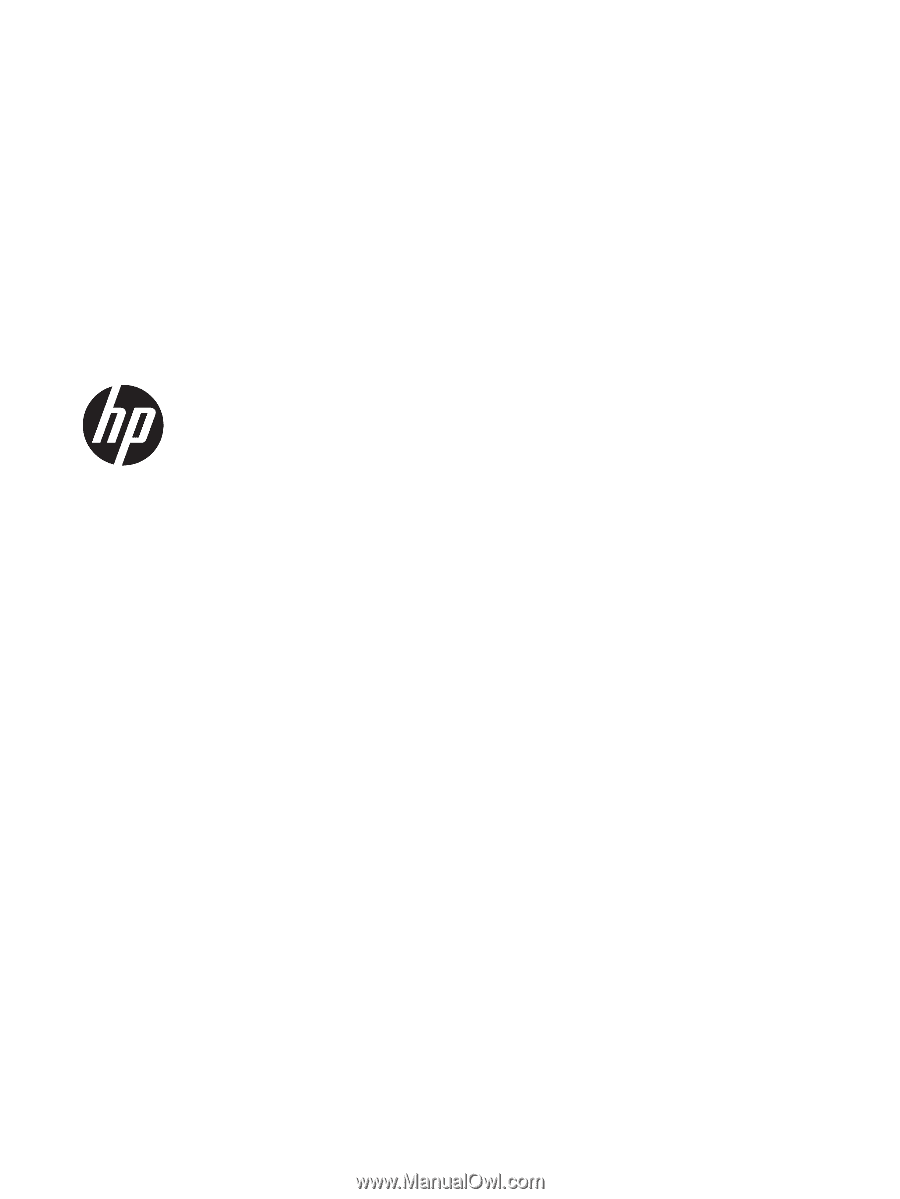
Maintenance and Service Guide
HP EliteBook 745 G6 Notebook PC