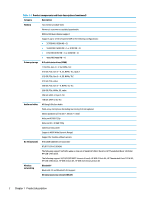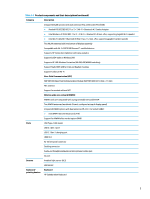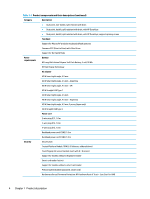HP EliteBook 745 Maintenance and Service Guide - Page 17
Components, Right
 |
View all HP EliteBook 745 manuals
Add to My Manuals
Save this manual to your list of manuals |
Page 17 highlights
2 Components Your computer features top-rated components. This chapter provides details about your components, where they are located, and how they work. Right NOTE: Refer to the illustration that most closely matches your computer. Table 2-1 Right-side components and their descriptions Component Description (1) SIM card slot (select products Supports a wireless subscriber identity module (SIM) card. only) (2) Audio-out (headphone)/ Connects optional powered stereo speakers, headphones, earbuds, a headset, or a Audio-in (microphone) combo television audio cable. Also connects an optional headset microphone. This jack jack does not support optional standalone microphones. WARNING! To reduce the risk of personal injury, adjust the volume before putting on headphones, earbuds, or a headset. For additional safety information, see the Regulatory, Safety, and Environmental Notices. To access this guide: ▲ Type HP Documentation in the taskbar search box, and then select HP Documentation. NOTE: When a device is connected to the jack, the computer speakers are disabled. (3) USB SuperSpeed port Connects a USB device, such as a cell phone, camera, activity tracker, or smartwatch, and provides high-speed data transfer. (4) HDMI port Connects an optional video or audio device, such as a high-definition television, any compatible digital or audio component, or a high-speed High Definition Multimedia Interface (HDMI) device. (5) RJ-45 (network) jack/status Connects a network cable. lights ● Green (left): The network is connected. ● Amber (right): Activity is occurring on the network. (6) Docking connector Connects an optional docking device. Right 7