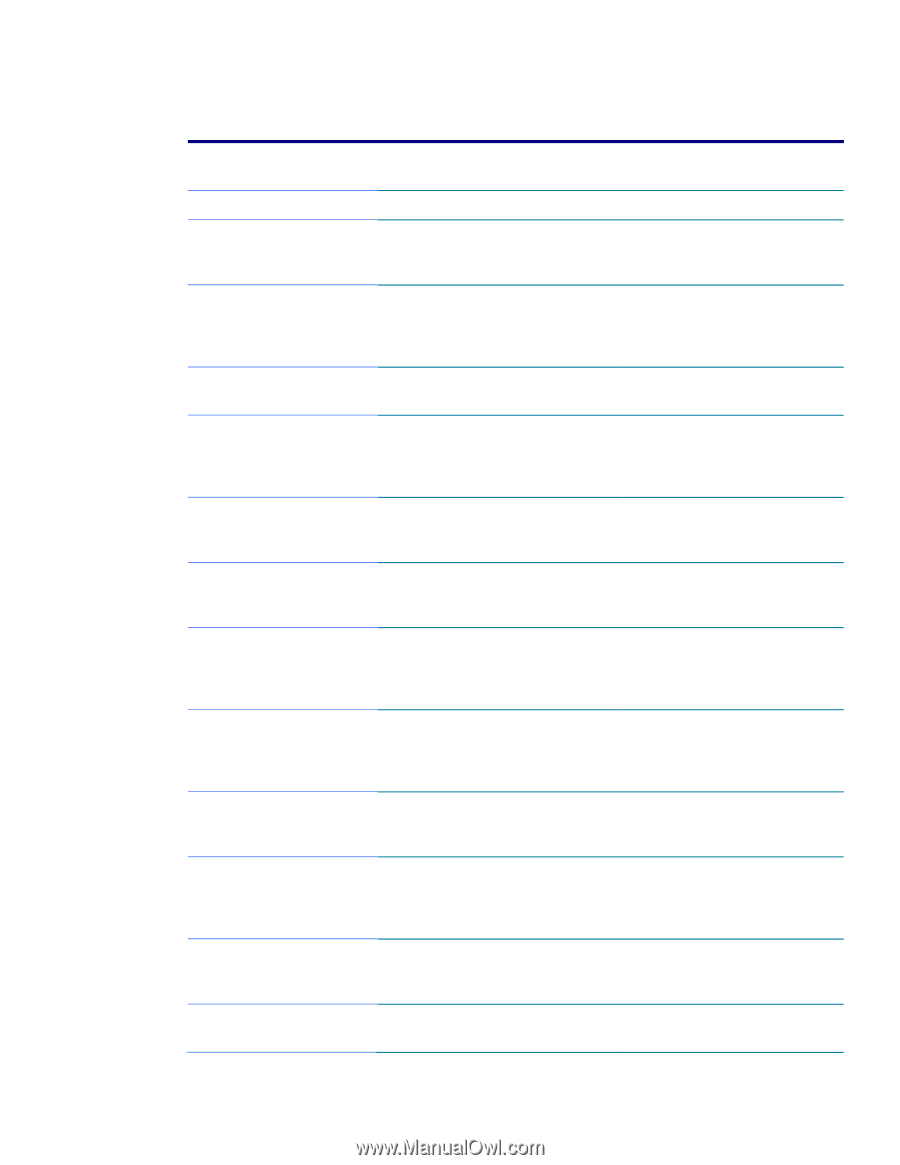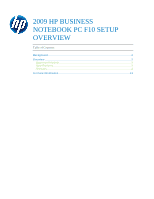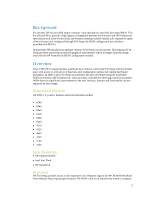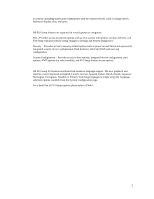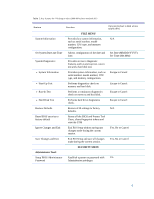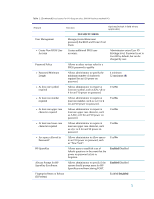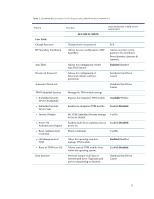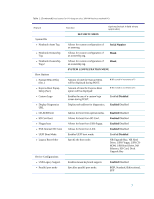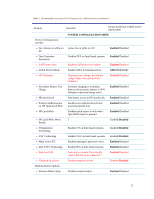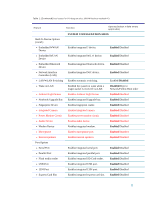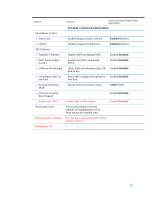HP EliteBook 8460p 2009 HP business notebook PC F10 Setup overview - Page 5
SECURITY MENU, Enabled, Disabled - fingerprint
 |
View all HP EliteBook 8460p manuals
Add to My Manuals
Save this manual to your list of manuals |
Page 5 highlights
Table 1. (Continued) Key features for F10 Setup on select 2009 HP business notebook PCs Feature Function Options (Default in Bold where applicable) SECURITY MENU User Management Manage (create/delete/reset password) the BIOS and Protect Tool Users • Create New BIOS User Account Creates additional BIOS user accounts. Administrator enters User ID Privilege level. Password is set to User ID by default, but can be changed by user. Password Policy Allows to select various rules for a BIOS password to qualify • Password Minimum Length Allows administrator to specify the minimum number of characters required for an F10 power on password. 4 minimum 32 maximum (8) • At least one symbol required Allows administrator to require at least one symbol, such as $,%,^,& or # for an F10 power on password. Yes/No • At least one number required Allows administrator to require at least one number, such as 1,2,3 or 4 for an F10 power on password. Yes/No • At least one upper case character required Allows administrator to require at least one upper case character, such as A,B,C or D for an F10 power on password. Yes/No • At least one lower case character required Allows administrator to require at least one upper case character, such as a,b,c or d for an F10 power on password. Yes/No • Are spaces allowed in Password? Allows administrator to allow spaces in an F10 power on password, such as "New York". Yes/No HP SpareKey Allows users to establish a set of failsafe questions in the event that the power on password is lost or forgotten. Enabled/Disabled Always Prompt for HP SpareKey Enrollment Allows administrator to specify if the system should prompt users for HP SpareKey enrollment during POST. Enabled/Disabled Fingerprint Reset on Reboot (If Present) Enabled/Disabled 5