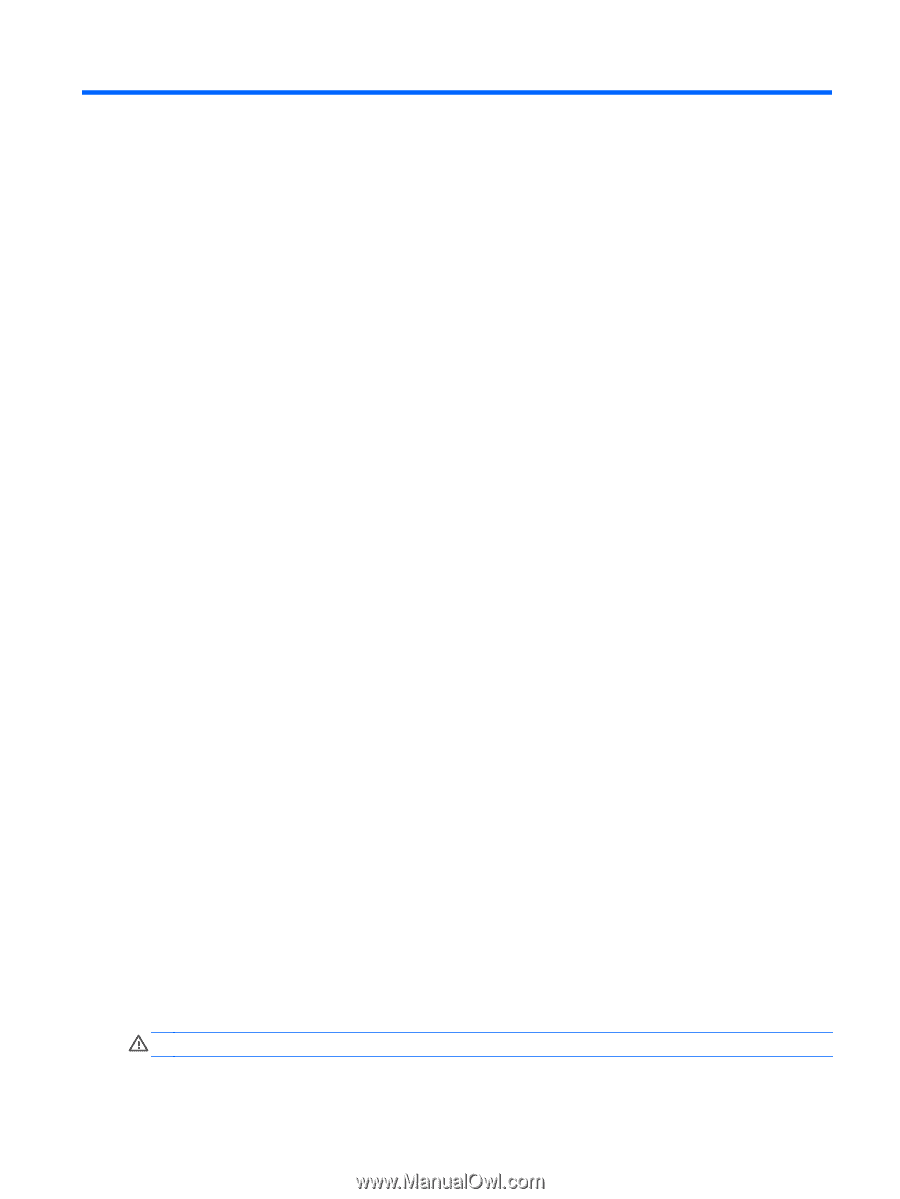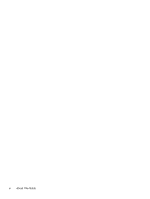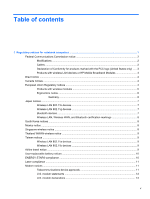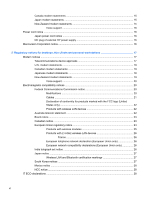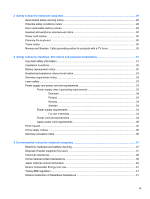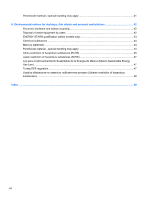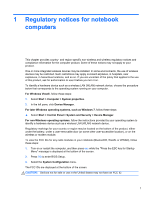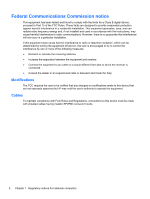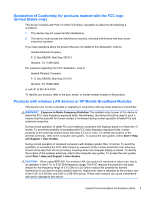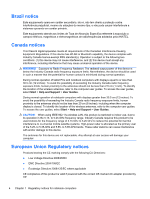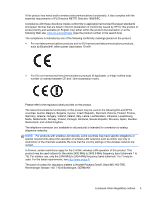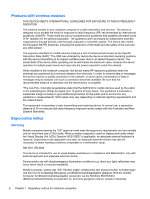HP EliteBook 8770w Regulatory, Safety and Environmental Notices User Guide - Page 9
Regulatory notices for notebook computers - for sale
 |
View all HP EliteBook 8770w manuals
Add to My Manuals
Save this manual to your list of manuals |
Page 9 highlights
1 Regulatory notices for notebook computers This chapter provides country- and region-specific non-wireless and wireless regulatory notices and compliance information for the computer product. Some of these notices may not apply to your product. One or more integrated wireless devices may be installed. In some environments, the use of wireless devices may be restricted. Such restrictions may apply on-board airplanes, in hospitals, near explosives, in hazardous locations, and so on. If you are uncertain of the policy that applies to the use of this product, ask for authorization to use it before you turn it on. To identify a hardware device such as a wireless LAN (WLAN) network device, choose the procedure below that corresponds to the operating system running on your computer. For Windows Vista®, follow these steps: 1. Select Start > Computer > System properties. 2. In the left pane, click Device Manager. For later Windows operating systems, such as Windows 7, follow these steps: ▲ Select Start > Control Panel > System and Security > Device Manager. For non-Windows operating systems, follow the instructions provided by your operating system to identify a hardware device such as a wireless LAN (WLAN) network device. Regulatory markings for your country or region may be located on the bottom of the product, either under the battery, under a user-removable door (or some other user-accessible location), or on the wireless or modem module. To view the FCC IDs for any radio modules in your notebook (Bluetooth®, WLAN, or WWAN), follow these steps: 1. Turn on or restart the computer, and then press esc while the "Press the ESC key for Startup Menu" message is displayed at the bottom of the screen. 2. Press f10 to enter BIOS Setup. 3. Select the System Configuration menu. The FCC IDs are displayed at the bottom of the screen. CAUTION: Devices not for sale or use in the United States may not have an FCC ID. 1