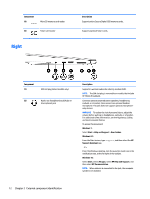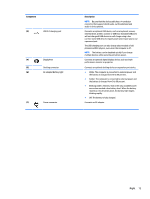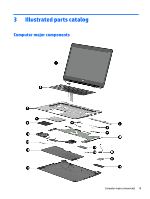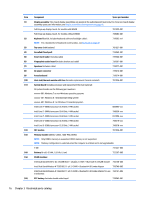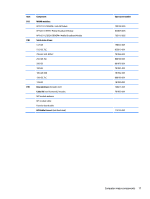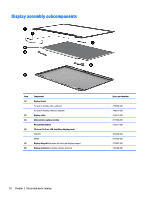HP EliteBook Folio 1040 Maintenance and Service Guide - Page 23
Component, Description, the battery is charged from 90 to 99 percent.
 |
View all HP EliteBook Folio 1040 manuals
Add to My Manuals
Save this manual to your list of manuals |
Page 23 highlights
Component (3) USB 3.0 charging port (4) DisplayPort (5) Docking connector (6) AC adapter/Battery light (7) Power connector Description NOTE: Be sure that the device cable has a 4-conductor connector that supports both audio-out (headphone) and audio-in (microphone). Connects an optional USB device, such as a keyboard, mouse, external drive, printer, scanner or USB hub. Standard USB ports will not charge all USB devices or will charge using a low current. Some USB devices require power and require you to use a powered port. The USB charging port can also charge select models of cell phones and MP3 players, even when the computer is off. NOTE: The battery can be depleted quickly if you charge multiple devices while operating on battery power. Connects an optional digital display device, such as a highperformance monitor or projector. Connects an optional docking device or expansion port device. ● White: The computer is connected to external power and the battery is charged from 90 to 99 percent. ● Amber: The computer is connected to external power and the battery is charged from 0 to 90 percent. ● Blinking amber: A battery that is the only available power source has reached a low battery level. When the battery reaches a critical battery level, the battery light begins blinking rapidly. ● Off: The battery is fully charged. Connects an AC adapter. Right 13