HP F2105 User's Guide - HP f2105 LCD Monitor
HP F2105 - Pavilion - 21" LCD Monitor Manual
 |
UPC - 829160829180
View all HP F2105 manuals
Add to My Manuals
Save this manual to your list of manuals |
HP F2105 manual content summary:
- HP F2105 | User's Guide - HP f2105 LCD Monitor - Page 1
User's Guide HP f2105 LCD Monitor - HP F2105 | User's Guide - HP f2105 LCD Monitor - Page 2
Company, L.P. Microsoft and Windows are U.S. registered trademarks of Microsoft Corporation. Adobe and Acrobat are trademarks of Adobe Systems Incorporated. Bluetooth is a trademark owned by its proprietor and used by Hewlett-Packard Company under license. HP supports lawful use of technology and - HP F2105 | User's Guide - HP f2105 LCD Monitor - Page 3
w WARNING: Text set off in this manner indicates that failure to follow directions could result in bodily harm or loss of life. c CAUTION: Text set off in this manner indicates that failure to follow directions could result in damage to equipment or loss of information. ✎ Text set off in this manner - HP F2105 | User's Guide - HP f2105 LCD Monitor - Page 4
- HP F2105 | User's Guide - HP f2105 LCD Monitor - Page 5
1 Product Features HP LCD Flat Panel Monitor 1-1 2 Safety and Maintenance Guidelines Important Safety Information 2-1 Safety Precautions 2-2 Maintenance Guidelines 2-3 Cleaning the Monitor 2-4 Shipping the Monitor 2-5 Preparing the Monitor for Shipping 2-5 3 Setting Up the Monitor Before You - HP F2105 | User's Guide - HP f2105 LCD Monitor - Page 6
the Video Input Connectors 4-12 Identifying Monitor Conditions 4-13 Adjusting Screen Quality 4-14 Setting Optimal Display Resolution 4-14 Enhancing the Video Function 4-15 Optimizing Analog Video 4-17 Entering User Modes 4-18 Power-Saver Feature 4-19 A Troubleshooting Solving Common Problems - HP F2105 | User's Guide - HP f2105 LCD Monitor - Page 7
B Technical Specifications HP f2105 LCD Monitor B-1 Preset Video Modes B-3 LCD Monitor Quality and Pixel Policy B-5 Power Cord Set Requirements . . . . C-5 Japanese Notice C-6 Japanese Power Cord Notice C-6 Korean Notice C-6 Materials Disposal C-7 HP Recycling Program C-7 User's Guide vii - HP F2105 | User's Guide - HP f2105 LCD Monitor - Page 8
Contents viii User's Guide - HP F2105 | User's Guide - HP f2105 LCD Monitor - Page 9
The HP LCD Monitor (liquid crystal display) has an active matrix, thin-film transistor (TFT) screen. The flat-panel monitor features: ■ Large 21-inch (53.3 cm) diagonal viewable area display. ■ 1680 × 1050 factory-set resolution, plus full-screen support for lower resolutions. ■ Dual video inputs - HP F2105 | User's Guide - HP f2105 LCD Monitor - Page 10
side of the monitor to the Audio support connections include: ❏ Audio In connector. ❏ Headphone jack connector. ❏ Audio Out connector to use with a subwoofer and other external speakers (sold separately). ■ Integrated power supply. ■ Energy Saver feature reduces power consumption. 1-2 User's Guide - HP F2105 | User's Guide - HP f2105 LCD Monitor - Page 11
Product Features ■ Compliance with the following regulated specifications: ❏ European Union CE directives. ❏ Swedish MPR II 1990. ❏ TCO environmental requirements. ■ This CD includes: ❏ f2105 User Guide. ❏ An Information (INF) file. ❏ Image Color Matching (ICM) file. ❏ Auto-adjustment pattern - HP F2105 | User's Guide - HP f2105 LCD Monitor - Page 12
Product Features 1-4 User's Guide - HP F2105 | User's Guide - HP f2105 LCD Monitor - Page 13
monitor. To use a different cord, use only a power source and connection compatible with this monitor. For information on the correct power cord set to use with your monitor, see "Power earthed) power outlet. w WARNING: For your safety, be sure that the grounded power outlet you plug the power cord - HP F2105 | User's Guide - HP f2105 LCD Monitor - Page 14
and its peripheral devices (such as a monitor, printer, or scanner) to a surge protection device such as a power strip with surge protection or uninterruptible power supply (UPS). Not all power strips provide surge protection; the power strips must be specifically labeled as having this ability. Use - HP F2105 | User's Guide - HP f2105 LCD Monitor - Page 15
is not operating properly or has been dropped or damaged, contact your HP authorized dealer, reseller, or service provider. ■ Adjust only those controls that are described in the operating instructions. ■ Turn your monitor off when not in use. You can substantially increase the life expectancy - HP F2105 | User's Guide - HP f2105 LCD Monitor - Page 16
: Do not use benzene, thinner, ammonia, or any volatile substances to clean the monitor screen or cabinet. These chemicals may damage the monitor. Do not use liquid cleaners or aerosol cleaners. Never use water to clean an LCD screen. 3. Wipe the screen with a dry, soft, clean cloth. ❏ If the screen - HP F2105 | User's Guide - HP f2105 LCD Monitor - Page 17
, turn off the monitor power, USB devices, and disconnect the power, video, USB, and audio cables. To disconnect power from the equipment, unplug the power cord from the power outlet by grasping the plug firmly. Never pull on the cord. c CAUTION: Do not touch the LCD screen; doing so can cause - HP F2105 | User's Guide - HP f2105 LCD Monitor - Page 18
Safety and Maintenance Guidelines 1. Disconnect the power, video, audio, and USB cables from the side and back of the monitor. Audio Out AC PC Audio In DVI VGA USB In 2. Push the panel straight down to flatten the hinge (1), as shown in the following illustration. Place the strap that came - HP F2105 | User's Guide - HP f2105 LCD Monitor - Page 19
2 Audio OUT Audio IN DVI VGA USB2 IN AC 3 Folding the monitor for shipping w WARNING: Do not lay the LCD panel of the monitor on a flat surface while trying to attach the strap to the monitor base. The hinge of the base can spring suddenly and this could cause damage or injury. User's Guide - HP F2105 | User's Guide - HP f2105 LCD Monitor - Page 20
Safety and Maintenance Guidelines 2-8 User's Guide - HP F2105 | User's Guide - HP f2105 LCD Monitor - Page 21
cable provided. The DVI-D cable supplied with this monitor is for digital-to-digital connection only. Your PC must have a DVI-compatible graphics card installed for use with this cable. Your DVI-compatible graphics card may not support the optimal monitor resolution. Refer to the documentation that - HP F2105 | User's Guide - HP f2105 LCD Monitor - Page 22
. Connect the monitor after you have installed it. See "Back and Side-Panel Connectors" in this chapter. Placing the Monitor on a Desktop To place the monitor on a desktop or table, you must unfold the monitor. c CAUTION: Do not touch the LCD screen, doing so can cause damage. 3-2 User's Guide - HP F2105 | User's Guide - HP f2105 LCD Monitor - Page 23
Up the Monitor 1. Set the monitor on a flat surface. 2. Hold the base of the monitor (1) and lift up the panel at the top (2) without touching the LCD screen, as shown in the following illustration. 3. Continue to lift the panel (3) to its easily adjustable position. 2 1 Audio OUT Audio IN DVI - HP F2105 | User's Guide - HP f2105 LCD Monitor - Page 24
beyond its easily adjustable position. You can adjust the monitor so that the panel is fully forward and the bottom of the panel is close to the desktop, if desired. -5˚ 30˚ Adjusting the monitor tilt c CAUTION: Avoid applying pressure to the LCD screen; doing so can cause damage. c CAUTION: Tilt - HP F2105 | User's Guide - HP f2105 LCD Monitor - Page 25
: Before disassembling the monitor, turn off the monitor power, and disconnect all power, video, USB, and audio cables. To install the monitor on a wall, a swing arm, or other mounting fixture: c CAUTION: The screen is fragile. Placing the monitor screen down on a flat, soft area prevents scratches - HP F2105 | User's Guide - HP f2105 LCD Monitor - Page 26
USB2 IN VGA Audio IN DVI AC Audio OUT Setting Up the Monitor 2. Pull up on the bottom edge and remove the back cover (1), as shown in the following illustration. Set the back cover aside. Six screws are exposed. 1 3 2 Wall mounting the monitor 3. Holding the pedestal base assembly so it cannot - HP F2105 | User's Guide - HP f2105 LCD Monitor - Page 27
. The four threaded mounting holes on the monitor panel are spaced 100 mm apart and are compliant with the VESA standard for mounting flat-panel monitors. 5. Use the four holes to attach a swing arm or other mounting fixture. Follow the instructions included with the mounting fixture to ensure that - HP F2105 | User's Guide - HP f2105 LCD Monitor - Page 28
Back and side-panel connectors A Audio Out AC Audio In PC DVI VGA USB In H B C G F DE Item Label A (Stereo Headphone jack) B AC (Power) Icon Connector Function Connects headphones and mutes monitor speakers Provides power to monitor C Audio Out D Audio In E DVI Connects - HP F2105 | User's Guide - HP f2105 LCD Monitor - Page 29
to your DVI-D cable, you must change it in your monitor settings. Your PC must have a DVI-compatible graphics card installed for use with this DVI-D video cable. Your DVI-compatible graphics card may not support the optimal monitor resolution. Refer to the documentation that came with your graphics - HP F2105 | User's Guide - HP f2105 LCD Monitor - Page 30
❏ Connect one end of the 15-pin VGA cable to the VGA (analog) input connector on the monitor. Then connect the other end to the VGA (analog) output connector on the PC. SERIAL Audio Out AC Audio In PC DVI VGA USB In VGA 1394 ETHERNET IN OUT COMPOUT S-VIDOUT VGA Connecting the VGA - HP F2105 | User's Guide - HP f2105 LCD Monitor - Page 31
3. Connect one end of the DVI-D cable to the DVI-D input connector (select models only) on the monitor. Then connect the other end to the DVI connector on the PC. SERIAL 1394 ETHERNET Audio Out AC Audio In PC DVI VGA USB In DVI IN OUT COMPOUT S-VIDOUT DVI Connecting the DVI-D cable - HP F2105 | User's Guide - HP f2105 LCD Monitor - Page 32
that came with your speakers or subwoofer for more setup information. 6. As needed, you can connect headphones to the headphones jack connector on the side of the monitor. The headphones connector is item A in the illustration in the section "Back and Side-Panel Connectors." 3-12 User's Guide - HP F2105 | User's Guide - HP f2105 LCD Monitor - Page 33
the USB hub cable from the PC to the USB In connector on the monitor to enable the two USB 2.0 ports on the side of the monitor. The USB 2.0 ports cannot work without the USB cable attached. SERIAL Audio Out AC Audio In PC DVI VGA USB In USB In 1394 ETHERNET IN OUT COMPOUT - HP F2105 | User's Guide - HP f2105 LCD Monitor - Page 34
power cord to the monitor and to an electrical wall outlet. Audio Out AC Audio In PC DVI VGA USB In AC Connecting the power cord w WARNING: To reduce the risk of electric shock or damage to your equipment: ■ Do not disable the power Do not place anything on power cords or cables. Arrange them - HP F2105 | User's Guide - HP f2105 LCD Monitor - Page 35
monitor as described in "Using the Auto-Adjustment Function" on page 4-3. Cable Management You can place the cables through the two cable management clasps at the back of the monitor base to neatly organize all of the cables of the monitor. Audio Out AC Audio In PC DVI VGA USB In User's Guide - HP F2105 | User's Guide - HP f2105 LCD Monitor - Page 36
two USB devices, such as a digital camcorder or a USB flash drive, to your monitor. ✎ You must connect the USB hub cable from the monitor to the PC to enable the USB 2.0 ports on the monitor. Refer to step 7 in the section "Connecting the Monitor to the PC." Connecting USB devices 3-16 User - HP F2105 | User's Guide - HP f2105 LCD Monitor - Page 37
picture quality of your VGA (analog) input monitor. See "Using the Auto-Adjustment Function" in this chapter. Adobe Acrobat Reader can be installed from the menu. The Information File This monitor is Windows Plug and Play compatible, and the monitor works correctly without installing the INF file - HP F2105 | User's Guide - HP f2105 LCD Monitor - Page 38
the PC. 6. Ensure that the proper resolutions and refresh rates appear in the Display Control Panel settings. Refer to your Windows operating system documentation for more information. ✎ You may need to install the digitally signed monitor INF or ICM files manually from the CD, in the event of - HP F2105 | User's Guide - HP f2105 LCD Monitor - Page 39
HP Support Web site: 1. Refer to: http://www.hp.com/support 2. Select your country/region. 3. Select Download Drivers and Software. 4. Enter the model number for your monitor to go to the software download pages for your monitor. 5. Download and install the INF and ICM files using the instructions - HP F2105 | User's Guide - HP f2105 LCD Monitor - Page 40
Auto/Select button on the monitor front panel. ❏ You can also press the Menu button, then select Auto-Adjustment from the OSD Main Menu. See "Adjusting Monitor Settings" in test pattern 6. Press the Auto/Select button on the monitor front panel to produce a stable, centered image. 4-4 User's Guide - HP F2105 | User's Guide - HP f2105 LCD Monitor - Page 41
external speakers (sold separately). Increases the volume level of the monitor speakers. Does not control volume of optional subwoofer or optional external speakers (sold separately). OSD Menu Active Closes OSD. (Also closes setting screens on OSD menu.) OSD Inactive Opens OSD. User's Guide 4-5 - HP F2105 | User's Guide - HP f2105 LCD Monitor - Page 42
OSD Inactive Starts auto-adjustment, which automatically adjusts the display to the ideal setting (VGA input only). Power switch Turns monitor on and to standby (sleep mode). Power light Displays blue when monitor is fully powered. Displays amber when monitor is in sleep mode. 4-6 User's Guide - HP F2105 | User's Guide - HP f2105 LCD Monitor - Page 43
on, press the Power switch (G) to turn on the monitor. 2. To access the OSD menu, press the Menu button (C). The OSD Main Menu displays. Auto Adjustment appears for VGA (analog) connections only. 3. To access the Advanced OSD menu, press the Menu button again. The OSD Advanced Menu displays. See - HP F2105 | User's Guide - HP f2105 LCD Monitor - Page 44
The screen adjustments are set in the OSD menus. Two OSD menus are available: ■ Main ■ Advanced Main Menu To access the Main Menu, press the Menu button on the monitor. The Main Menu level 1 displays Advanced Menu Exit *Auto Adjustment appears for VGA (analog) connections only. 4-8 User's Guide - HP F2105 | User's Guide - HP f2105 LCD Monitor - Page 45
button again (twice), or select Advanced Menu from the Main Menu. The Advanced Menu level 1 displays. ✎ After selecting the Advanced Menu from the Main Menu, the Advanced Menu remains the default OSD on subsequent power-ups of the monitor Contrast Adjustment Scale Image Control Factory Preset - HP F2105 | User's Guide - HP f2105 LCD Monitor - Page 46
Operating the Monitor Level 1 Advanced Menu Level 2 Level 3 Factory Preset Clock Adjustment Scale Nederlands Cancel Save and Return Management English Power Saver On/Off Selection Power On Recall On/Off Selection Mode Display On/Off Selection Power On Status Display On/Off Selection - HP F2105 | User's Guide - HP f2105 LCD Monitor - Page 47
Preset Cancel Save and Return OSD Control Horizontal Position Adjustment Scale Vertical Position Adjustment Scale OSD Timeout Adjustment Scale OSD Transparency Adjustment Scale Cancel Save and Return Information (displays model/input data) Factory Reset Yes No Exit User's Guide 4-11 - HP F2105 | User's Guide - HP f2105 LCD Monitor - Page 48
which inputs have valid video signals and displays the image. The video input can be manually selected through the OSD feature or selected using the monitor buttons by pressing the /- (Minus) button for VGA (analog) input or the /+ (Plus) button for DVI (digital) input. c CAUTION: Image retention - HP F2105 | User's Guide - HP f2105 LCD Monitor - Page 49
Signal Out of Range - Indicates the monitor does not support the video input signal because the resolution or response rate are set higher than the monitor supports. Set the resolution and response rate to the value displayed. Restart your PC for the new settings to take effect. ■ Going to Sleep - HP F2105 | User's Guide - HP f2105 LCD Monitor - Page 50
from the Display Properties window. 3. Adjust the Screen resolution slider to 1680 x 1050. If 1680 x 1050 is not a selectable setting, download and install the latest updates for the graphic card in your PC. For HP or Compaq PCs, graphic card updates can be found on the support pages of http://www - HP F2105 | User's Guide - HP f2105 LCD Monitor - Page 51
Menu button on the front panel of the monitor to launch the On Screen Display (OSD) Main Menu. 2. Select Advanced Menu. 3. Select Image Control from the OSD Advanced Menu. When the Image Control menu opens, use the + and - buttons to scroll down and then select Custom Scaling. User's Guide 4-15 - HP F2105 | User's Guide - HP f2105 LCD Monitor - Page 52
Operating the Monitor 4. In the Custom Scaling menu, use the OSD up and down buttons on the front panel to select and highlight the desired display format: ❏ One to One - The image is not stretched or altered, but it may appear smaller than the active viewing area. Black borders may appear at the - HP F2105 | User's Guide - HP f2105 LCD Monitor - Page 53
allows the flat panel screen to function as a standard analog monitor. Two controls in the Advanced Menu OSD can be adjusted to improve analog image performance: ■ Clock - Increase or decrease the value to minimize any vertical bars or stripes visible on the screen background. User's Guide 4-17 - HP F2105 | User's Guide - HP f2105 LCD Monitor - Page 54
values, if the monitor images become distorted, continue adjusting the values until the distortion disappears. To restore the factory settings, access the Advanced Menu OSD, select Factory Reset, and then select Yes. Entering User Modes The video controller signal may occasionally require a custom - HP F2105 | User's Guide - HP f2105 LCD Monitor - Page 55
light is blue and the monitor uses the typical power wattage. For power usage, refer to Appendix B, "Technical Specifications". The monitor also supports a power-saver mode that is controlled by the PC. When the monitor is in the reduced power state, the monitor screen is blank, the backlight is - HP F2105 | User's Guide - HP f2105 LCD Monitor - Page 56
Operating the Monitor 4-20 User's Guide - HP F2105 | User's Guide - HP f2105 LCD Monitor - Page 57
on the power. Connect the video cable properly. For more information, see "Connecting the Monitor to the PC" on page 3-9. Press a key on the keyboard or move the mouse to turn off the screen blanking utility. Press the Auto/Select button on the monitor front panel. If this does not correct the image - HP F2105 | User's Guide - HP f2105 LCD Monitor - Page 58
Troubleshooting Problem Image is not centered. "Check Video Cable" displays on screen. "Out of Range" displays on screen. USB 2.0 ports are not working. Possible Cause Position may need adjustment. Monitor video cable is disconnected. Video resolution and response rate are set higher than what - HP F2105 | User's Guide - HP f2105 LCD Monitor - Page 59
Troubleshooting Problem Sound is not working. Unable to set the monitor to the optimal resolution. Possible Cause Audio In and Audio Out connectors were not used properly. Microphones are plugged in. Graphics card may not support highest resolution. May not have most current driver installed. - HP F2105 | User's Guide - HP f2105 LCD Monitor - Page 60
Web Before contacting customer service, refer to the HP Technical Support at: http://www.hp.com/support Select your country/region, and then follow the links to the support page for your monitor. Preparing to Call Technical Support If you cannot solve a problem using the troubleshooting tips in this - HP F2105 | User's Guide - HP f2105 LCD Monitor - Page 61
; actual performance may vary either higher or lower. HP f2105 LCD Monitor Specifications Display type TFT LCD Active Matrix Screen size 21 inch (53.3 cm) Visual diagonal Viewable image size Display height Tilt 17.8 inch diagonal (45.4 cm) 11.2 inches (28.4 cm) -5o to 30o Face treatment - HP F2105 | User's Guide - HP f2105 LCD Monitor - Page 62
temperature Non-operating temperature Relative humidity Power source Power consumption 48 to 85 Hz 41 to 95o F (5 to 35o C) -4 to 140o F (-20 to 60o C) 20% to 80% 100-240Vv, 50/60 Hz < 90 watts typical Sleep power consumption < 2 watts typical Input terminals VGA 15-pin D-type connector - HP F2105 | User's Guide - HP f2105 LCD Monitor - Page 63
Technical Specifications Preset Video Modes This monitor automatically recognizes many preset video input modes that appear properly sized and centered on the screen. The following modes are assigned at the factory and are the most commonly used display resolutions: HP f2105 supports preset modes 1 - HP F2105 | User's Guide - HP f2105 LCD Monitor - Page 64
Technical Specifications Factory Preset Video Input Modes (Continued) Preset Horizontal Pixel format frequency (kHz) Vertical frequency (Hz) 16 1280 x 1024 80.0 75.0 17 1280 x 1024 91.2 85.0 18 1600 x 1000 61.7 60.0 19 1600 x 1200 Maximum resolution (scaled to fit screen) 75.0 - HP F2105 | User's Guide - HP f2105 LCD Monitor - Page 65
high standards, to guarantee trouble-free performance. Nevertheless, the display may have cosmetic imperfections that appear as small bright or dark spots. This is common to all LCD displays used in products supplied by all vendors and is not specific to the HP LCD Monitor. These imperfections are - HP F2105 | User's Guide - HP f2105 LCD Monitor - Page 66
Technical Specifications Power Cord Set Requirements The monitor power supply is provided with automatic line switching (ALS). This feature allows the monitor to operate on input voltages between 100-120Vv or 200-240Vv. The power cord set (flexible cord or wall plug) received with the monitor meets - HP F2105 | User's Guide - HP f2105 LCD Monitor - Page 67
with the limits for a Class B digital device, pursuant to Part 15 of the FCC Rules. These limits are designed to provide and, if not installed and used in accordance with the instructions, may cause harmful interference to radio communications. However, there technician for help. User's Guide C-1 - HP F2105 | User's Guide - HP f2105 LCD Monitor - Page 68
Connections to this device must be made with shielded cables with metallic RFI/EMI connector hoods to maintain compliance with FCC rules and regulations. C-2 User's Guide - HP F2105 | User's Guide - HP f2105 LCD Monitor - Page 69
of Conformity for Products Marked with FCC Logo, United States Only This device complies with Part 15 of the FCC Rules. Operation is subject to the following two conditions: (1) Or, call 1-(281)-514-3333 To identify this product, refer to the part, series, or model number found on the product. User - HP F2105 | User's Guide - HP f2105 LCD Monitor - Page 70
(e.g., Bluetooth). XXXX* This marking is valid for EU non-harmonized Telecom products. *Notified body number (used only if applicable - refer to the product label). C-4 User's Guide - HP F2105 | User's Guide - HP f2105 LCD Monitor - Page 71
environment. For more information about where you can drop off your waste equipment for recycling, please contact your local city office, your household waste disposal service or the shop where you purchased the product. User - HP F2105 | User's Guide - HP f2105 LCD Monitor - Page 72
Agency Regulatory Notices Japanese Notice Japanese Power Cord Notice Korean Notice C-6 User's Guide - HP F2105 | User's Guide - HP f2105 LCD Monitor - Page 73
Disposal This HP product contains the following materials that require special handling at end-of-life: ■ Mercury in the fluorescent lamp in the display LCD. ■ Lead demand. For information on the HP recycling program, refer to the HP Web site at: http://www.hp.com/recycle User's Guide C-7 - HP F2105 | User's Guide - HP f2105 LCD Monitor - Page 74
Agency Regulatory Notices Part Number: 393631-B22 C-8 User's Guide
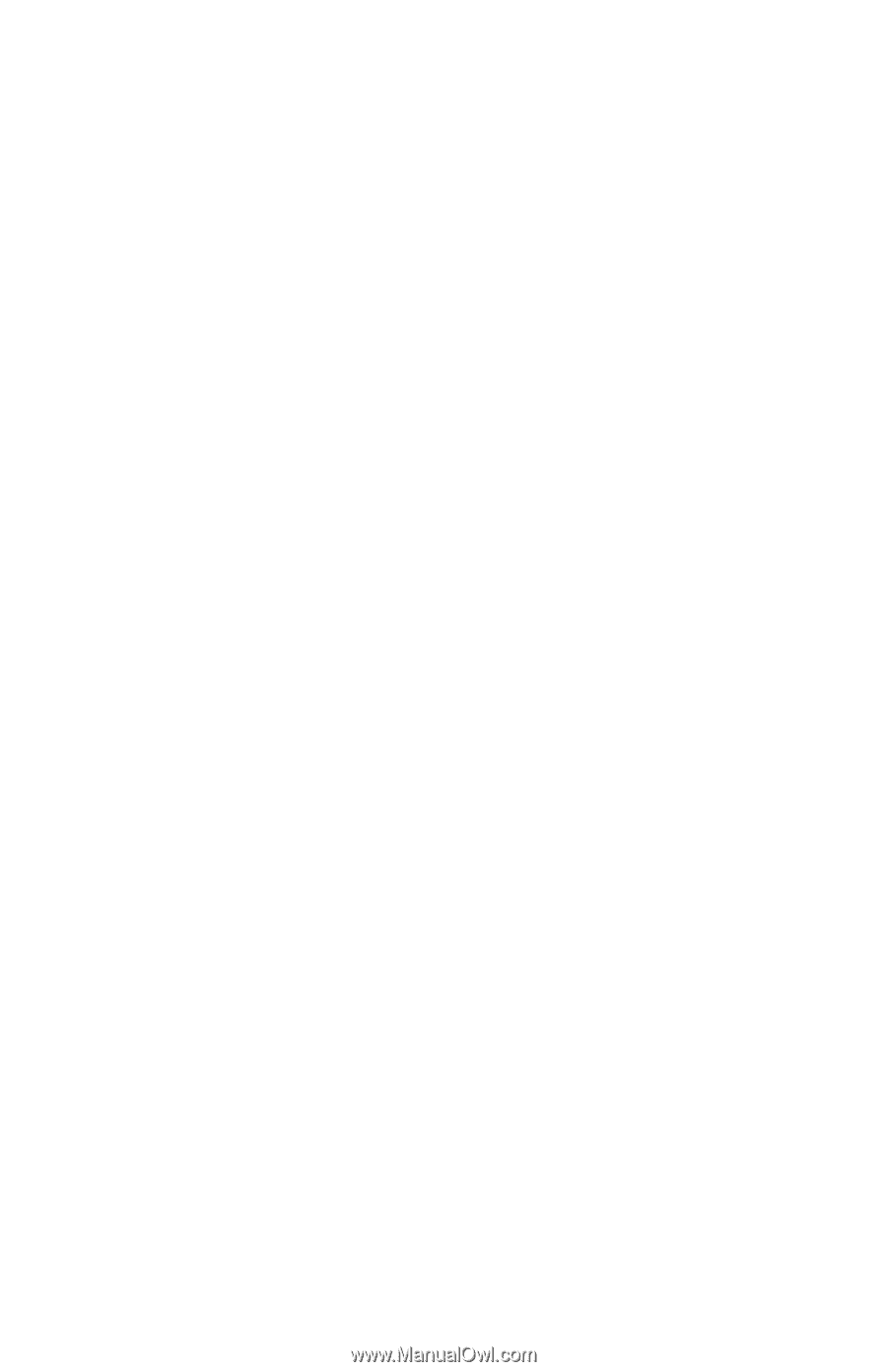
User’s Guide
HP f2105 LCD Monitor









