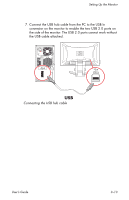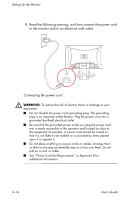HP F2105 User's Guide - HP f2105 LCD Monitor - Page 29
Connecting the Monitor to the PC, your DVI-D cable, you must change it in your monitor settings. Your
 |
UPC - 829160829180
View all HP F2105 manuals
Add to My Manuals
Save this manual to your list of manuals |
Page 29 highlights
Setting Up the Monitor Connecting the Monitor to the PC To connect the monitor video input to the PC: 1. Place the monitor upright, as shown in the following illustration. 2. Connect the VGA or DVI-D (select models only) video cable from the monitor to the VGA or DVI video connector on the back panel of the PC. ✎ You can connect the VGA cable, the DVI-D cable, or both. Only one cable is connected for typical installations. The DVI-D connector (select models only) on the monitor is for digital-to-digital connection only. If you connect both analog and DVI-D cables, the PC connects through the analog cable by default. To change to your DVI-D cable, you must change it in your monitor settings. Your PC must have a DVI-compatible graphics card installed for use with this DVI-D video cable. Your DVI-compatible graphics card may not support the optimal monitor resolution. Refer to the documentation that came with your graphics card. User's Guide 3-9