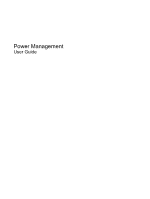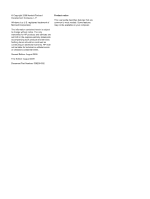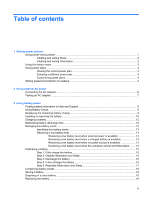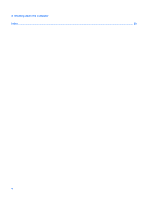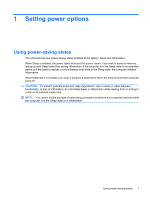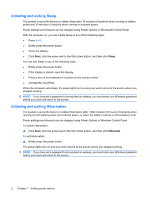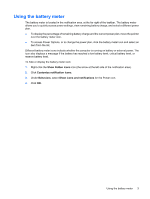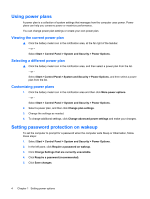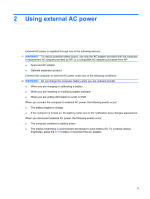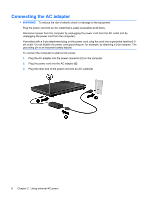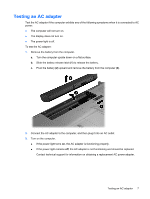HP G71-340US Power Management - Windows 7 - Page 6
Initiating and exiting Sleep, Start, Sleep, Hibernate - keyboard
 |
UPC - 884962548950
View all HP G71-340US manuals
Add to My Manuals
Save this manual to your list of manuals |
Page 6 highlights
Initiating and exiting Sleep The system is set at the factory to initiate Sleep after 15 minutes of inactivity when running on battery power and 30 minutes of inactivity when running on external power. Power settings and timeouts can be changed using Power Options in Windows® Control Panel. With the computer on, you can initiate Sleep in any of the following ways: ● Press fn+f5. ● Briefly press the power button. ● Close the display. ● Click Start, click the arrow next to the Shut down button, and then click Sleep. You can exit Sleep in any of the following ways: ● Briefly press the power button. ● If the display is closed, open the display. ● Press a key on the keyboard or a button on the remote control. ● Activate the TouchPad. When the computer exits Sleep, the power lights turn on and your work returns to the screen where you stopped working. NOTE: If you have set a password to be required on wakeup, you must enter your Windows password before your work will return to the screen. Initiating and exiting Hibernation The system is set at the factory to initiate Hibernation after 1,080 minutes (18 hours) of inactivity when running on both battery power and external power, or when the battery reaches a critical battery level. Power settings and timeouts can be changed using Power Options in Windows Control Panel. To initiate Hibernation: ▲ Click Start, click the arrow next to the Shut down button, and then click Hibernate. To exit Hibernation: ▲ Briefly press the power button. The power lights turn on and your work returns to the screen where you stopped working. NOTE: If you have set a password to be required on wakeup, you must enter your Windows password before your work will return to the screen. 2 Chapter 1 Setting power options