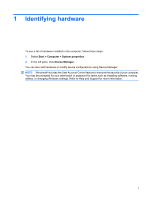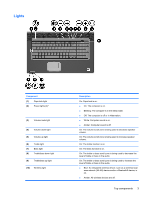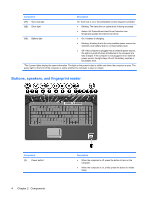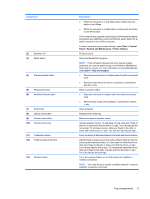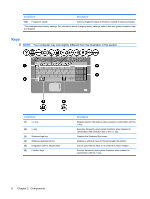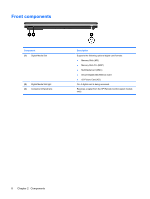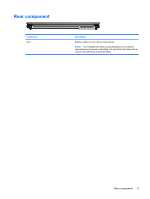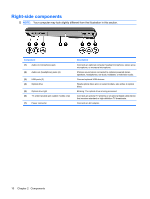HP HDX18-1020US Notebook Tour - Windows Vista - Page 11
Top components, Component, Description
 |
UPC - 884420403616
View all HP HDX18-1020US manuals
Add to My Manuals
Save this manual to your list of manuals |
Page 11 highlights
Component (2) Speakers (2) (3) Media button (4) Previous/rewind button (5) Play/pause button (6) Next/fast forward button (7) Stop button (8) Optical drive button (9) Volume mute button (10) Volume scroll zone (11) Treble/bass button (12) Treble or bass scroll zone (13) Wireless button Description ● When the computer is in the Sleep state, briefly press the button to exit Sleep. ● When the computer is in Hibernation, briefly press the button to exit Hibernation. If the computer has stopped responding and Windows® shutdown procedures are ineffective, press and hold the power button for at least 5 seconds to turn off the computer. To learn more about your power settings, select Start > Control Panel > System and Maintenance > Power Options. Produce sound. Starts the MediaSmart program. NOTE: If the computer has been set up to require a logon password, you may be asked to log on to Windows. MediaSmart starts after you log on. For more information on using MediaSmart, select Start > Help and Support. ● Plays the previous track or chapter when the button is pressed once. ● Rewinds media when the button is pressed in combination with the fn key. Plays or pauses media. ● Plays the next track or chapter when the button is pressed once. ● Fast forwards media when pressed in combination with the fn key. Stops playback. Releases the media tray. Mutes and restores speaker sound. Adjusts speaker volume. To decrease volume, slide your finger to the left, or press and hold the minus (-) sign. You can also tap the minus sign. To increase volume, slide your finger to the right, or press and hold the plus (+) sign. You can also tap the plus sign. Press the button to alternate between the treble and bass functions. Adjusts treble or bass level in the audio. (Select treble or bass by pressing the treble/bass button.) To decrease the treble/bass level, slide your finger to the left, or press and hold the minus (-) sign. You can also tap the minus sign. To increase the treble/bass level, slide your finger to the right, or press and hold the plus (+) sign. You can also tap the plus sign. Turns the wireless feature on or off but does not establish a wireless connection. NOTE: You must set up or access a wireless network in order to establish a wireless connection. Top components 5