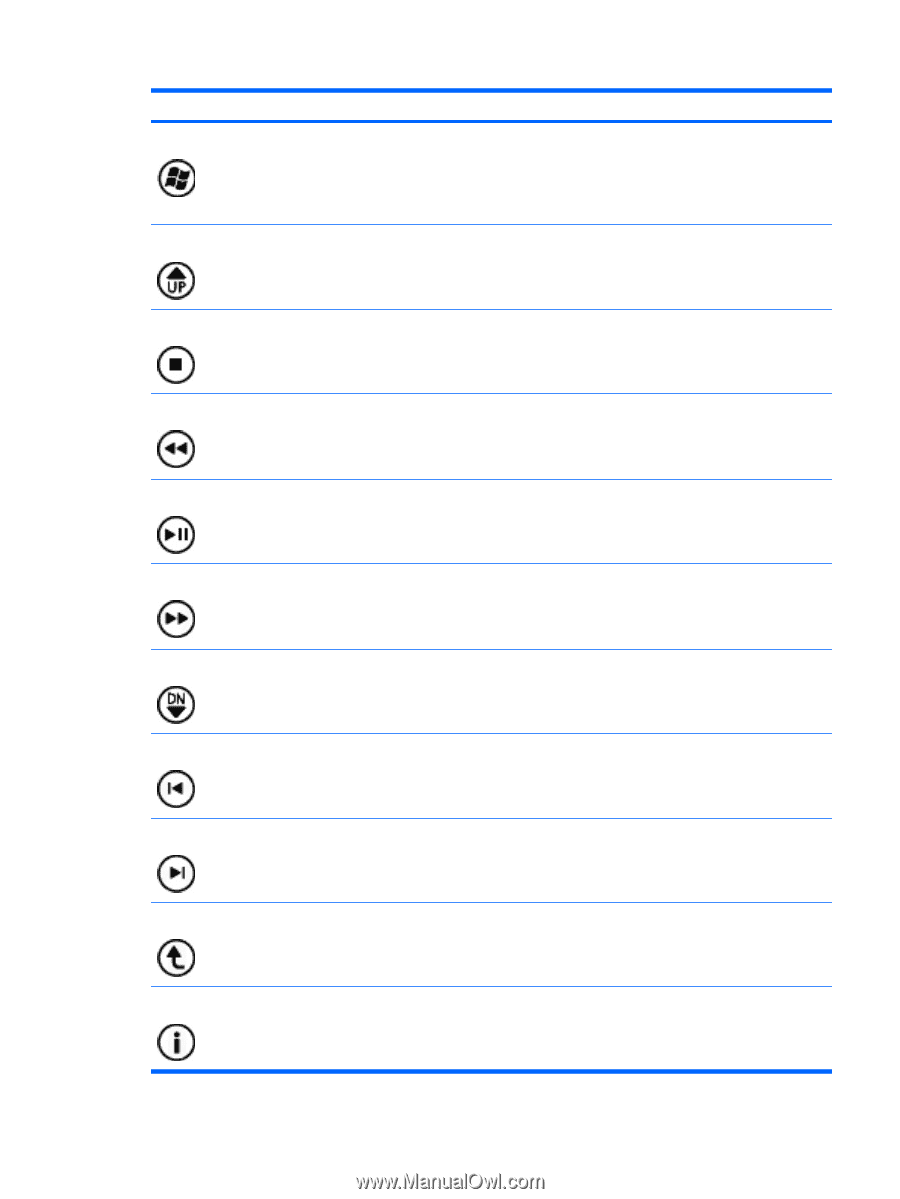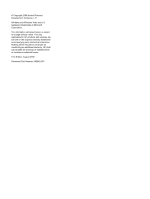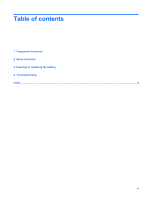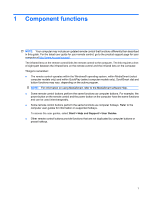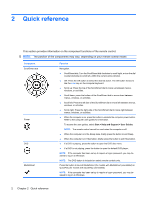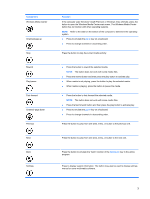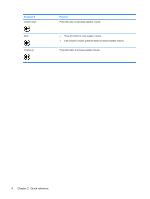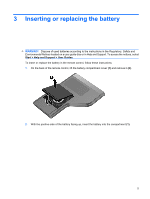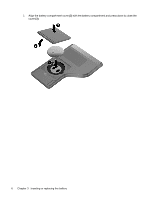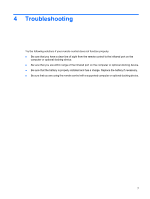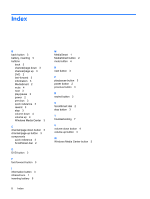HP HDX18-1020US HP ScrollSmart Mobile Remote Control (Select Models Only) - Wi - Page 7
Component, Function, If the computer uses Windows Vista® Premium or Windows Vista Ultimate, press
 |
UPC - 884420403616
View all HP HDX18-1020US manuals
Add to My Manuals
Save this manual to your list of manuals |
Page 7 highlights
Component Windows Media Center Channel/page up Stop Rewind Play/pause Fast-forward Channel/ page down Previous Next Back Settings Function If the computer uses Windows Vista® Premium or Windows Vista Ultimate, press the button to open the Windows Media Center main menu. The Windows Media Center button has no function with other operating systems. NOTE: Refer to the label on the bottom of the computer to determine the operating system. ● Press to emulate the pg up key on a keyboard. ● Press to change channels in ascending order. Press the button to stop the current media activity. ● Press the button to rewind the selected media. NOTE: The button does not work with some media files. ● Press the rewind button and then press the play button to activate play. ● When media is not playing, press the button to play the selected media. ● When media is playing, press the button to pause the media. ● Press the button to fast-forward the selected media. NOTE: The button does not work with some media files. ● Press the fast-forward button and then press the play button to activate play. ● Press to emulate the pg dn key on a keyboard. ● Press to change channels in descending order. Press the button to jump from one area, menu, or button to the previous one. Press the button to jump from one area, menu, or button to the next one. Press the button to emulate the "back" function of the backspace key in the active program. Press to display system information. The button may also be used to display settings menus for some multimedia software. 3