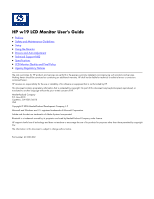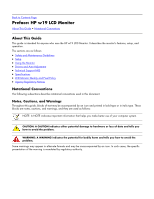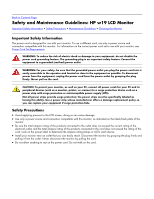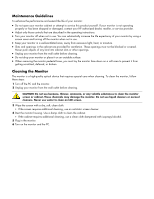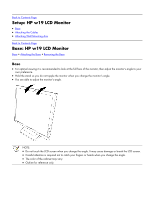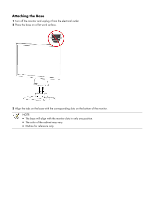HP HP W19 HP w19 LCD Monitor User's Guide
HP HP W19 Manual
 |
View all HP HP W19 manuals
Add to My Manuals
Save this manual to your list of manuals |
HP HP W19 manual content summary:
- HP HP W19 | HP w19 LCD Monitor User's Guide - Page 1
HP w19 LCD Monitor User's Guide • Preface • Safety and Maintenance Guidelines • Setup • Using the Monitor • Drivers and Auto-Adjustment • Technical Support FAQ • Specifications • LCD Monitor Quality and Pixel Policy • Agency Regulatory Notices The only warranties for HP products and services are set - HP HP W19 | HP w19 LCD Monitor User's Guide - Page 2
guide is intended for anyone who uses the HP w19 LCD Monitor. It describes the monitor's features, setup, and operation. The sections are as follows: • Safety and Maintenance Guidelines • Setup • Using the Monitor • Drivers and Auto-Adjustment • Technical Support FAQ • Specifications • LCD Monitor - HP HP W19 | HP w19 LCD Monitor User's Guide - Page 3
Safety and Maintenance Guidelines: HP w19 LCD Monitor Important Safety Information • Safety Precautions • Maintenance Guidelines • Cleaning the Monitor Important Safety Information The power cord is designed for use with your monitor. To use a different cord, use only a power source and connection - HP HP W19 | HP w19 LCD Monitor User's Guide - Page 4
HP authorized dealer, reseller, or service provider. • Adjust only those controls that are described in the operating instructions. • Turn your monitor monitor screen or cabinet. These chemicals may damage the monitor. Do not use liquid cleaners or aerosol cleaners. Never use water to clean an LCD - HP HP W19 | HP w19 LCD Monitor User's Guide - Page 5
the Cables • Attaching Wall Mounting Arm Back to Contents Page Base: HP w19 LCD Monitor Base • Attaching the Base • Removing the Base Base • For optimal viewing it is recommended to look at the full face of the monitor, then adjust the monitor's angle to your own preference. • Hold the stand so you - HP HP W19 | HP w19 LCD Monitor User's Guide - Page 6
and unplug it from the electrical outlet. 2 Place the base on a flat work surface. 3 Align the tabs on the base with the corresponding slots on the bottom of the monitor. NOTE: • The base will align with the monitor slots in only one position. • The color of the cabinet may vary. • Outline for - HP HP W19 | HP w19 LCD Monitor User's Guide - Page 7
Removing the Base 1 Place the monitor upside-down on a stable, flat work surface. 2 Push release latch on the bottom of the rear cabinet, and push the base toward the back of the monitor at the same time and lift up to remove the base. NOTE: • The color of the cabinet may vary. • Outline for - HP HP W19 | HP w19 LCD Monitor User's Guide - Page 8
Back to Contents Page Attaching the Cables: HP w19 LCD Monitor Cable Connections On Back of Monitor and Computer Turn off your computer before performing the procedure below. 1 Connect the power adapter DC cable to the DC-In port on the back of the monitor. 2 Connect one end of the 15-pin D-Sub (VGA - HP HP W19 | HP w19 LCD Monitor User's Guide - Page 9
Contents Page Attaching Wall Mounting Arm: HP w19 LCD Monitor Preparing to Install An Optional Wall Mounting Arm (Not supplied) • Installing an Optional Wall Mounting Arm (Not supplied) Preparing to Install An Optional Wall Mounting Arm (Not supplied) This monitor can be attached to a wall mounting - HP HP W19 | HP w19 LCD Monitor User's Guide - Page 10
arm onto the back of the monitor. Line up the holes of the arm with the holes in the back of the monitor. 3 Insert the 4 screws into the holes and tighten. 4 Reconnect the cables. Refer to the user's manual that came with the optional wall mounting arm for instructions on attaching it to the - HP HP W19 | HP w19 LCD Monitor User's Guide - Page 11
resolution, follow the steps below. 1 Click START. 2 Click SETTINGS. 3 Click CONTROL PANEL. 4 Double click DISPLAY. 5 Click SETTINGS. 6 Set the resolution SLIDE-BAR to 1440 by 900. NOTE: If 1440 by 900 is not shown, download the monitor driver from the Web. See Using the Monitor for instructions - HP HP W19 | HP w19 LCD Monitor User's Guide - Page 12
Back to Contents Page Controls: HP w19 LCD Monitor Operating Instructions • External Controls • OSD Lock Function • How to Adjust a Setting • Adjusting the Picture • LED Indicators Operating Instructions Press the power button (E) to turn the monitor on or off. The other control knobs are located at - HP HP W19 | HP w19 LCD Monitor User's Guide - Page 13
register Brightness Backlight adjustment Image resolution, H/V frequency and input port of current input timing Clear each old status of auto-configuration Do not execute reset, return to main menu Exit OSD See Specifications for the horizontal and vertical scan ranges addressable by this monitor - HP HP W19 | HP w19 LCD Monitor User's Guide - Page 14
: HP w19 LCD Monitor Downloading from the World Wide Web To download the latest version of INF and ICM files from the HP Support Web site: 1 Refer to: http://www.hp.com/support 2 Select your country/region. 3 Select Download Drivers and Software. 4 Enter the model number for your monitor to go to - HP HP W19 | HP w19 LCD Monitor User's Guide - Page 15
Contents Page Technical Support FAQ: HP w19 LCD Monitor Technical Support FAQ (Frequently Asked Questions) Problem & Question Power LED is not on No Plug & Play Picture is fuzzy and has ghosting shadowing problem Picture bounces, flickers or wave pattern is present in the picture Monitor is stuck - HP HP W19 | HP w19 LCD Monitor User's Guide - Page 16
Contents Page Specifications: HP w19 LCD Monitor General • LCD Panel (19") • Resolution • Preset Display Modes • Environmental • Physical Characteristics • Power Cord Set Requirements • Pin Assignments • Plug and Play DDC2B Feature All specifications represent the typical specifications provided by - HP HP W19 | HP w19 LCD Monitor User's Guide - Page 17
Preset Display Modes Standard Dos-mode VGA VGA SVGA SVGA XGA XGA XGA SXGA SXGA WXGA+ Resolution 720 x 400 640 x 480 640 x 480 800 x 600 800 x 600 1024 Dimensions & Weight: Height (with base) Width Depth Weight (monitor only) Weight (with packaging) Environmental Temperature: Operating Non-Operating - HP HP W19 | HP w19 LCD Monitor User's Guide - Page 18
Power Cord Set Requirements The monitor power supply is provided with automatic line switching (ALS). This feature allows the monitor to operate on input voltages between 100-120V or 200-240V . The power cord set (flexible cord or wall plug) received with the monitor meets the requirements for use - HP HP W19 | HP w19 LCD Monitor User's Guide - Page 19
standards, to help guarantee trouble-free performance. Nevertheless, the display may have cosmetic imperfections that appear as small bright or dark spots. This is common to all LCD displays used in products supplied by all vendors and is not specific to the HP LCD Monitor. These imperfections are - HP HP W19 | HP w19 LCD Monitor User's Guide - Page 20
Back to Contents Page Agency Regulatory Notices: HP w19 LCD Monitor Federal Communications Commission Notice This equipment has been tested and found to comply with the limits for a Class B digital device, pursuant to Part 15 of the FCC Rules. These limits are designed to provide reasonable - HP HP W19 | HP w19 LCD Monitor User's Guide - Page 21
environment. For more information about where you can drop off your waste equipment for recycling, please contact your local city office, your household waste disposal service or the shop where you purchased the product. Japanese Notice - HP HP W19 | HP w19 LCD Monitor User's Guide - Page 22
Japanese Power Cord Notice Korean Notice Materials Disposal This HP product contains the following materials that require special handling at end-of-life: • Mercury in the fluorescent lamp in the display LCD. • Lead in the solder and some component leads. Disposal of this material can be regulated
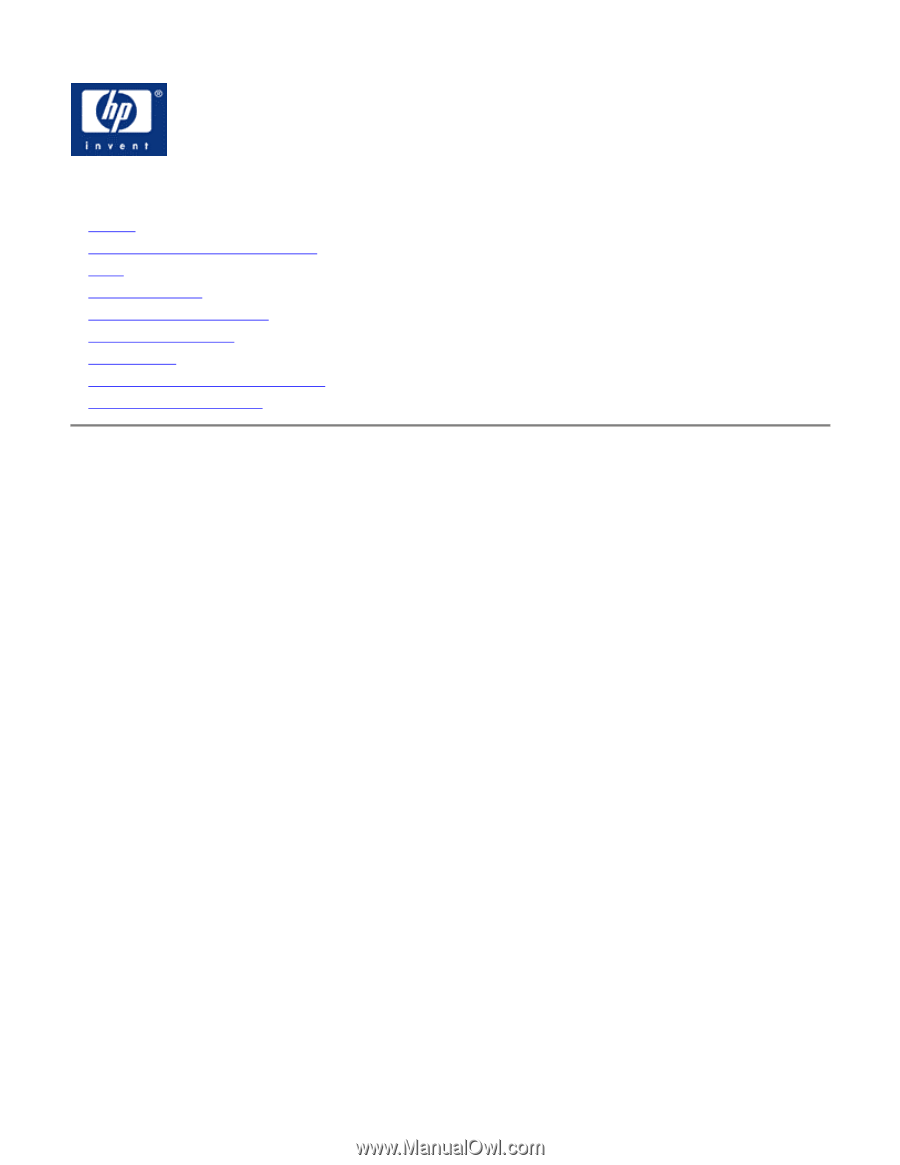
HP w19 LCD Monitor User's Guide
•
Preface
•
Safety and Maintenance Guidelines
•
Setup
•
Using the Monitor
•
Drivers and Auto-Adjustment
•
Technical Support FAQ
•
Specifications
•
LCD Monitor Quality and Pixel Policy
•
Agency Regulatory Notices
The only warranties for HP products and services are set forth in the express warranty statements accompanying such products and services.
Nothing herein should be construed as constituting an additional warranty. HP shall not be liable for technical or editorial errors or omissions
contained herein.
HP assumes no responsibility for the use or reliability of its software on equipment that is not furnished by HP.
This document contains proprietary information that is protected by copyright. No part of this document may be photocopied, reproduced, or
translated to another language without the prior written consent of HP.
Hewlett-Packard Company
P.O. Box 4010
Cupertino, CA 95015-4010
USA
Copyright © 2006 Hewlett-Packard Development Company, L.P.
Microsoft and Windows are U.S. registered trademarks of Microsoft Corporation.
Adobe and Acrobat are trademarks of Adobe Systems Incorporated.
Bluetooth is a trademark owned by its proprietor and used by Hewlett-Packard Company under license.
HP supports lawful use of technology and does not endorse or encourage the use of its products for purposes other than those permitted by copyright
law.
The information in this document is subject to change without notice.
Part number: 431053-002