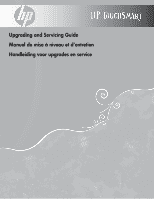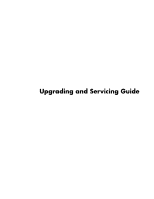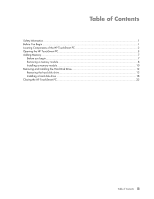HP IQ507 Upgrading and Servicing Guide
HP IQ507 - TouchSmart - 4 GB RAM Manual
 |
UPC - 884420051657
View all HP IQ507 manuals
Add to My Manuals
Save this manual to your list of manuals |
HP IQ507 manual content summary:
- HP IQ507 | Upgrading and Servicing Guide - Page 1
Upgrading and Servicing Guide Manuel de mise à niveau et d'entretien Handleiding voor upgrades en service - HP IQ507 | Upgrading and Servicing Guide - Page 2
- HP IQ507 | Upgrading and Servicing Guide - Page 3
Upgrading and Servicing Guide - HP IQ507 | Upgrading and Servicing Guide - Page 4
assumes no responsibility for the use or reliability of its software on equipment that is not furnished by HP. This document contains proprietary information that is protected by copyright. No part of this document may be photocopied, reproduced, or translated to another language without the prior - HP IQ507 | Upgrading and Servicing Guide - Page 5
HP TouchSmart PC 2 Opening the HP TouchSmart PC...3 Adding Memory...7 Before you begin...7 Removing a memory module...8 Installing a memory module ...10 Removing and Installing the Hard Disk Drive 12 Removing the hard disk drive 12 Installing a hard disk drive ...18 Closing the HP TouchSmart PC - HP IQ507 | Upgrading and Servicing Guide - Page 6
iv Upgrading and Servicing Guide - HP IQ507 | Upgrading and Servicing Guide - Page 7
Upgrading and Servicing Guide This guide provides instructions for upgrading the memory and the hard disk drive in your HP TouchSmart PC. Safety Information This product has not been evaluated for connection to an "IT" power system (an AC distribution system with no direct connection to the earth, - HP IQ507 | Upgrading and Servicing Guide - Page 8
to the following illustration to locate components of the HP TouchSmart PC. A B G C F D E A: Optical disc drive cover B: Back cover C: Computer stand D: Power adapter connector G: Connector cover E: Wireless keyboard and mouse receiver F: Memory cover 2 Upgrading and Servicing Guide - HP IQ507 | Upgrading and Servicing Guide - Page 9
shock or hot surfaces, disconnect the power cord from the wall outlet, and allow the internal system components to cool before touching them. 4 After the system has completely shut down, disconnect the power adapter (A) from the back of the HP TouchSmart PC. A A Upgrading and Servicing Guide 3 - HP IQ507 | Upgrading and Servicing Guide - Page 10
5 Remove the connector cover by inserting your finger under the gap on the bottom-left side of the cover (A), and then pulling gently. A 6 Disconnect all other attached cables from the back of the HP TouchSmart PC. 4 Upgrading and Servicing Guide - HP IQ507 | Upgrading and Servicing Guide - Page 11
face-down on a soft flat surface. HP recommends that you set down a blanket, towel, or other soft cloth (A) to protect the touch screen surface from scratches or other damage. 8 Apply additional pressure to lift the computer stand as far as it will go to an upright position, about 90 degrees - HP IQ507 | Upgrading and Servicing Guide - Page 12
edge to release it (B), then, gently slide the cover down toward the bottom of the computer (C), and then remove it. B C WARNING: Beware of sharp edges inside the chassis. To upgrade your hard disk drive, see "Removing and Installing the Hard Disk Drive" on page 12. 6 Upgrading and Servicing Guide - HP IQ507 | Upgrading and Servicing Guide - Page 13
Adding Memory Your HP TouchSmart PC comes with random access memory (RAM), which temporarily stores data and instructions on your computer. The HP TouchSmart PC ships with one or two memory modules that you can replace. Before you begin Observe the following requirements before removing and - HP IQ507 | Upgrading and Servicing Guide - Page 14
the HP TouchSmart PC. See "Opening the HP TouchSmart PC" on page 3. CAUTION: When handling a memory module, be careful not to touch any of the contacts. Doing so may damage the module. CAUTION: Do not pull the memory module out of the socket. Use the latches of the retaining clips to remove the - HP IQ507 | Upgrading and Servicing Guide - Page 15
3 Lift the memory module from the memory socket. Note the location of the key slot on the connector edge. 4 Store the memory module in antistatic packaging. Upgrading and Servicing Guide 9 - HP IQ507 | Upgrading and Servicing Guide - Page 16
Installing a memory module Upgrade the memory in your HP TouchSmart PC with memory of the same type and speed as the memory originally installed. The capacity for both memory modules must match for optimal performance. Both - HP IQ507 | Upgrading and Servicing Guide - Page 17
4 Close the HP TouchSmart PC. See "Closing the HP TouchSmart PC" on page 23. NOTE: If a blank screen is displayed after you replace or add a memory module, the memory is installed incorrectly, or it is the wrong type of memory. Remove and reinstall the memory module. Upgrading and Servicing Guide 11 - HP IQ507 | Upgrading and Servicing Guide - Page 18
about the recovery procedure, refer to the Limited Warranty, Support, and System Recovery Guide included with your HP TouchSmart PC. Removing the hard disk drive 1 Complete the procedures to prepare the HP TouchSmart PC. See "Opening the HP TouchSmart PC" on page 3. WARNING: To reduce the risk of - HP IQ507 | Upgrading and Servicing Guide - Page 19
Opening the HP TouchSmart PC" on page 3. Remove the nine screws that secure the back cover to the chassis. Four of the screws are located along the bottom edge of the back cover, two are located on the sides of the optical drive, and three are located in the connector area. A Upgrading and Servicing - HP IQ507 | Upgrading and Servicing Guide - Page 20
5 Lift the back cover up from the bottom inside edge of the memory cover area to release it, place both hands under the bottom edge of the cover and lift it up, and then rotate the back cover up as far as it will go. 6 Lift away the back cover from the computer. 14 Upgrading and Servicing Guide - HP IQ507 | Upgrading and Servicing Guide - Page 21
that secures the optical disc drive to the chassis, and then slide the drive toward the center of the computer to move it out of the way. You do not need to remove the optical drive cables. 8 Remove the screw that secures the hard disk drive cage to the chassis. Upgrading and Servicing Guide 15 - HP IQ507 | Upgrading and Servicing Guide - Page 22
9 Slide the hard disk drive cage toward the top of the computer, and then pull it away from the computer. 10 Disconnect the power and data cables by pressing the latches and then removing them from the drive. 16 Upgrading and Servicing Guide - HP IQ507 | Upgrading and Servicing Guide - Page 23
11 Remove the four screws that secure the hard disk drive to the cage, and then slide the hard disk drive out of the cage. Upgrading and Servicing Guide 17 - HP IQ507 | Upgrading and Servicing Guide - Page 24
Installing a hard disk drive 1 If necessary, remove the hard disk drive. See "Removing the hard disk drive" on page 12. 2 Slide the hard disk drive into the cage, and then replace the four screws. 3 Connect the power and data cables to the hard disk drive. 18 Upgrading and Servicing Guide - HP IQ507 | Upgrading and Servicing Guide - Page 25
four hooks on the cage with the four holes on the back of the chassis, and then slide the cage toward the bottom of the computer until it rests against the bracket on the chassis. 5 Replace the screw that secures the hard disk drive cage to the chassis. Upgrading and Servicing Guide 19 - HP IQ507 | Upgrading and Servicing Guide - Page 26
6 Align the hooks on the optical disc drive with the holes on the computer, and then slide the optical disc drive toward the outer edge of the computer. 7 Replace the screw that secures the optical disc drive to the chassis. 20 Upgrading and Servicing Guide - HP IQ507 | Upgrading and Servicing Guide - Page 27
the top edge of the back cover with the holes on the top of the computer. The screw holes on the back cover should be aligned with the screw holes on the back of the computer. 9 Press the top, side, and then bottom edges to snap the cover into place. Upgrading and Servicing Guide 21 - HP IQ507 | Upgrading and Servicing Guide - Page 28
with the back cover. 11 Replace the optical disc drive cover by aligning the tabs on the bottom edge of the optical drive cover with the hole on the computer, and then snapping the top edge into place. 12 Follow the steps in "Closing the HP TouchSmart PC" on page 23. 22 Upgrading and Servicing Guide - HP IQ507 | Upgrading and Servicing Guide - Page 29
HP TouchSmart PC: 1 If you removed it, replace the computer stand. Align the four screw holes of the stand over the four holes on the back of the computer, and then replace the four screws that secure the stand to the computer. 2 Replace pushed all the way down. B A Upgrading and Servicing Guide 23 - HP IQ507 | Upgrading and Servicing Guide - Page 30
secures the memory cover to the computer. 4 Push the computer stand back slightly beyond the locked position (A), holding it with one hand so it does not snap back when the lock is released, and then release the lock on the computer stand (B) with the other hand. A B 24 Upgrading and Servicing Guide - HP IQ507 | Upgrading and Servicing Guide - Page 31
5 Replace the keyboard and mouse receiver. 6 Place the computer upright on a flat surface with the stand in a safe and open position. 10° min. 40°max Upgrading and Servicing Guide 25 - HP IQ507 | Upgrading and Servicing Guide - Page 32
then replace the connector cover by aligning the three tabs on the side edge of the cover with the holes on the computer, and then rotating inward to snap it into place. 9 Reconnect external devices. 10 Turn on the HP TouchSmart PC and all devices connected to it. 26 Upgrading and Servicing Guide - HP IQ507 | Upgrading and Servicing Guide - Page 33
Manuel de mise à niveau et d'entretien - HP IQ507 | Upgrading and Servicing Guide - Page 34
services. Aucun élément du présent document ne saurait être considéré comme une garantie supplémentaire. La société HP ,160 jusqu'au 28 août 2008. Microsoft et Windows sont des marques de Microsoft Corporation, déposées aux États-Unis. Windows Vista est une marque de Microsoft Corporation, déposée - HP IQ507 | Upgrading and Servicing Guide - Page 35
Sommaire Informations concernant la sécurit 1 Avant de commencer ...1 Localisation des composants de l'ordinateur HP TouchSmart 2 Ouverture de l'ordinateur HP TouchSmart 3 Ajout de mémoire...7 Avant de commencer ...7 Retrait d'un module de mémoire 8 Installation d'un module de mémoire 10 - HP IQ507 | Upgrading and Servicing Guide - Page 36
iv Manuel de mise à niveau et d'entretien - HP IQ507 | Upgrading and Servicing Guide - Page 37
la section « Informations de sécurité supplémentaires » du Guide de garantie limitée, de support et de récupération système. AVERTISSEMENT : évitez de http://www.hp.com/support. Lisez les directives suivantes avant d'effectuer une réparation ou la mise à niveau de l'ordinateur HP TouchSmart. Dans - HP IQ507 | Upgrading and Servicing Guide - Page 38
l'alimentation avant d'ouvrir le capot de la mémoire ou le capot arrière. Si vous ne prenez pas ces précautions avant d'ouvrir l'ordinateur HP TouchSmart ou d'exécuter une manipulation quelconque, vous risquez de vous blesser et d'endommager le matériel. Localisation des composants de l'ordinateur - HP IQ507 | Upgrading and Servicing Guide - Page 39
la procédure ci-dessous dans l'ordre indiqué, avant d'ouvrir l'ordinateur HP TouchSmart : 1 Retirez tout support (CD, DVD, cartes mémoire, clés USB et disques durs externes) de l'ordinateur HP TouchSmart. 2 Débranchez les périphériques externes éventuellement raccordés à l'ordinateur. ATTENTION - HP IQ507 | Upgrading and Servicing Guide - Page 40
5 Retirez le capot des connecteurs ; pour cela, introduisez le doigt dans l'espace en bas à gauche du capot (A), et tirez doucement. A 6 Débranchez tous les autres câbles raccordés à l'arrière de l'ordinateur HP TouchSmart. 4 Manuel de mise à niveau et d'entretien - HP IQ507 | Upgrading and Servicing Guide - Page 41
7 Couchez l'ordinateur face contre une surface plane et douce. HP vous recommande de poser une couverture, une serviette ou un chiffon doux (A) afin de protéger l'écran tactile contre les éraflures ou autre dommage. 8 Appliquez - HP IQ507 | Upgrading and Servicing Guide - Page 42
10 Ôtez la vis (A) qui fixe le capot de la mémoire à l'arrière de l'ordinateur. A 11 Soulevez le capot de la mémoire légèrement par son bord inférieur pour le dégager (B), puis faites-le glisser doucement vers le bas de l'ordinateur (C), et retirez-le. B C AVERTISSEMENT : faites attention aux bords - HP IQ507 | Upgrading and Servicing Guide - Page 43
Ajout de mémoire L'ordinateur HP TouchSmart est livré avec de la mémoire vive (RAM), qui sert à stocker de manière temporaire des données et des instructions dans l'ordinateur. L'ordinateur HP TouchSmart contient un ou plusieurs modules de mémoire que vous pouvez remplacer. Avant de commencer - HP IQ507 | Upgrading and Servicing Guide - Page 44
Retrait d'un module de mémoire 1 Effectuez les procédures nécessaires pour préparer l'ordinateur HP TouchSmart. Voir « Ouverture de l'ordinateur HP TouchSmart » à la page 3. ATTENTION : quand vous manipulez un module de mémoire, prenez soin de ne toucher aucun contact pour éviter toute détérioration - HP IQ507 | Upgrading and Servicing Guide - Page 45
3 Retirez le module mémoire de l'emplacement. Repérez l'emplacement du logement de clavette sur le bord des connecteurs. 4 Placez le module de mémoire dans son emballage antistatique. Manuel de mise à niveau et d'entretien 9 - HP IQ507 | Upgrading and Servicing Guide - Page 46
cas d'une mise à niveau, veillez à utiliser un module de même type et de même vitesse que la mémoire initialement livrée avec l'ordinateur HP TouchSmart. La capacité des deux modules de mémoire doit concorder pour garantir une performance optimale. Vous pouvez installer les deux modules de mémoire - HP IQ507 | Upgrading and Servicing Guide - Page 47
illustration suivante montre un module de mémoire mal installé (A), avec le bord doré encore visible. A 4 Fermez l'ordinateur HP TouchSmart. Voir « Fermeture de l'ordinateur HP TouchSmart » à la page 23. REMARQUE : l'apparition d'un écran vide après le remplacement ou l'ajout d'un module de mémoire - HP IQ507 | Upgrading and Servicing Guide - Page 48
les fichiers installés à l'origine. Pour des détails sur la procédure de récupération, reportez-vous au Guide de garantie limitée, de support et de récupération système livré avec l'ordinateur HP TouchSmart. Retrait du disque dur 1 Effectuez les procédures nécessaires pour préparer l'ordinateur - HP IQ507 | Upgrading and Servicing Guide - Page 49
le capot en mettant trop de pression. 4 Vérifiez que le récepteur du clavier et de la souris sans fil (A) est retiré. Voir « Ouverture de l'ordinateur HP TouchSmart » à la page 3. Ôtez les neuf vis qui fixent le capot arrière au châssis. Quatre vis sont situées le long du bord inf - HP IQ507 | Upgrading and Servicing Guide - Page 50
5 Soulevez le capot arrière par le bord intérieur en bas de la zone du capot de la mémoire pour le dégager ; placez les deux mains sous le bord inférieur du capot et soulevez, puis faites-le tourner pour l'éloigner le plus possible. 6 Dégagez le capot arrière de l'ordinateur. 14 Manuel de mise à - HP IQ507 | Upgrading and Servicing Guide - Page 51
7 Ôtez la vis qui fixe le lecteur de disque optique au châssis, puis faites glisser le lecteur vers le centre de l'ordinateur pour le retirer. Il n'est pas utile de retirer les câbles du lecteur optique. 8 Ôtez la vis qui fixe l'armature du disque dur au châssis. Manuel de mise à niveau et d' - HP IQ507 | Upgrading and Servicing Guide - Page 52
9 Faites coulisser l'armature du disque dur vers le haut de l'ordinateur, puis retirez-la. 10 Débranchez les câbles d'alimentation et de données en appuyant sur les loquets, puis en les retirant du lecteur. 16 Manuel de mise à niveau et d'entretien - HP IQ507 | Upgrading and Servicing Guide - Page 53
11 Dévissez les quatre vis qui fixent le disque dur à l'armature, et faites coulisser le disque dur hors de l'armature. Manuel de mise à niveau et d'entretien 17 - HP IQ507 | Upgrading and Servicing Guide - Page 54
Installation d'un disque dur 1 Le cas échéant, retirez le disque dur. Voir « Retrait du disque dur » à la page 12. 2 Faites coulisser le disque dur dans l'armature, puis remettez les quatre vis. 3 Branchez les câbles d'alimentation et de données au disque dur. 18 Manuel de mise à niveau et d' - HP IQ507 | Upgrading and Servicing Guide - Page 55
du disque dur sur les quatre orifices à l'arrière du châssis, et faites coulisser l'armature vers le bas de l'ordinateur jusqu'à ce qu'elle touche le cadre sur le châssis. 5 Remettez la vis qui fixe l'armature du disque dur au châssis. Manuel de mise à niveau et d'entretien 19 - HP IQ507 | Upgrading and Servicing Guide - Page 56
6 Alignez les ergots du lecteur de disque optique sur les orifices de l'ordinateur, et faites coulisser le lecteur vers le bord extérieur de l'ordinateur. 7 Remettez la vis qui fixe le lecteur de disque optique au châssis. 20 Manuel de mise à niveau et d'entretien - HP IQ507 | Upgrading and Servicing Guide - Page 57
8 Remettez le capot arrière. Alignez les ergots du bord supérieur du capot arrière sur les orifices en haut de l'ordinateur. Les orifices des vis sur le capot arrière doivent être alignés sur ceux à l'arrière de l'ordinateur. 9 Appuyez sur les bords en haut, sur les côtés puis en bas pour enclencher - HP IQ507 | Upgrading and Servicing Guide - Page 58
érieur du disque optique sur les orifices de l'ordinateur, et enclenchez le bord supérieur. 12 Suivez les étapes de la section « Fermeture de l'ordinateur HP TouchSmart » à la page 23. 22 Manuel de mise à niveau et d'entretien - HP IQ507 | Upgrading and Servicing Guide - Page 59
éviter les blessures et les dommages matériels, exécutez toujours la procédure ci-dessous dans l'ordre indiqué, après avoir fermé l'ordinateur HP TouchSmart : 1 Si vous l'avez ôté, remettez le socle de l'ordinateur. Alignez les quatre orifices des vis du socle sur les quatre trous à l'arrière de - HP IQ507 | Upgrading and Servicing Guide - Page 60
3 Remettez la vis qui fixe le capot de la mémoire à l'ordinateur. 4 Poussez légèrement le socle de l'ordinateur au-delà de la position verrouillée (A) ; tenez-le d'une main pour qu'il ne s'enclenche pas quand le verrou est libéré. Ensuite, libérez le verrou du socle de l'ordinateur (B) de l'autre - HP IQ507 | Upgrading and Servicing Guide - Page 61
5 Remettez le récepteur du clavier et de la souris. 6 Relevez l'ordinateur et posez-le sur une surface plane, le socle en position sûre et ouverte. 10° min. 40°max Manuel de mise à niveau et d'entretien 25 - HP IQ507 | Upgrading and Servicing Guide - Page 62
latéral du capot sur les orifices de l'ordinateur, et faites tourner vers l'intérieur pour enclencher. 9 Rebranchez les périphériques externes. 10 Allumez l'ordinateur HP TouchSmart et tous les périphériques que vous avez raccordés. 26 Manuel de mise à niveau et d'entretien - HP IQ507 | Upgrading and Servicing Guide - Page 63
Handleiding voor upgrades en service - HP IQ507 | Upgrading and Servicing Guide - Page 64
van de HP software op apparatuur die niet door HP is geleverd. Dit document bevat informatie die het eigendom is van HP en die door tot 28 augustus 2008. Microsoft en Windows zijn in de VS gedeponeerde handelsmerken van Microsoft Corporation. Windows Vista is een handelsmerk of gedeponeerd - HP IQ507 | Upgrading and Servicing Guide - Page 65
van de HP TouchSmart PC 2 HP TouchSmart PC openen ...3 Geheugen toevoegen ...7 Voordat u begint ...7 Geheugenmodule verwijderen 8 Geheugenmodule installeren...10 Vaste schijf verwijderen en installeren 12 Vaste schijf verwijderen ...12 Vaste schijf installeren...18 HP TouchSmart PC sluiten...23 - HP IQ507 | Upgrading and Servicing Guide - Page 66
iv Handleiding voor upgrades en service - HP IQ507 | Upgrading and Servicing Guide - Page 67
upgrade of service uit te voeren op de computer, dient u de productspecificaties te raadplegen voor informatie over mogelijkheden van upgrades. Ga naar http://www.hp.com/support voor productinformatie. Lees de onderstaande items door voordat u een upgrade of service uitvoert op de HP TouchSmart PC - HP IQ507 | Upgrading and Servicing Guide - Page 68
van de HP TouchSmart PC. A B G C F D E A: Afdekplaatje van optisch station B: Achterpaneel C: Computerstandaard D: Connector voor voedingsadapter G: Afdekplaatje van connectoren E: Ontvanger voor draadloos toetsenbord en muis F: Geheugenklep 2 Handleiding voor upgrades en service - HP IQ507 | Upgrading and Servicing Guide - Page 69
HP TouchSmart PC te openen: 1 Verwijder alle media (cd's, dvd's en geheugenkaarten) uit de HP TouchSmart PC. 2 Koppel alle externe op de computer aangesloten apparaten (waaronder USB-apparaten en externe harde los van de achterkant van de HP TouchSmart PC. A A Handleiding voor upgrades en service 3 - HP IQ507 | Upgrading and Servicing Guide - Page 70
5 Verwijder het afdekplaatje van de connectoren door uw vinger in de opening linksonder het plaatje (A) te steken en het plaatje dan voorzichtig weg te trekken. A 6 Koppel alle andere aangesloten kabels los van de achterkant van de HP TouchSmart PC. 4 Handleiding voor upgrades en service - HP IQ507 | Upgrading and Servicing Guide - Page 71
opzichte van de computer staat en verschuif de vergrendeling naar links zodat de standaard vergrendeld is (C). B C A 9 Gebruik de inkeping in de ontvanger voor het draadloze toetsenbord en de muis om de ontvanger uit de achterkant van de computer te trekken. Handleiding voor upgrades en service 5 - HP IQ507 | Upgrading and Servicing Guide - Page 72
van de geheugenklep iets omhoog om deze vrij te maken (B) en schuif de klep dan voorzichtig in de richting van de onderkant van de computer (C) tot u de klep kunt verwijderen. B C WAARSCHUWING: Pas op voor scherpe randen aan de binnenkant van het chassis. Als u de vaste schijf wilt upgraden - HP IQ507 | Upgrading and Servicing Guide - Page 73
de snelheid te bepalen van de geheugenmodule in de HP TouchSmart PC en voor specifieke informatie en specificaties voor geheugenmodules, gaat u naar http://www.hp.com/support VOORZICHTIG: Gebruik van een verkeerd type geheugenmodule kan de computer beschadigen. Handleiding voor upgrades en service 7 - HP IQ507 | Upgrading and Servicing Guide - Page 74
Geheugenmodule verwijderen 1 Voer de procedures voor de voorbereiding van de HP TouchSmart PC uit. Zie "HP TouchSmart PC openen" op pagina 3. VOORZICHTIG: Voorkom dat u contactpunten aanraakt als geheugenmodules kunnen worden verwijderd met dezelfde procedure. 8 Handleiding voor upgrades en service - HP IQ507 | Upgrading and Servicing Guide - Page 75
3 Til de geheugenmodule uit de geheugensleuf. Let op de locatie van de inkeping op de rand van de connector. 4 Bewaar de geheugenmodule in een antistatische verpakking. Handleiding voor upgrades en service 9 - HP IQ507 | Upgrading and Servicing Guide - Page 76
Geheugenmodule installeren U kunt het geheugen in de HP TouchSmart PC upgraden met geheugen van hetzelfde type en dezelfde snelheid als het oorspronkelijk geïnstalleerde geheugen. Als de module niet lijkt te passen in de sleuf, draait u de geheugenmodule om. 10 Handleiding voor upgrades en service - HP IQ507 | Upgrading and Servicing Guide - Page 77
afbeelding is een geheugenmodule onjuist geplaatst (A), omdat er nog te veel van de gouden rand zichtbaar is. A 4 Sluit de HP TouchSmart PC. Zie "HP TouchSmart PC sluiten" op pagina 23. OPMERKING: Als na het vervangen of toevoegen van een geheugenmodule een leeg beeldscherm verschijnt, heeft u de - HP IQ507 | Upgrading and Servicing Guide - Page 78
is geleverd bij de HP TouchSmart PC. Vaste schijf verwijderen 1 Voer de procedures voor de voorbereiding van de HP TouchSmart PC uit. Zie "HP TouchSmart PC openen" op pagina schroeven waarmee deze is vastgezet op de achterkant van de computer, te verwijderen. 12 Handleiding voor upgrades en service - HP IQ507 | Upgrading and Servicing Guide - Page 79
de computer weg te draaien. Een aantal nokjes en twee geleidepinnen houden het afdekplaatje op zijn plaats, dus wees voorzichtig en breek het afdekplaatje niet door te veel kracht uit te oefenen. 4 De ontvanger voor het draadloze toetsenbord en de muis (A) moet zijn verwijderd. Zie "HP TouchSmart PC - HP IQ507 | Upgrading and Servicing Guide - Page 80
te maken, breng het achterpaneel met twee handen onder de onderrand omhoog en draai het zo ver als mogelijk. 6 Til het achterpaneel weg van de computer. 14 Handleiding voor upgrades en service - HP IQ507 | Upgrading and Servicing Guide - Page 81
7 Verwijder de schroef waarmee het optische station is vastgezet aan het chassis en schuif het station naar het midden van de computer, zodat het niet in de weg zit. U hoeft de kabels van het optische station niet los te koppelen. 8 Verwijder de schroef waarmee de houder van - HP IQ507 | Upgrading and Servicing Guide - Page 82
9 Schuif de vaste schijf met de houder naar de bovenkant van de computer en trek het geheel vervolgens weg van de computer. 10 Koppel de voedings- en gegevenskabels los door op de vergrendelingen te drukken en verwijder de kabels. 16 Handleiding voor upgrades en service - HP IQ507 | Upgrading and Servicing Guide - Page 83
11 Verwijder de vier schroeven waarmee de vaste schijf is vastgezet in de houder en schuif de vaste schijf uit de houder. Handleiding voor upgrades en service 17 - HP IQ507 | Upgrading and Servicing Guide - Page 84
schijf in de houder en zet die vast met de vier schroeven. 3 Sluit de voedings- en gegevenskabels aan op de vaste schijf. 18 Handleiding voor upgrades en service - HP IQ507 | Upgrading and Servicing Guide - Page 85
vier gaten in de achterkant van het chassis, druk de houder naar beneden en schuif de houder in de richting van de onderkant van de computer, totdat de houder in de beugel rust. 5 Breng de schroef aan waarmee de houder van de vaste schijf wordt vastgezet op het chassis. Handleiding voor - HP IQ507 | Upgrading and Servicing Guide - Page 86
6 Lijn de haken van het optische station uit met de gaten van de computer en schuif het optische station naar de buitenrand van de computer. 7 Breng de schroef aan waarmee het optische station wordt vastgezet op het chassis. 20 Handleiding voor upgrades en service - HP IQ507 | Upgrading and Servicing Guide - Page 87
aan de bovenkant van de computer. De schroefgaten in het achterpaneel moeten nu uitgelijnd zijn met de schroefgaten aan de achterkant van de computer. 9 Druk achtereenvolgens op de bovenkant, zijkant en onderkant van het achterpaneel om het vast te zetten. Handleiding voor upgrades en service 21 - HP IQ507 | Upgrading and Servicing Guide - Page 88
Zet het afdekplaatje van het optische station terug door de nokjes op de onderrand van het afdekplaatje uit te lijnen met het gat in de computer en druk dan de bovenrand op zijn plaats. 12 Volg de stappen in "HP TouchSmart PC sluiten" op pagina 23. 22 Handleiding voor upgrades en service - HP IQ507 | Upgrading and Servicing Guide - Page 89
de HP TouchSmart PC te sluiten: 1 Als u de computerstandaard heeft verwijderd, brengt u die weer op zijn plaats aan. Lijn de vier schroefgaten in de standaard uit met de vier gaten in de achterkant van de computer van te zijn dat de hele klep goed vastzit. B A Handleiding voor upgrades en service 23 - HP IQ507 | Upgrading and Servicing Guide - Page 90
wordt vastgezet op de computer. 4 Druk de computerstandaard iets voorbij de vergrendelde stand (A) en houd die met één hand vast om te voorkomen dat die terugveert wanneer u de standaard ontgrendelt en ontgrendel de standaard (B) met de andere hand. A B 24 Handleiding voor upgrades en service - HP IQ507 | Upgrading and Servicing Guide - Page 91
5 Plaats de ontvanger voor het toetsenbord en de muis terug. 6 Zet de computer rechtop op een vlakke ondergrond met de standaard in een veilige en open stand. Min. 10° Max. 40° Handleiding voor upgrades en service 25 - HP IQ507 | Upgrading and Servicing Guide - Page 92
terug door de drie nokjes op de rand van het plaatje uit te lijnen met de gaten in de computer en dan het plaatje naar binnen te draaien tot het vastklikt. 9 Sluit de externe apparaten weer aan. 10 Schakel de HP TouchSmart PC en alle aangesloten apparaten in. 26 Handleiding voor upgrades en service - HP IQ507 | Upgrading and Servicing Guide - Page 93
- HP IQ507 | Upgrading and Servicing Guide - Page 94
- HP IQ507 | Upgrading and Servicing Guide - Page 95
- HP IQ507 | Upgrading and Servicing Guide - Page 96
Copyright © 2008 Hewlett-Packard Development Company, L.P. Printed in xxxxx

Upgrading and Servicing Guide
Manuel de mise à niveau et d’entretien
Handleiding voor upgrades en service