HP IQ507 Upgrading and Servicing Guide - Page 11
the back of the computer., from the computer
 |
UPC - 884420051657
View all HP IQ507 manuals
Add to My Manuals
Save this manual to your list of manuals |
Page 11 highlights
7 Place the computer face-down on a soft flat surface. HP recommends that you set down a blanket, towel, or other soft cloth (A) to protect the touch screen surface from scratches or other damage. 8 Apply additional pressure to lift the computer stand as far as it will go to an upright position, about 90 degrees (B) from the computer, and then move the latch to the left until it is in the locked position (C). B C A 9 Using the notch on the wireless keyboard and mouse receiver, pull the receiver out of and away from the back of the computer. Upgrading and Servicing Guide 5

Upgrading and Servicing Guide
5
7
Place the computer face-down on a soft flat surface. HP recommends that you set down a blanket,
towel, or other soft cloth (
A
) to protect the touch screen surface from scratches or other damage.
8
Apply additional pressure to lift the computer stand as far as it will go to an upright position, about
90 degrees (
B
) from the computer, and then move the latch to the left until it is in the locked
position (
C
).
9
Using the notch on the wireless keyboard and mouse receiver, pull the receiver out of and away from
the back of the computer.
B
C
A