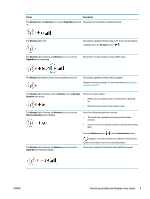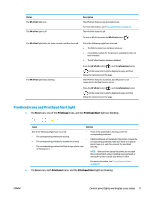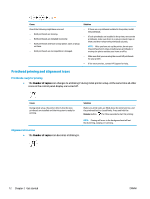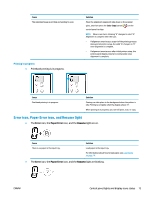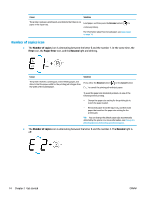HP Ink Tank Wireless 410 User Guide - Page 16
Status, Description, Wireless, Signal Bars, Attention, Wireless Attention, Information
 |
View all HP Ink Tank Wireless 410 manuals
Add to My Manuals
Save this manual to your list of manuals |
Page 16 highlights
Status Description The Wireless light, the Wireless icon, and the Signal Bars icon are The printer is connected to a wireless network. on. The Wireless light is off. The wireless capability of the printer is off. To turn on the wireless capability, press the Wireless button ( ). The Wireless light is blinking, the Wireless icon is on, and the Signal Bars icon are cycling. The printer is in Auto-wireless connect (AWC) mode. The Wireless light blinks for three seconds and then turns off. The wireless capability of the printer is disabled. Change the wireless settings. For more information, see Wireless settings on page 75. The Wireless light is blinking, and the Wireless icon and Wireless Attention icon are on. There is no wireless signal. ● Make sure your wireless router or access point is powered on. ● Move the printer closer to the wireless router. The Wireless light is blinking, the Wireless icon is on, and the Wireless Attention icon is blinking. One of the following might have occurred. ● The printer has a problem connecting to the wireless network. ● An error occurs or an overlap session is detected when using WPS. The Wireless light is blinking, the Wireless icon is on, and the Signal Bars are blinking together. Press the Wireless button ( ) and the Information button ( ) together to run the wireless test, and then review the test report for information on how to solve the problem. The printer is in the Wi-Fi Protected Setup (WPS) push mode. ENWW Control panel lights and display icons status 9