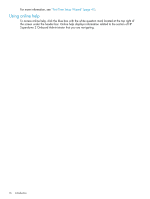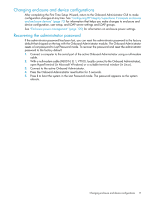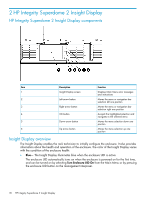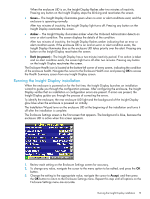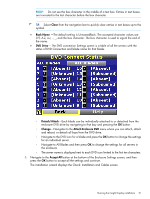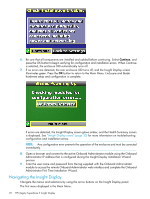HP Integrity Superdome 2 HP Integrity Superdome 2 Onboard Administrator User G - Page 17
Changing enclosure and device configurations, Recovering the administrator password
 |
View all HP Integrity Superdome 2 manuals
Add to My Manuals
Save this manual to your list of manuals |
Page 17 highlights
Changing enclosure and device configurations After completing the First Time Setup Wizard, return to the Onboard Administrator GUI to make configuration changes at any time. See "Configuring HP Integrity Superdome 2 compute enclosures and enclosure devices" (page 70) for information that helps you make changes to enclosure and device configuration, user setup, and LDAP server settings and LDAP groups. See "Enclosure power management" (page 120) for information on enclosure power settings. Recovering the administrator password If the administrator password has been lost, you can reset the administrator password to the factory default that shipped on the tag with the Onboard Administrator module. The Onboard Administrator resets a lost password to Lost Password mode. To recover the password and reset the administrator password to the factory default: 1. Connect a computer to the serial port of the active Onboard Administrator using a null-modem cable. 2. With a null-modem cable (9600 N, 8, 1, VT100, locally connect to the Onboard Administrator), open HyperTerminal (in Microsoft Windows) or a suitable terminal window (in Linux). 3. Connect to the active Onboard Administrator. 4. Press the Onboard Administrator reset button for 5 seconds. 5. Press L to boot the system in the Lost Password mode. The password appears as the system reboots. Changing enclosure and device configurations 17