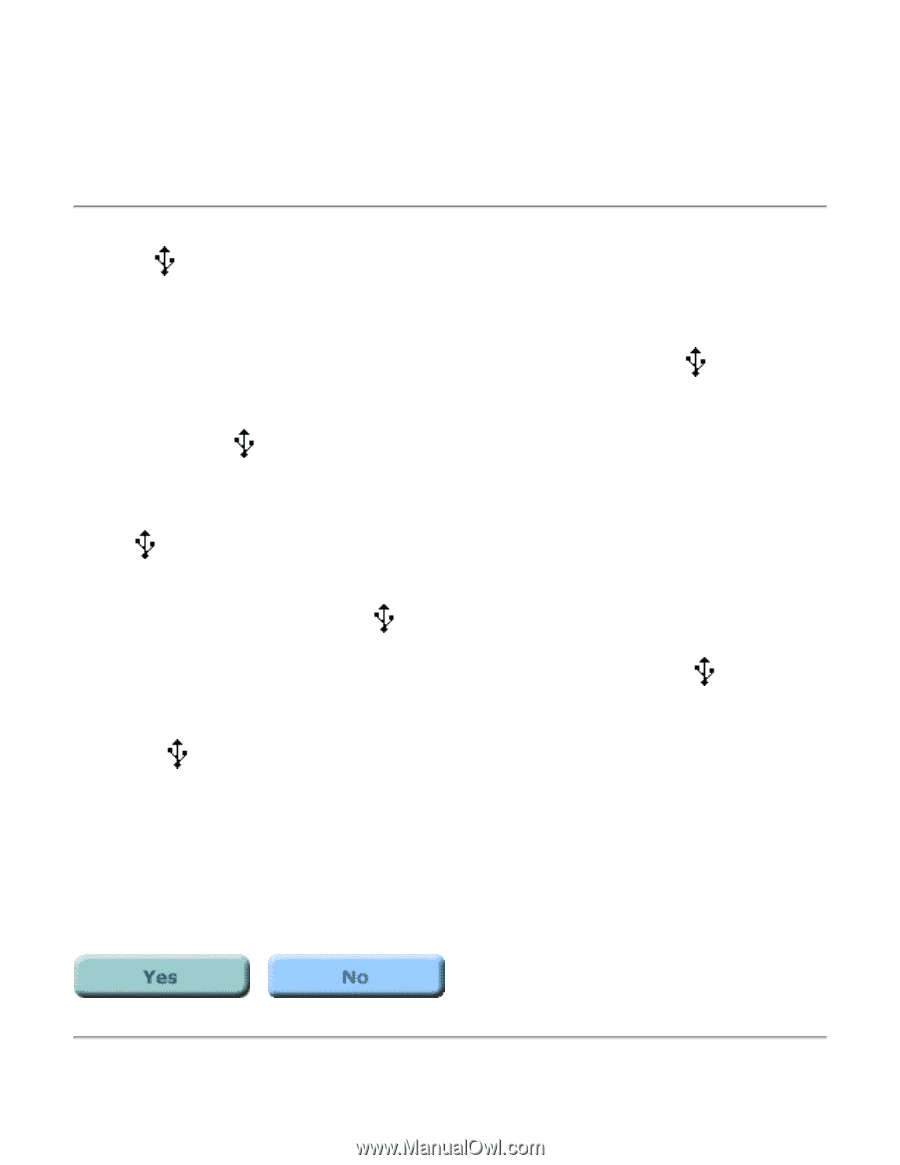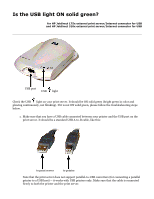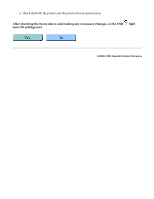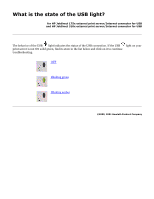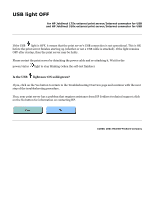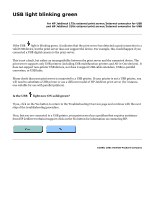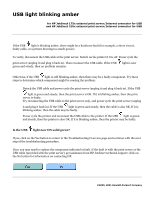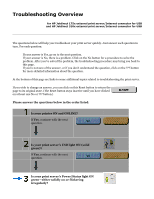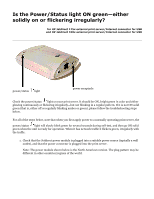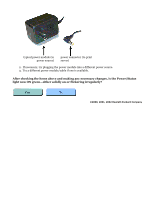HP Jetdirect 310x HP Jetdirect 175x Print Server - (English) User Guide - Page 85
x, 310x Troubleshooting: USB light blinking amber
 |
View all HP Jetdirect 310x manuals
Add to My Manuals
Save this manual to your list of manuals |
Page 85 highlights
USB light blinking amber for HP Jetdirect 175x external print server/Internet connector for USB and HP Jetdirect 310x external print server/Internet connector for USB If the USB light is blinking amber, there might be a hardware fault (for example, a short-circuit, faulty cable, or a printer drawing too much power). To verify, disconnect the USB cable at the print server. Switch on the printer if it is off. Power cycle the print server (unplug it and plug it back in). Then reconnect the USB cable. If the USB green and steady, then no problem remains. light is now Otherwise, if the USB light is still blinking amber, then there may be a faulty component. Try these steps to determine which component might be causing the problem: q Detach the USB cable and power cycle the print server (unplug it and plug it back in). If the USB light is green and steady, then the print server is OK. If it is blinking amber, then the print server is faulty. q Try reconnecting the USB cable to the print server only, and power cycle the print server (unplug it and plug it back in). If the USB light is green and steady, then the cable is also OK. If it is blinking amber, then the cable may be faulty. q Power cycle the printer and reconnect the USB cable to the printer. If the USB light is green and steady, then the printer is also OK. If it is blinking amber, then the printer may be faulty. Is the USB light now ON solid green? If yes, click on the Yes button to return to the Troubleshooting Overview page and continue with the next step of the troubleshooting procedure. If no, you may need to replace the component indicated at fault. If the fault is with the print server or the USB cable (provided with the print server), get assistance from HP Jetdirect technical support; click on the No button for information on contacting HP. ©2000, 2001 Hewlett-Packard Company