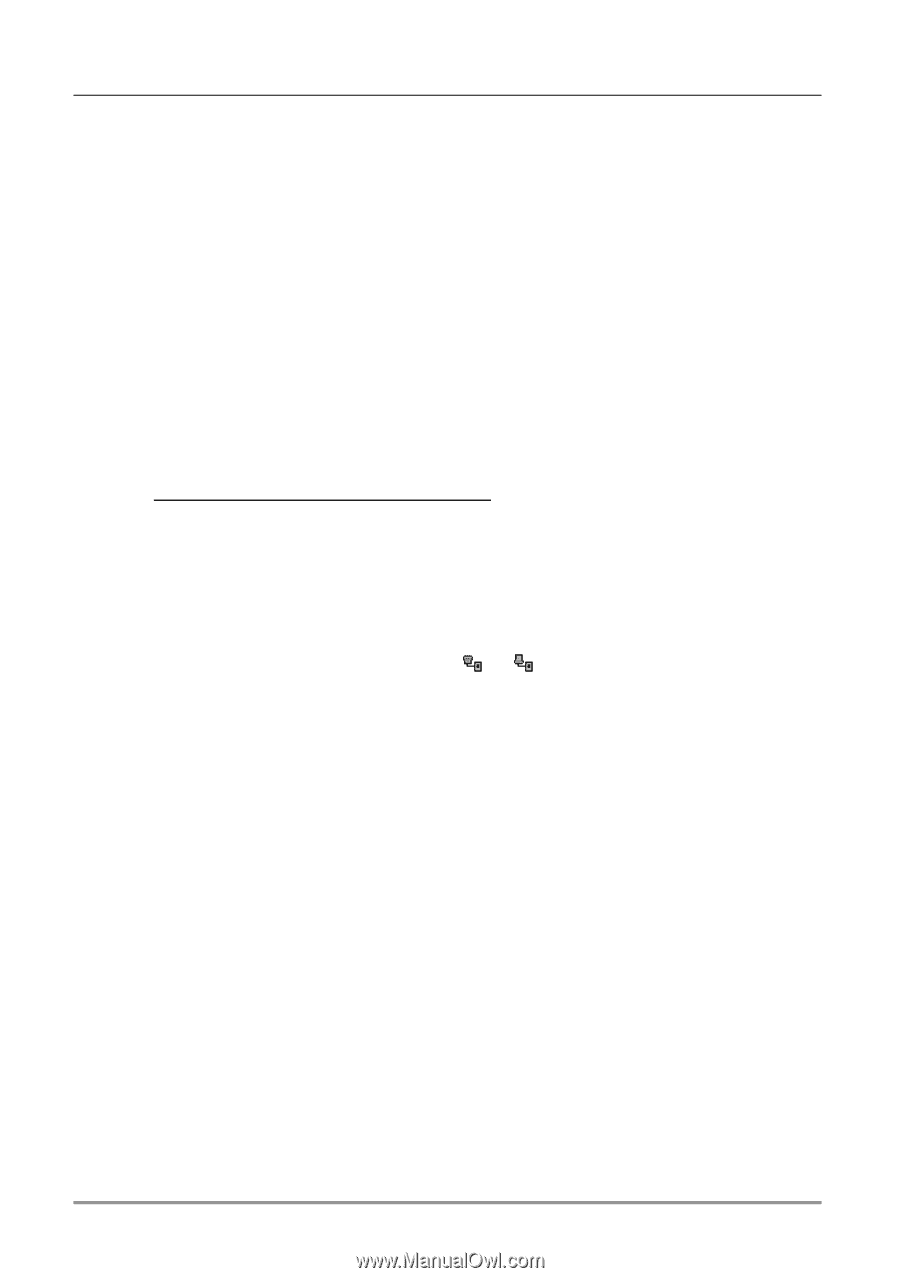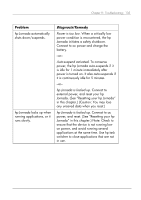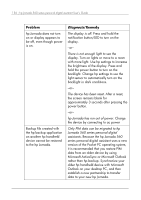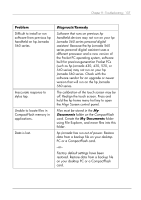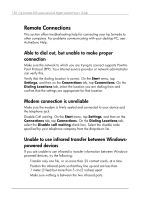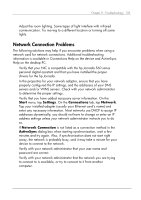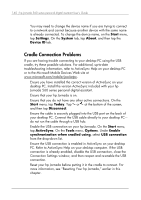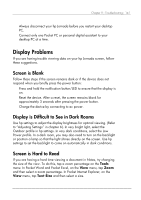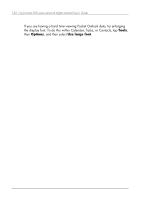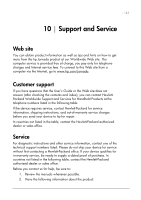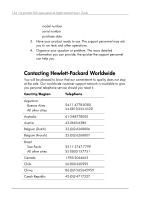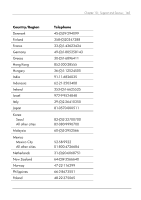HP Jornada 560 HP Jornada 560 Series Personal Digital Assistant - (English) Us - Page 144
Cradle Connection Problems, Start, Settings, System, About, Device ID, Today, Disconnect, ActiveSync
 |
View all HP Jornada 560 manuals
Add to My Manuals
Save this manual to your list of manuals |
Page 144 highlights
140 | hp Jornada 560 series personal digital assistant User's Guide • You may need to change the device name if you are trying to connect to a network and cannot because another device with the same name is already connected. To change the device name, on the Start menu, tap Settings. On the System tab, tap About, and then tap the Device ID tab. Cradle Connection Problems If you are having trouble connecting to your desktop PC using the USB cradle, try these possible solutions. For additional, up-to-date troubleshooting information, refer to ActiveSync Help on your desktop PC or to the Microsoft Mobile Devices Web site at www.microsoft.com/mobile/pocketpc. • Ensure you have installed the correct version of ActiveSync on your desktop PC. Install the version ActiveSync included with your hp Jornada 560 series personal digital assistant. • Ensure that your hp Jornada is on. • Ensure that you do not have any other active connections. On the Start menu, tap Today. Tap or at the bottom of the screen, and then tap Disconnect. • Ensure the cable is securely plugged into the USB port on the back of your desktop PC. Connect the USB cable directly to your desktop PC- do not run the cable through a USB hub. • Enable the USB connection on your hp Jornada. On the Start menu, tap ActiveSync. On the Tools menu, Options. Under Enable synchronization when cradled using, select USB connection from the drop-down list. • Ensure the USB connection is enabled in ActiveSync on your desktop PC. Refer to ActiveSync Help on your desktop computer. If the USB connection is already enabled, disable the USB connection, close the Connection Settings window, and then reopen and re-enable the USB connection. • Reset your hp Jornada before putting it in the cradle to connect. For more information, see "Resetting Your hp Jornada," earlier in this chapter.