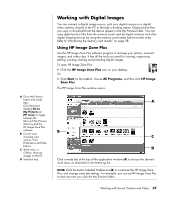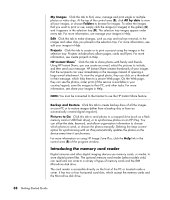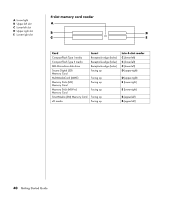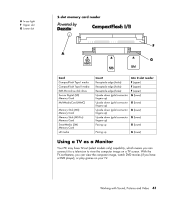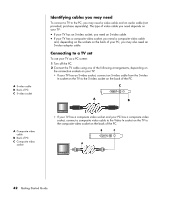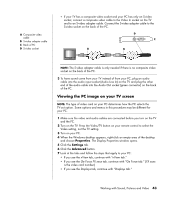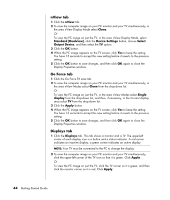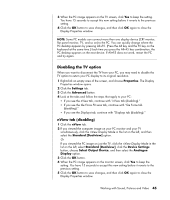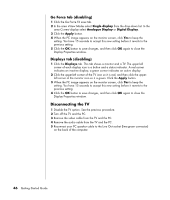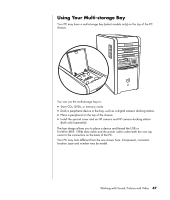HP KN844UA#ABA Getting Started Guide - Page 48
Identifying cables you may need, Connecting to a TV set
 |
View all HP KN844UA#ABA manuals
Add to My Manuals
Save this manual to your list of manuals |
Page 48 highlights
A S-video cable B Back of PC C S-video socket A Composite video cable B Back of PC C Composite video socket Identifying cables you may need To connect a TV to the PC, you may need a video cable and an audio cable (not provided; purchase separately). The type of video cable you need depends on your TV: • If your TV has an S-video socket, you need an S-video cable. • If your TV has a composite video socket, you need a composite video cable and, depending on the sockets on the back of your PC, you may also need an S-video adapter cable. Connecting to a TV set To use your TV as a PC screen: 1 Turn off the PC. 2 Connect the TV cable using one of the following arrangements, depending on the connection sockets on your TV: • If your TV has an S-video socket, connect an S-video cable from the S-video In socket on the TV to the S-video socket on the back of the PC. C A B • If your TV has a composite video socket and your PC has a composite video socket, connect a composite video cable to the Video In socket on the TV to the composite video socket on the back of the PC. B C A 42 Getting Started Guide