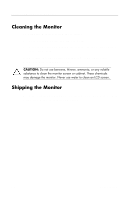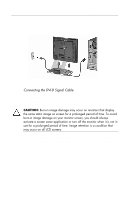HP L1730 User's Guide L1530 and L1730 Flat Panel Monitors - Page 12
Setting Up the Monitor, Connecting the Monitor
 |
View all HP L1730 manuals
Add to My Manuals
Save this manual to your list of manuals |
Page 12 highlights
3 Setting Up the Monitor To set up the monitor, ensure that the power is turned off to the monitor, computer system, and other attached devices, then follow the steps below. Connecting the Monitor The monitor has two video signal connectors on the rear panel: one analog (VGA) and one digital (DVI-D). This allows you to connect the monitor to up to two computers at the same time. When two computers are connected, you will need to set the Video Input Select on the on-screen display (OSD) menu to specify which monitor input has priority. Refer to chapter 4, "Operating the Monitor" for OSD menu settings. 1. Place the monitor in a convenient, well-ventilated location near your computer. 2. Connect the monitor signal cable into the correct video connector (VGA or DVI-D) on the back of the monitor and into the corresponding video connector on the rear panel of the computer. Your computer must have a DVI-compatible graphics card installed for use with the DVI-D cable. When connecting the DVI-D signal cable to the DVI connector on the monitor, connect the other end of the DVI-D cable to the DVI connector on the computer. User's Guide 3-1