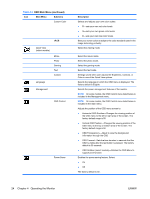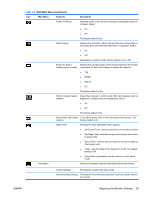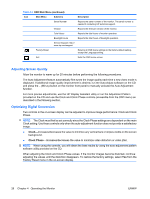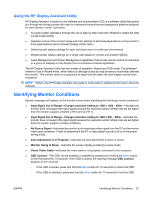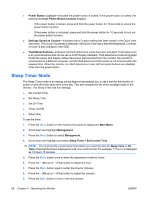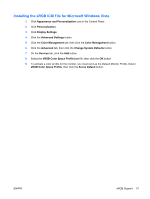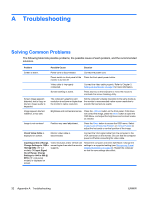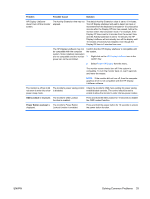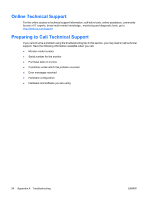HP LE1901wi HP LE1901wi, L1910i, and LE1911i LCD Monitors User Guide - Page 37
HP Display LiteSaver, Installing the HP Display LiteSaver Software
 |
View all HP LE1901wi manuals
Add to My Manuals
Save this manual to your list of manuals |
Page 37 highlights
10. After setting the current time, the highlight automatically skips to Set Sleep Time. Repeat steps 6 through 9 to set Sleep Time. 11. If you do not want to set Sleep Time, press the Menu button twice, then select Save and Return to exit the menu. 12. After setting Sleep Time, the highlight automatically skips to Set On Time. Repeat steps 6 through 9 to set On Time. 13. Set the Timer mode to On to activate the Sleep Timer settings. 14. When you are finished, select Save and Return to exit the menu. The fifth selection, Sleep Now, turns the monitor backlights off immediately and stays in sleep mode until the next On Time activates or a monitor button is pressed. HP Display LiteSaver HP Display LiteSaver is a software application, available on the CD, that increases monitor life and saves energy. It allows you to place the monitor into its low power sleep mode at predefined times by shutting down or reducing power to most internal circuits. This helps protect the LCD panel against image retention. Image retention can occur when the monitor is left on while displaying the same image for an extended period of time, leaving a shadow of the image on the screen. Installing the HP Display LiteSaver Software 1. Insert the CD in the computer CD-ROM Drive. The CD menu is displayed. 2. Select Install HP Display LiteSaver Software. 3. After installing the software, click the HP Display LiteSaver icon in the Windows system tray or right-click the icon and select Configure from the pop-up menu. 4. Select the following options to configure the HP Display LiteSaver features: Table 4-3 HP Display LiteSaver Configuration Options Select This Option To Do This Enable Display LiteSaver Enables the HP Display LiteSaver functions; deselect to disable the HP Display LiteSaver. Display Off Sets the time when the monitor automatically turns off. This does not affect screen saver operation, which has priority over the HP Display LiteSaver. Display On Sets the time when the monitor automatically turns on. This does not affect screen saver operation, which has priority over the HP Display LiteSaver. Activity Extension Sets the time in minutes before the monitor turns off if there is any keyboard or mouse activity after the Display Off time is reached. If the keyboard or mouse is used, then HP Display LiteSaver waits until the set amount of time before turning the display off again. Set to 0 to disable. If disabled, the monitor will turn off as soon as the Display Off time is reached, regardless of keyboard or mouse activity. Show 1 minute Display Off Notice Displays a popup message in the system tray 1 minute before the monitor is turned off by HP Display LiteSaver. Status Shows the time until the monitor is next due to be turned off by HP Display LiteSaver. OK Stores the current settings and minimizes HP Display LiteSaver to the System Tray. ENWW HP Display LiteSaver 29