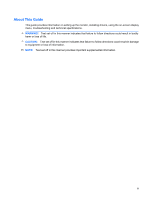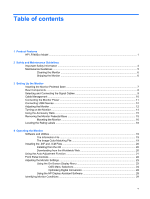HP LP2480zx HP LP2480zx LCD Monitor User Guide
HP LP2480zx - DreamColor - 24" LCD Monitor Manual
 |
UPC - 883585957767
View all HP LP2480zx manuals
Add to My Manuals
Save this manual to your list of manuals |
HP LP2480zx manual content summary:
- HP LP2480zx | HP LP2480zx LCD Monitor User Guide - Page 1
HP LP2480zx LCD Monitor User Guide - HP LP2480zx | HP LP2480zx LCD Monitor User Guide - Page 2
© 2008 Hewlett-Packard Development Company, L.P. Microsoft, Windows, and Windows Vista are either trademarks or registered trademarks of Microsoft Corporation in the United States and/or other countries. All other product names mentioned herein may be trademarks of their respective companies. - HP LP2480zx | HP LP2480zx LCD Monitor User Guide - Page 3
About This Guide This guide provides information on setting up the monitor, installing drivers, using the on-screen display menu, troubleshooting and technical specifications. WARNING! Text set off in this manner indicates that failure to follow directions could result in bodily harm or loss of life - HP LP2480zx | HP LP2480zx LCD Monitor User Guide - Page 4
iv About This Guide - HP LP2480zx | HP LP2480zx LCD Monitor User Guide - Page 5
Worldwide Web 20 Using the Auto-Adjustment Function 21 Front Panel Controls ...22 Adjusting the Monitor Settings ...23 Using the On-Screen Display Menu 23 OSD Menu Selections 24 Optimizing Digital Conversion 28 Using the HP Display Assistant Software 28 Identifying Monitor Conditions ...29 v - HP LP2480zx | HP LP2480zx LCD Monitor User Guide - Page 6
bits/color LCD Module ...38 LED Backlight Unit ...38 Transfer Function (Gamma) ...39 Appendix B Troubleshooting Solving Common Problems ...42 Using the Worldwide Web ...43 Preparing to Call Technical Support 43 Appendix C Technical Specifications HP LP2480zx Model ...44 Recognizing Preset Display - HP LP2480zx | HP LP2480zx LCD Monitor User Guide - Page 7
1 Product Features HP LP2480zx Model The LCD (liquid crystal display) monitor has an active matrix, thin-film transistor (TFT) panel. The monitor features include: ● RGB LED backlight for wider color gamut support, better color and luminance uniformity on the screen, and better color and luminance - HP LP2480zx | HP LP2480zx LCD Monitor User Guide - Page 8
up of the monitor ● HP Display Assistant software support for Asset Management to help IT managers and Theft Deterrence to help reduce unauthorized relocation of the monitor ● Updatable monitor firmware to enable HP to quickly and easily provide solutions to identified problems and provide custom - HP LP2480zx | HP LP2480zx LCD Monitor User Guide - Page 9
Assistant software, monitor driver software, and product documentation ● Energy saver feature to meet requirements for reduced power consumption ● Compliant with the following regulated specifications: ◦ European Union CE Directives ◦ Swedish MPR II 1990 ◦ Swedish TCO Requirements HP LP2480zx - HP LP2480zx | HP LP2480zx LCD Monitor User Guide - Page 10
and Comfort Guide. It specifically labeled as having this ability. Use a power strip whose manufacturer offers a Damage Replacement Policy so you can replace the equipment, if surge protection fails. Use the appropriate and correctly sized furniture designed to properly support your HP LCD monitor - HP LP2480zx | HP LP2480zx LCD Monitor User Guide - Page 11
this product yourself. Adjust only those controls that are covered in the operating instructions. If the monitor is not operating properly or has been dropped or damaged, contact an authorized HP dealer, reseller, or service provider. ● Use only a power source and connection appropriate for this - HP LP2480zx | HP LP2480zx LCD Monitor User Guide - Page 12
cleaner. CAUTION: Do not use benzene, thinner, ammonia, or any other volatile substances to clean the monitor or the screen. These chemicals may damage the cabinet finish as well as the screen. Shipping the Monitor Keep the original packing box in a storage area. You may need it later if you move or - HP LP2480zx | HP LP2480zx LCD Monitor User Guide - Page 13
on page 16 in this chapter. 1. Using both hands, position the monitor over the pedestal base. CAUTION: Do not touch the surface of the LCD panel. Pressure on the panel may cause nonuniformity of color or disorientation of the liquid crystals. If this occurs the screen will not recover to its normal - HP LP2480zx | HP LP2480zx LCD Monitor User Guide - Page 14
locked before continuing with the setup. Rear Components Figure 3-2 Rear Components Table 3-1 HP LP2480zx Rear Components Component Function 1 USB Downstream Connectors Connects optional USB devices to the monitor. (side panel) 2 Cable Lock Provision Provides slot for use with cable security - HP LP2480zx | HP LP2480zx LCD Monitor User Guide - Page 15
connector, and one Composite connector. The monitor will automatically select an active signal on the DVI, HDMI, and DisplayPort inputs. The Component, S-Video, and Composite inputs must be selected manually. The inputs can be selected through the On-Screen Display (OSD) feature by pressing the - HP LP2480zx | HP LP2480zx LCD Monitor User Guide - Page 16
on the input device for analog operation. Cable purchased separately. Composite Connect a Composite cable to the Composite connector on the monitor and the Composite connector on the input device for analog operation. Cable purchased separately. Cable Management Before connecting the cables - HP LP2480zx | HP LP2480zx LCD Monitor User Guide - Page 17
a convenient, well-ventilated location near the computer. 2. Connect one end of the power cable to the AC power connector on the back of the monitor (1), and the other end to an electrical wall outlet (2). Figure 3-4 Connecting the Power Cable WARNING! To reduce the risk of electric shock or damage - HP LP2480zx | HP LP2480zx LCD Monitor User Guide - Page 18
, and the other end to the upstream USB connector on the monitor. 2. Connect the USB devices to the USB downstream connectors on the side panel of the monitor. Figure 3-5 Connecting USB Devices Adjusting the Monitor 1. Tilt the monitor's panel forward or backward to set it to a comfortable eye level - HP LP2480zx | HP LP2480zx LCD Monitor User Guide - Page 19
height position: a. Make sure that the monitor is safely positioned on a stable surface. b. Gently push down on the display panel. c. While pushing down the display panel, press the lock-down/release button on the front of the column. d. Guide the display panel up to the desired height. Figure - HP LP2480zx | HP LP2480zx LCD Monitor User Guide - Page 20
any cables from the cable management opening before pivoting the monitor. Figure 3-9 Pivoting the Monitor NOTE: To view information on the screen in portrait mode, you will need to install the HP Display Assistant software included on the software and documentation CD. The position of the OSD menu - HP LP2480zx | HP LP2480zx LCD Monitor User Guide - Page 21
optional devices, such as the HP speaker bar, to the LCD monitor. Refer to the documentation included with the optional device for detailed mounting instructions. Figure 3-10 Using the Accessory Rails Feature Removing the Monitor Pedestal Base You can remove the monitor panel from the pedestal base - HP LP2480zx | HP LP2480zx LCD Monitor User Guide - Page 22
to support the weight of the monitor display panel. For best performance, it is important to use the power and video cables provided with the monitor. attaching the monitor. Refer to the instructions supplied with the wall-mounting fixture and check that it is capable of supporting the monitor. 16 - HP LP2480zx | HP LP2480zx LCD Monitor User Guide - Page 23
directly to a wall to mount the monitor panel. It is designed to support a maximum of up to 10.9 kg (24 lbs). If you are mounting to a wall, HP recommends that you consult with a qualified engineering, architectural, or construction professional to determine the appropriate type and quantity - HP LP2480zx | HP LP2480zx LCD Monitor User Guide - Page 24
the Rating Labels The rating labels on the monitor provide the spare part number, product number, and serial number. You may need these numbers when contacting HP about the monitor model. The rating labels are located on the rear of the monitor display panel. Figure 3-15 Locating the Rating Labels - HP LP2480zx | HP LP2480zx LCD Monitor User Guide - Page 25
.ICM (Image Color Matching) files ● auto-adjustment pattern utility ● HP Display Assistant software PDF Complete is supplied on this CD and can be installed from the menu. NOTE: If the monitor does not include a CD, the .INF and .ICM files can be downloaded from the HP monitors support Web site. See - HP LP2480zx | HP LP2480zx LCD Monitor User Guide - Page 26
Driver Software Readme file. 3. Select Install Monitor Driver Software. 4. Follow the on-screen instructions. 5. Ensure that the proper resolution and refresh rates appear in the Windows Display control panel. NOTE: You may need to install the digitally signed monitor .INF and .ICM files manually - HP LP2480zx | HP LP2480zx LCD Monitor User Guide - Page 27
continue with the procedure. 3. Insert the CD in the disc drive. The CD menu is displayed. 4. Select Open Auto-Adjustment Software. The setup test pattern is displayed. 5. Press the - (minus) button on the monitor front panel to produce a stable, centered image. 6. Press the ESC key or any other key - HP LP2480zx | HP LP2480zx LCD Monitor User Guide - Page 28
is inactive, activates the auto adjustment feature to optimize the screen image. 5 Menu/Select Opens, selects or exits the OSD menu. 6 Power LED Green = Fully powered. Amber = Sleep mode. Flashing Amber = Sleep Timer mode. 7 Power Turns the monitor on or off. 22 Chapter 4 Operating the - HP LP2480zx | HP LP2480zx LCD Monitor User Guide - Page 29
settings can be adjusted from the On-Screen Display (OSD) menu or from the HP Display Assistant software. NOTE: If you are having a problem with the monitor settings, select the Factory Reset option in the OSD menu to see if that solves the problem before adjusting other settings in the OSD menu - HP LP2480zx | HP LP2480zx LCD Monitor User Guide - Page 30
factory can be reset to factory calibration. Presets set up by the user can be reset to the last calibration. Full Factory-calibrated preset with the full color gamut and native white point supported by the panel/backlight. Adobe-RGB Factory calibrated preset for the Adobe-RGB standard. SMPTE - HP LP2480zx | HP LP2480zx LCD Monitor User Guide - Page 31
image ● One-to-one-disables video scaling, displays an image that is smaller in size than the monitor's capability and centers the image on the screen sides in equal amounts and centers the image (enabled for the supported horizontal resolutions over 1920 pixels) Minimizes any vertical bars or strips - HP LP2480zx | HP LP2480zx LCD Monitor User Guide - Page 32
Firmware Update Support is automatically disabled when DDC/CI Support is disabled. Disables or enables the bezel button backlight LEDs. Disables or enables the monitor's automatic update of the DVI, DisplayPort, and HDMI extended display identification data (EDID) based on the selected Color Space - HP LP2480zx | HP LP2480zx LCD Monitor User Guide - Page 33
hours. A value of 0 disables the timer. The number of backlight hours since the last calibration is also displayed. Disables or enables the front panel button label display on the screen. Disables or enables the mode display information that is displayed on the bottom of the main menu. Adjust to - HP LP2480zx | HP LP2480zx LCD Monitor User Guide - Page 34
on-screen display. Using the HP Display Assistant Software HP Display Assistant software, included on the software and documentation CD, is a software utility that guides you through the tuning process with easy to understand instructions and background patterns designed for each monitor control. It - HP LP2480zx | HP LP2480zx LCD Monitor User Guide - Page 35
unauthorized relocation of the monitor. NOTE: Refer to the HP Display Assistant software user guide for additional information about the software. Identifying Monitor Conditions Special messages will appear on the monitor screen when identifying the following monitor conditions: ● Input Signal Out - HP LP2480zx | HP LP2480zx LCD Monitor User Guide - Page 36
backlight bulbs in the monitor. The Sleep Timer has five settings: ● Set Current Time ● Set Sleep Time ● Set On Time ● Timer: On/Off ● Sleep Now To set the timer: 1. Press the Menu button on the monitor front panel to display displayed in a 24-hour clock format. For example, 1:15 p.m. is displayed - HP LP2480zx | HP LP2480zx LCD Monitor User Guide - Page 37
the HP/X-Rite color calibration kit. The calibration kit is required to set up new color space presets and calibrate the monitor to maintain the color performance. For more information on the color calibration kit, refer to http://www.hp.com. For best color performance, HP recommends the monitor be - HP LP2480zx | HP LP2480zx LCD Monitor User Guide - Page 38
and Usage The HP LP2480zx monitor provides several advanced features that make it particularly well-suited to color-critical applications, such as professional computer graphics development, video production, and similar uses. These include: ● True 10-bit drivers in the LCD panel itself, and - HP LP2480zx | HP LP2480zx LCD Monitor User Guide - Page 39
Gamut and Color Space Coverage The LP2480zx monitor uses an LED-backlit LCD module that provides an extremely wide color gamut. This gamut was chosen to enclose a number of color spaces as defined by various standard output device specifications, which (along with other color-management features - HP LP2480zx | HP LP2480zx LCD Monitor User Guide - Page 40
on-screen display (OSD) or HP Display Assistant software. The following sections describe the theory behind this emulation, the hardware provided to support it in the LP2480zx, and information on its usage. Theory of Operation In general, most display devices such as CRT- or LCD-based monitors, may - HP LP2480zx | HP LP2480zx LCD Monitor User Guide - Page 41
,ZR), (XG,YG,ZG), and (XB,YB,ZB). The display device itself - in this case, the LCD module used in the LP2480zx monitor - of course has its own native characteristics which may be modeled as described above. The problem of emulating a different (presumably, standard) output device characteristic is - HP LP2480zx | HP LP2480zx LCD Monitor User Guide - Page 42
(the "post-LUT"), which linearizes the existing display device; specifically, it contains the inverse of the display's transfer functions γD(R,G,B). The complete transform block (plus the LCD module) as implemented in the LP2480zx monitor is then: Figure A-5 Color Space Conversion Hardware in the - HP LP2480zx | HP LP2480zx LCD Monitor User Guide - Page 43
the HP Display Assistant software, or the optional HP/X-Rite calibration software. These provide the correct programming of the color management hardware described above as needed for the desired color space characteristics. NOTE: Refer to the monitor's DDC/CI and USB communication specification for - HP LP2480zx | HP LP2480zx LCD Monitor User Guide - Page 44
YUV (RGB not supported) Either Result Color Space presets: disabled Hue/Saturation controls: enabled 10 bits/color LCD Module As noted earlier, the LCD module in the LP2480zx monitor provides a 10 bits/color (30 bits/pixel) input, with true 10-bit drivers within the LCD itself. This means that - HP LP2480zx | HP LP2480zx LCD Monitor User Guide - Page 45
monitor's black level will typically be approximately 0.05 cd/m2.) As with several other parameters set in the color space presets, the programming of the backlight controller is managed either through the LP2480zx's on-screen display (OSD), or by using the HP Display Assistant software problems, - HP LP2480zx | HP LP2480zx LCD Monitor User Guide - Page 46
) requires use of the HP/X-Rite calibration tools. Using the software provided with this calibration product, the display response may be programmed using the four-value-plus-gamma model described above. Several of the standard color space specifications supported by the LP2480zx require the use of - HP LP2480zx | HP LP2480zx LCD Monitor User Guide - Page 47
Union http://www.itu.int/net/home/index.aspx ● SMPTE Recommended Practice 145-2005, SMPTE-C Color Monitor Colorimetry ● SMPTE Standard 431-2, Reference Projector and Environment for Display of DCDM in Review Rooms and Theaters, Society of Motion Picture and Television Engineers http://www.smpte.org - HP LP2480zx | HP LP2480zx LCD Monitor User Guide - Page 48
Troubleshooting Solving Common Problems The following table lists possible problems, the possible cause of each problem, and the recommended solutions. Problem monitor supports. Restart the computer and enter Safe Mode. Change the settings to a supported setting (see Recognizing Preset Display - HP LP2480zx | HP LP2480zx LCD Monitor User Guide - Page 49
information, self-solve tools, online assistance, community forums of IT experts, broad mutlivendor knowledge base, monitoring and diagnostic tools, go to http://www.hp.com/support Preparing to Call Technical Support If you cannot solve a problem using the trouble shooting tips in this section, you - HP LP2480zx | HP LP2480zx LCD Monitor User Guide - Page 50
HP LP2480zx Model Table C-1 HP LP2480zx Model Specifications Display 61 cm Type Viewable Image Size Tilt Adjustment Swivel Adjustment Height Adjustment TFT LCD mm Horizontal Frequency Vertical Refresh Rate Environmental Requirements Temperature 24 to 76 kHz 47 to 61 Hz Operating Temperature - HP LP2480zx | HP LP2480zx LCD Monitor User Guide - Page 51
Table C-1 HP LP2480zx Model Specifications (continued) Power Source 90 - 265 VAC, 45-63 Hz Altitude: Operating 0 to 3657.6 m 0 to 12,000 feet connector with cable included; HDMI connector with cable included; Component connectors; S-Video connector; Composite connector HP LP2480zx Model 45 - HP LP2480zx | HP LP2480zx LCD Monitor User Guide - Page 52
are the most commonly used modes and are set as factory defaults. This monitor automatically recognizes these preset modes and they will appear properly sized and centered on the screen. Table C-2 LP2480zx Model Factory Preset Display Modes Preset Pixel Format Horz Freq (kHz) Horz Vert Freq (Hz - HP LP2480zx | HP LP2480zx LCD Monitor User Guide - Page 53
LP2480zx .25 148.5 148.5 OSD Display 480i 480p 720p-60Hz 1080i- monitor is in its normal operating mode, the monitor uses less than 90 watts of power and the Power light is green. The monitor also supports monitor will return to its normal operating mode. Refer to the computer manual for instructions - HP LP2480zx | HP LP2480zx LCD Monitor User Guide - Page 54
. This equipment generates, uses, and can radiate radio frequency energy and, if not installed and used in accordance with the instructions, may cause harmful interference to radio communications. However, there is no guarantee that interference will not occur in a particular installation - HP LP2480zx | HP LP2480zx LCD Monitor User Guide - Page 55
Hewlett Packard Company P. O. Box 692000, Mail Stop 530113 Houston, Texas 77269-2000 Or, call 1-800-HP-INVENT (1-800 474-6836) For questions regarding this FCC declaration, contact: Hewlett Packard Company P. O. Box 692000, Mail Stop 510101 Houston, Texas 77269-2000 Or, call ( - HP LP2480zx | HP LP2480zx LCD Monitor User Guide - Page 56
HP brand computers, keyboards and monitors that bear the "GS" approval mark, meet the applicable ergonomic requirements. The installation guides you have questions about the type of power cord to use, contact an authorized HP service provider. A power cord should be routed so that it is not likely to - HP LP2480zx | HP LP2480zx LCD Monitor User Guide - Page 57
Disposal This HP product contains mercury in the fluorescent lamp in the display LCD that might service or the shop where you purchased the product. Chemical Substances HP is hp.com/go/reach Restriction of Hazardous Substances (RoHS) A Japanese regulatory requirement, defined by specification - HP LP2480zx | HP LP2480zx LCD Monitor User Guide - Page 58
11363-2006 11363-2006 52 Appendix D Agency Regulatory Notices - HP LP2480zx | HP LP2480zx LCD Monitor User Guide - Page 59
according to HP standards, to guarantee trouble-free performance. Nevertheless, the display may have cosmetic imperfections that appear as small bright or dark spots. This is common to all LCD displays used in products supplied by all vendors and is not specific to the HP LCD. These imperfections
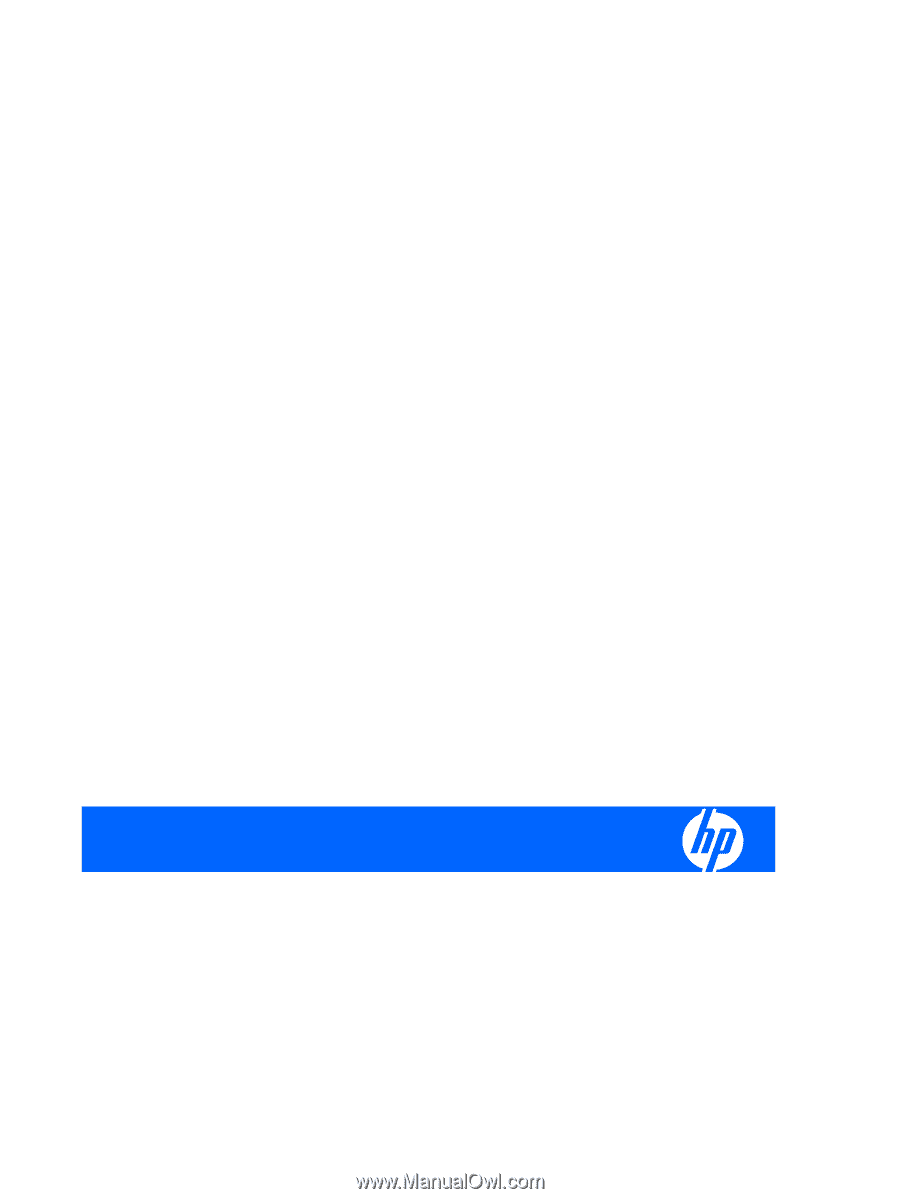
HP LP2480zx LCD Monitor
User Guide