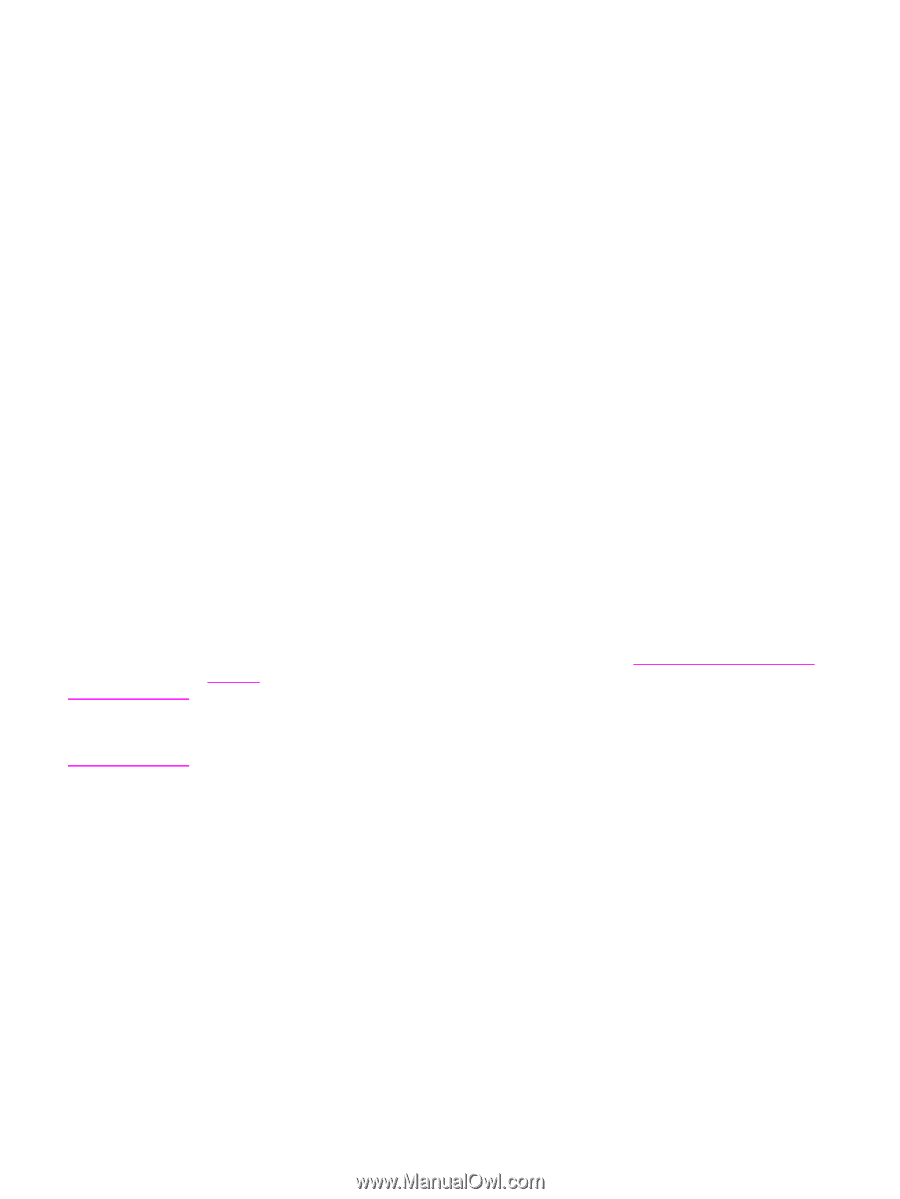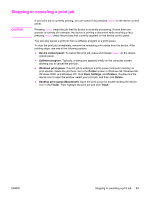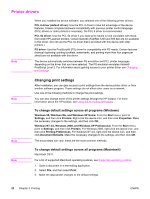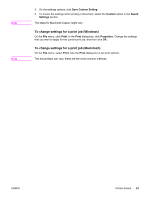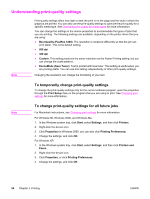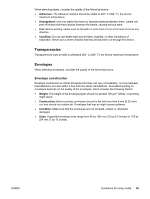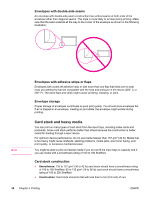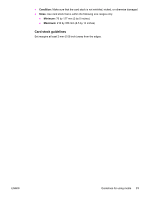HP LaserJet 3020 HP LaserJet 3020 and 3030 All-in-One - User Guide - Page 36
Optimizing print quality for media types, To gain access to the optimizing feature - fuser
 |
View all HP LaserJet 3020 manuals
Add to My Manuals
Save this manual to your list of manuals |
Page 36 highlights
Optimizing print quality for media types Media-type settings control the temperature of the device fuser. You can change the settings for the media that you are using to optimize the print quality. The following are the media types that you can optimize for: ● plain paper ● preprinted paper ● prepunched paper ● letterhead ● transparency ● labels ● bond paper ● recycled paper ● color paper ● light paper (less than 75 g/m2 or 20 lb) ● heavy paper (90 to 105 g/m2 or 24 to 28 lb) ● card stock (105 to 176 g/m2 or 28 to 47 lb) ● envelope ● rough paper Note To gain access to the optimizing feature You can gain access to the optimizing feature on the Paper tab or the Paper/Quality tab in the device properties (printer driver). For more information, see Understanding print-quality settings. Printing speeds might vary depending on the type and size of media used. You might need to change the setting back to optimize for the type of media on which you normally print. 26 Chapter 3 Printing ENWW