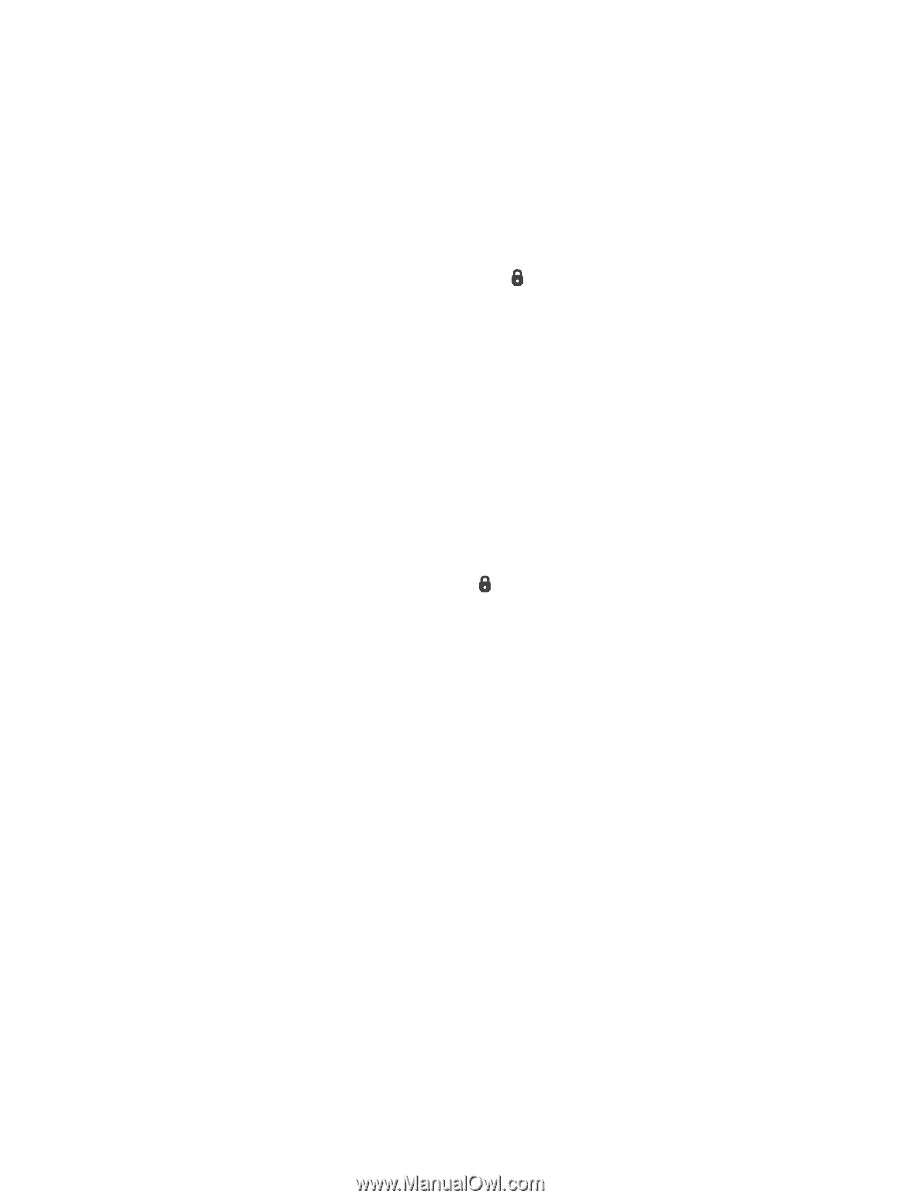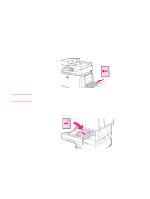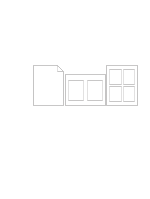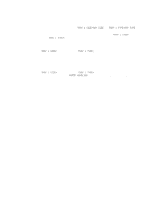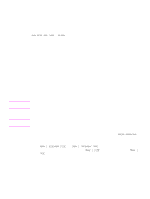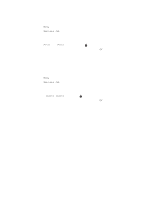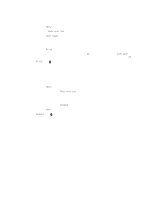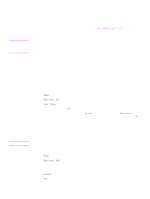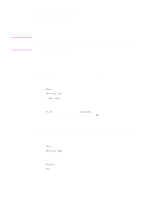HP LaserJet 9040/9050 HP LaserJet 9040mfp/9050mfp - User Guide - Page 72
Releasing private jobs, Storing a print job, To create stored jobs
 |
View all HP LaserJet 9040/9050 manuals
Add to My Manuals
Save this manual to your list of manuals |
Page 72 highlights
Releasing private jobs You can print a private job at the control panel after the job has been sent to the MFP. To release private jobs 1 Touch Menu. 2 Touch Retrieve Job. 3 Scroll to and touch your name. 4 Scroll to and touch your job. 5 Touch Print. (The Print icon should have next to it.) 6 Use the numeric keypad to type the PIN, and then touch OK. Deleting a private job A private job is automatically deleted from the MFP hard disk after you release it for printing. If you want to delete the job without printing it, use this procedure. To delete private jobs 1 Touch Menu. 2 Touch Retrieve Job. 3 Scroll to and touch your name. 4 Scroll to and touch your job. 5 Scroll to Delete. (Delete should have next to it.) 6 Use the numeric keypad to type the PIN, and then touch OK. Storing a print job You can download a print job to the MFP hard disk without printing it. You can then print the job at any time at the MFP control panel. For example, you might want to download a personnel form, calendar, time sheet, or accounting form that other users can print when they need it. To store a print job on the hard disk, select the Job Storage option in the driver when printing from the MFP. To create stored jobs In the driver, select the Job Storage option and type a user name and job name. The job does not print until someone requests it at the MFP control panel. See Printing a stored job. 68 Chapter 3 Printing ENWW