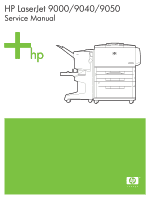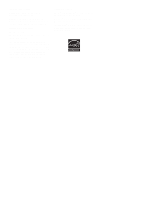HP LaserJet 9040/9050 Service Manual
HP LaserJet 9040/9050 - Multifunction Printer Manual
 |
View all HP LaserJet 9040/9050 manuals
Add to My Manuals
Save this manual to your list of manuals |
HP LaserJet 9040/9050 manual content summary:
- HP LaserJet 9040/9050 | Service Manual - Page 1
HP LaserJet 9000/9040/9050 Service Manual - HP LaserJet 9040/9050 | Service Manual - Page 2
- HP LaserJet 9040/9050 | Service Manual - Page 3
HP LaserJet 9000, 9040, and 9050 Series printers Service - HP LaserJet 9040/9050 | Service Manual - Page 4
warranty statements accompanying such products and services. Nothing herein should be construed as constituting an additional warranty. HP shall not be liable for technical or editorial errors or omissions contained herein. Trademark Credits Adobe® and PostScript® are trademarks of Adobe Systems - HP LaserJet 9040/9050 | Service Manual - Page 5
HP LaserJet 9000 Series printers 2 Product features of the HP LaserJet 9040/9050 Series printers 4 Product specifications 6 Product overview 10 External view of the printer , bins, and paper handling 25 Supported sizes of paper for input and Printer driver information 36 Control-panel menus 37 Using a menu - HP LaserJet 9040/9050 | Service Manual - Page 6
Service menu 54 Remote firmware upgrade (RFU 55 Upgrading firmware to a single printer printer and accessories 61 General cleaning 61 Internal cleaning 62 Fuser cleaning 65 Print cartridge information 67 Storage 67 Handling instructions 1 93 Tray 1 driver PCA 93 Power supply 93 Sequence - HP LaserJet 9040/9050 | Service Manual - Page 7
95 Tray 4 driver PCA 95 99 Electrostatic discharge (ESD 99 Required tools 99 Orientation of the printer (with tray 4 100 Covers 101 Right top cover 101 Left Paper-input unit (PIU 126 Registration assembly 129 Transfer-guide assembly 131 Left assemblies 133 Duplexer 133 Fuser assembly 134 - HP LaserJet 9040/9050 | Service Manual - Page 8
-path test 213 Service test 213 Service-level diagnostics 215 Engine test 215 Service menu 215 Diagnostics flowchart 216 Other diagnostics for the HP LaserJet 9000, 9000mfp, and 9000Lmfp 217 Cold reset 217 Other diagnostics for the HP LaserJet 9040/9050, 9040mfp, and 9050mfp. . . 219 Cold - HP LaserJet 9040/9050 | Service Manual - Page 9
printer 244 Isolate a paper path 244 Isolate a media brand 245 Isolate a media type 245 Communication troubleshooting 246 Communications check 246 Jetdirect configuration 246 Embedded LAN troubleshooting (HP LaserJet 9040n/9050n, HP LaserJet 9040dn/9050dn, HP LaserJet 9050mfp, and HP LaserJet - HP LaserJet 9040/9050 | Service Manual - Page 10
Index viii Table of contents - HP LaserJet 9040/9050 | Service Manual - Page 11
of the HP LaserJet 9000 Series printers 2 Table 2. Features of the HP LaserJet 9040/9050 Series printers 4 Table 3. Configuration comparison 6 Table 4. Physical specifications 7 Table 5. Electrical specifications (HP LaserJet 9000 7 Table 6. Electrical specifications (HP LaserJet 9040 8 Table - HP LaserJet 9040/9050 | Service Manual - Page 12
Table 50. Tray 4 main body (2 of 2 287 Table 51. Tray 4 drive assembly 288 Table 52. Tray 4 PCA location 289 Table 53. Tray 1 assembly 290 Table 54. Alphabetical parts list 291 Table 55. Numerical parts list 296 x List of tables - HP LaserJet 9040/9050 | Service Manual - Page 13
identification label 6 Figure 2. External view of the printer and accessories 10 Figure 3. Interface connections (HP LaserJet 9040/9050 Series printer) . . . . . 11 Figure 4. Interface connections (HP LaserJet 9000 Series printer 11 Figure 5. Optional accessories 12 Figure 6. Space requirements - HP LaserJet 9040/9050 | Service Manual - Page 14
assembly 131 Figure 74. Reinstalling the transfer-guide assembly 132 Figure 75. Duplexer (1 of 2 133 Figure 76. Duplexer (2 of 2 133 Figure 77. Fuser assembly (1 of 2 134 Figure 78. Fuser assembly (2 of 2 134 Figure 79. Formatter (HP LaserJet 9000 shown 135 Figure 80. Low-voltage power supply - HP LaserJet 9040/9050 | Service Manual - Page 15
130. Repeating defect ruler 243 Figure 131. Printer wiring diagram (HP LaserJet 9000 series printer 251 Figure 132. Printer wiring diagram (HP LaserJet 9040/9050 series printer) . . 252 Figure 133. Tray 4 wiring diagram 253 Figure 134. Printer external covers and panels 262 Figure 135. Left - HP LaserJet 9040/9050 | Service Manual - Page 16
xiv List of figures - HP LaserJet 9040/9050 | Service Manual - Page 17
1 Product information Chapter contents Product features of the HP LaserJet 9000 Series printers 2 Product features of the HP LaserJet 9040/9050 Series printers 4 Product specifications 6 Product overview 10 External view of the printer and accessories 10 Interface connections 11 Optional - HP LaserJet 9040/9050 | Service Manual - Page 18
multifunction finisher. Table 1. Features of the HP LaserJet 9000 Series printers printer control language (PCL) 6 printer language. PCL 6 also includes 80 scalable TrueType fonts and one bitmapped Line Printer Font. z PostScript® 3 (PS) emulation. Automatic language switching z The printer - HP LaserJet 9040/9050 | Service Manual - Page 19
1. Features of the HP LaserJet 9000 Series printers (continued) Expandability Wireless printing Interface connection Networking Duty cycle All models accept the following accessories: z Optional tray 1, a 100-sheet or 10-envelope multipurpose tray for automatic and manual feeding of envelopes - HP LaserJet 9040/9050 | Service Manual - Page 20
one bitmapped Line Printer Font. PS language z PostScript 3 (PS) emulation. Automatic language switching z The printer automatically determines and switches to the appropriate language for the print job. Enhanced memory and memory expansion z The HP LaserJet 9040/9050 Series printers come with - HP LaserJet 9040/9050 | Service Manual - Page 21
2. Features of the HP LaserJet 9040/9050 Series printers (continued) Expandability Wireless printing Interface connection Networking Duty cycle All models accept the following accessories: z Optional tray 1, a 100-sheet or 10-envelope multipurpose tray for automatic and manual feeding of envelopes - HP LaserJet 9040/9050 | Service Manual - Page 22
the production code, and production number of the printer. An example of a serial number is USBB123456. Configuration comparison HP HP HP HP LaserJet LaserJet LaserJet LaserJet 9000 9000n 9000dn HP LaserJet 9040/9050 64 MB 512 MB Standard Optional Optional Optional HP HP LaserJet LaserJet - HP LaserJet 9040/9050 | Service Manual - Page 23
/stacker Standard Optional Optional Optional Optional multifunction finisher Optional Optional 8-bin N/A N/A N/A N/A mailbox Optional hard disk Optional Optional Optional Optional HP LaserJet 9040/9050 Optional HP HP LaserJet LaserJet 9040n/9050n 9040dn/9050dn Optional Optional - HP LaserJet 9040/9050 | Service Manual - Page 24
HP LaserJet 9040 = 0.69 BTu/hr Table 7. Electrical specifications (HP LaserJet 9050) Volts Frequency Ampres Watts (W) (typical) Thermal units hp.com/go/lj9000 or www.hp.com/go/lj9050_lj9040 for the current information. WARNING! Power requirements are based on the country/region where the printer - HP LaserJet 9040/9050 | Service Manual - Page 25
position) HP LaserJet 9050 Printing (50 ppm) Ready LpAm = 56 dB(A) LpAm = 40 dB(A) Sound pressure level4 (Bystander position) HP LaserJet 9040 Printing (40 ppm) Ready LpAm = 54 dB(A) LpAm = 39 dB(A) 1.Values current as of October 16, 2003. Values subject to change, see www.hp.com/support - HP LaserJet 9040/9050 | Service Manual - Page 26
and accessories Face-up bin Optional 3,000-sheet stapler/stacker, 3,000sheet stacker, 8-bin mailbox, or multifunction finisher Front door Duplexer (inside the printer) Left door (behind the output Tray 2 Tray 3 Optional tray 4 Standard output bin (face-down bin) Optional tray 1 Right door Ver - HP LaserJet 9040/9050 | Service Manual - Page 27
(HP LaserJet 9040/9050 Series printer) Parallel connector Figure 4. I/O slots HP Jetdirect print server (optional) Foreign interface connector (not used) HP Fast InfraRed Connect (optional IR pod) HP Jet-Link connector (optional accessories connection) Interface connections (HP LaserJet 9000 - HP LaserJet 9040/9050 | Service Manual - Page 28
accessories Multifunction finisher 3,000-sheet stapler/stacker 3,000-sheet stacker Tray 1 Duplex printing accessory (duplexer) Figure 5. 8-bin mailbox (HP LaserJet 9040/9050 Series printer only) Optional accessories Tray 4 HP Fast InfraRed Connect (HP LaserJet 9000 Series printer only - HP LaserJet 9040/9050 | Service Manual - Page 29
HP LaserJet 9040/9050 Start Guide. FCC regulations For FCC regulations, please see the HP LaserJet 9000 Start Guide or the HP LaserJet 9040/9050 Start Guide. Declaration of conformity For declaration of conformity information, please see the HP LaserJet 9000 Start Guide or the HP LaserJet 9040/9050 - HP LaserJet 9040/9050 | Service Manual - Page 30
and requirements, please see the HP LaserJet 9000 Start Guide or the HP LaserJet 9040/9050 Start Guide. Limited warranty for print-cartridge life For print-cartridge warranty information, please see the HP LaserJet 9000 Start Guide or the HP LaserJet 9040/9050 Start Guide. 14 Chapter 1 Product - HP LaserJet 9040/9050 | Service Manual - Page 31
2 Product requirements Chapter contents Site requirements 16 Operating environment 16 Space requirements 17 Media specifications 19 Guidelines for selecting print media 19 Special media specifications 19 Storing print media 22 Media input/output options 25 Trays, bins, and paper handling 25 - HP LaserJet 9040/9050 | Service Manual - Page 32
: z Install in a well-ventilated, dust-free area. z Install on a level, flat surface that can support the printer size and weight. Make sure that all four printer feet are level. Do not install on carpet or on other soft surfaces. z Make sure that an adequate power-supply circuitry is available - HP LaserJet 9040/9050 | Service Manual - Page 33
368 mm 633 mm (24.9 inches) (17.8 inches) Space requirements 353 mm (13.9 inches) 638 mm (25.1 inches) 353 mm (13.9 inches) 638 mm (25.1 inches) Figure 6. Space requirements for the base model 600 mm (23.6 inches) Site requirements 17 - HP LaserJet 9040/9050 | Service Manual - Page 34
2,591 mm (102 inches) 1,001 mm (39.4 inches) 2,591 mm (102 inches) 1,036 mm (40.8 inches) Figure 7. Space requirements with a finishing device (3,000-sheet stapler/stacker shown) and tray 4 installed 18 Chapter 2 Product requirements - HP LaserJet 9040/9050 | Service Manual - Page 35
the following information to help the user select and use print media. Before purchasing large quantities of print media, make sure that it meets the requirements that are specified in this service manual and in the HP LaserJet Printer Family Print Media Guide. See "Media input/output options" on - HP LaserJet 9040/9050 | Service Manual - Page 36
-off adhesive strips, or more than one flap that folds over to seal, use adhesives that are compatible with the heat and pressure in the printer. The extra flaps and strips might cause wrinkling, creasing, or jams, and can even damage the fuser. Label specifications To avoid damaging the - HP LaserJet 9040/9050 | Service Manual - Page 37
printer fusing temperature. If problems occur while printing transparencies, use tray 1. Send transparencies straight through the printer, HP LaserJet printers. However, these papers undergo processes that alter their original characteristics, and care must be taken to ensure that they conform to HP - HP LaserJet 9040/9050 | Service Manual - Page 38
the paper, but can cause problems in the fuser and transfer areas of HP LaserJet printers. The surface resistivity and moisture content can be greatly altered, resulting in print-quality problems. Hard surface coatings increase wear on the rollers and media guides. All chemically treated media must - HP LaserJet 9040/9050 | Service Manual - Page 39
of paper). z The best way to store an opened package of paper is to rewrap it tightly in its moisture-proof wrapping. If the printer environment is subject to extremes, unwrap only the amount of paper to be used during the day's operation to prevent unwanted moisture changes. Envelope storage - HP LaserJet 9040/9050 | Service Manual - Page 40
Note Table 10. Paper weight equivalence U.S. postcard thickness (mm) 0.23 U.S. bond weight (lb) U.S. text/ book weight (lb) U.S. cover weight (lb) U.S. bristol U.S. index weight (lb) weight (lb) U.S. tag weight (lb) Europe metric weight (g/m2) 47 119 65 80 97 108 176 53 134 74 90 - HP LaserJet 9040/9050 | Service Manual - Page 41
print media that does not meet HP specifications might cause problems for the printer, requiring repair. Such repair is not covered by the Hewlett-Packard warranty or service agreements. The HP LaserJet 9000 Series printers and HP LaserJet 9040/9050 Series printers accept a variety of media, such as - HP LaserJet 9040/9050 | Service Manual - Page 42
Note Supported sizes of paper for input and output For more information on an optional HP output device, see the user guide that came with the product. Tray or Bin Capacity Paper Weight Optional tray 1 Up to 100 sheets Standard detectable sizes: Letter, Legal, Executive, ISO A3, - HP LaserJet 9040/9050 | Service Manual - Page 43
, Executive, ISO A3, ISO A4, ISO A4-R, 11 x 17, JIS B4, JIS B5 Standard undetectable sizes: 8K, 16K Custom sizes Custom types: Duplexing is not supported for envelopes, labels, or transparencies. 64 to 199 g/m2 (17- to 53-lb bond) Optional 3,000-sheet stacker Up to 3,000 sheets of Letter or - HP LaserJet 9040/9050 | Service Manual - Page 44
or Bin Capacity Paper Weight Optional multifunction finisher Up to 1,000 sheets booklets of 5 sheets, stacked; or 20 booklets of 10, sheets stacked Optional 8-bin mailbox (HP LaserJet 9040/9050 Series printers only) Up to 250 sheets of A4 or Letter in each output bin Standard sizes for upper - HP LaserJet 9040/9050 | Service Manual - Page 45
33 Setting the display language 33 Setting the tray registration 33 Printer driver information 36 Control-panel menus 37 Control-panel menus 37 Using 54 Service menu 54 Remote firmware upgrade (RFU 55 Upgrading firmware to a single printer 55 HP Web Jetadmin 6.1 for a single printer 57 - HP LaserJet 9040/9050 | Service Manual - Page 46
both status and error messages by using distinct text and codes. GRAPHICAL DISPLAY PAUSE/RESUME (FOR 9000 SERIES) MENU (FOR 9040/9050 SERIES) CANCEL JOB (FOR 9000 SERIES) STOP (FOR 9040/9050 SERIES) Figure 11. READY DATA ATTENTION Control-panel layout BACK UP SELECT NUMERIC KEYPAD HELP DOWN - HP LaserJet 9040/9050 | Service Manual - Page 47
reset all factory defaults from the Resets menu). z Prints one of the printer information pages from the control panel. z Returns a numeric entry to its z Specifies numeric values. The HP LaserJet 9000 and the HP LaserJet 9040/9050 Series printers are similar products. The behavior or feature is - HP LaserJet 9040/9050 | Service Manual - Page 48
customer presses the appropriate number and then presses . The following table outlines what happens in certain printer states when a button on the numeric keypad is pressed. Table 12. Printer state and numeric key effect PowerSave Idle/pause Continuable Data error Exit the PowerSave mode. Open - HP LaserJet 9040/9050 | Service Manual - Page 49
asterisk ( * ) next to the item name indicates that it is now the default. The printer retains default settings even when power is turned off. Factory defaults are preset at the factory and to PRINT TEST PAGE, and then press . 8 Follow the instructions on the printed page. Settings and defaults 33 - HP LaserJet 9040/9050 | Service Manual - Page 50
Figure 12. Registration page (1 of 2) 34 Chapter 3 Product configuration - HP LaserJet 9040/9050 | Service Manual - Page 51
Figure 13. Registration page (2 of 2) Settings and defaults 35 - HP LaserJet 9040/9050 | Service Manual - Page 52
Printer driver information When you change a setting from the printer control panel, the new setting becomes the default value. You can override any control-panel setting from the printer driver and through most software programs. 36 Chapter 3 Product configuration - HP LaserJet 9040/9050 | Service Manual - Page 53
are the currently selected values for a setting. Many of these values can be overridden from the print driver or a software program. You might want to store the menu map near the printer for reference. The contents of the menu map varies, depending on the optional accessories that are installed in - HP LaserJet 9040/9050 | Service Manual - Page 54
printer hard disk or in RAM, the message NO STORED JOB appears when the menu is selected. 1 A list of user names appears. 2 Select a user name, and a list of jobs that are stored for that user PCL FONT LIST Generates a typeface list of all PCL fonts that are available on the printer. The printer - HP LaserJet 9040/9050 | Service Manual - Page 55
manual feed) are available from specific software programs, or from the printer driver (if the appropriate driver is installed). Printer-driver and softwareprogram settings override control-panel settings. Item Values Explanation TRAY 1=FIRST (HP LaserJet 9000 ANY CUSTOM The user can set the - HP LaserJet 9040/9050 | Service Manual - Page 56
Item Values Explanation FUSER MODES (HP LaserJet 9000 only) List of print-media types Configure the fuser mode that is associated with each media type. The default value for each paper type is - HP LaserJet 9040/9050 | Service Manual - Page 57
is best to set the number of copies from the printer driver or software program. (Driver and software settings override control-panel settings.) DEFAULT PAPER SIZE switch in the selected tray is in the custom size position. The user selects the X and Y dimensions of the custom paper size by using - HP LaserJet 9040/9050 | Service Manual - Page 58
LONG EDGE SHORT EDGE YES NO MANUAL FEED=OFF OFF ON EDGE see the HP support flyer or go to www.hp.com/support/lj9050_lj9040 or www.hp.com/support/lj9000. Allows the user to change HP LaserJet 4 Series printers. DARK: The internal Courier font that is available on the HP LaserJet III Series printers - HP LaserJet 9040/9050 | Service Manual - Page 59
user to select the default page orientation. Note It is best to set the page orientation from the printer driver or software program. (Driver append a carriage return to each line feed that is encountered in backward-compatible PCL jobs (pure text, no job control). Some environments, such as UNIX®, - HP LaserJet 9040/9050 | Service Manual - Page 60
FUSER MODES (HP LaserJet 9040/9050 only) List printers. 600: Produces high print quality at maximum product speed. FASTRES 1200: Produces optimum print quality (comparable to 1200 dpi) at maximum product speed. Note It is best to change the resolution from the driver or software program. (Driver - HP LaserJet 9040/9050 | Service Manual - Page 61
FastRes 1200, benefit from REt. Note It is best to change the REt setting from the driver or software program. (Driver and software settings override control-panel settings.) When set to "on", the printer prints by using a reduced amount of toner per page; however, the print quality of the page - HP LaserJet 9040/9050 | Service Manual - Page 62
this value is "on," the address of the EIO card in slot 1 is shown. TRAY BEHAVIOR (HP LaserJet 9040/9050 only) USE REQUESTED TRAY MANUAL FEED PROMPT PS DEFER MEDIA Specifies the behavior of the tray by indicating which tray the printer should print from. USE REQUESTED TRAY sets the tray that the - HP LaserJet 9040/9050 | Service Manual - Page 63
=AUTO AUTO PCL PS PDF XHTML MIME CLEARABLE ON WARNINGS= JOB JOB AUTO CONTINUE=ON ON OFF CARTRIDGE LOW= CONTINUE CONTINUE STOP CARTRIDGE OUT= CONTINUE (HP LaserJet 9040/9050 only) STOP CONTINUE JAM RECOVERY= AUTO AUTO ON OFF Explanation Select the default printer language (personality - HP LaserJet 9040/9050 | Service Manual - Page 64
Item Values RAM DISK=AUTO (HP LaserJet 9000 only) AUTO OFF LANGUAGE=ENGLISH List of available languages Explanation This item determines how the RAM disk is configured. This item appears only if no optional hard disk is installed and the printer has at least 8 MB of memory. OFF: The RAM disk - HP LaserJet 9040/9050 | Service Manual - Page 65
Jetdirect print server). The items in the menu depend on the particular accessory product that is installed. If the printer contains an HP Jetdirect print server EIO card, you can configure basic networking parameters by using the EIO menu. These and other parameters can also be configured through - HP LaserJet 9040/9050 | Service Manual - Page 66
Embedded Jetdirect submenu (HP LaserJet 9040n/9050n and 9040dn/9050dn only) Item TCP/IP Options requests to renew the current DHCP lease. MANUAL SETTINGS IP ADDRESS The unique IP address of the printer. SUBNET MASK The subnet mask for the printer. SYSLOG SERVER The IP address of the syslog - HP LaserJet 9040/9050 | Service Manual - Page 67
DNS) Server. Specify the IP address (n.n.n.n) of the Secondary Domain Name System (DNS) Server. Specify the proxy server to be used by embedded applications in your printer Service Provider (ISP) for the proxy server address. Type the port number that the proxy server uses for client support. - HP LaserJet 9040/9050 | Service Manual - Page 68
Item DIAGNOSTICS Options Values Explanation LOOPBACK YES TEST NO PING TEST DEST IP PACKET SIZE TIMEOUT COUNT PRINT RESULTS EXECUTE PING RESULTS PACKETS SENT PACKETS RECEIVED PERCENT LOST RTT MIN RTT MAX RTT AVE PING IN PROGRESS REFRESH CAUTION This test will erase your TCP/IP - HP LaserJet 9040/9050 | Service Manual - Page 69
you select these items. Reset the product only under the following circumstances: z You want to restore the printer default settings. z Communication between the product and computer has been interrupted. z You are having problems with a port. The items in the Resets submenu clear all memory in the - HP LaserJet 9040/9050 | Service Manual - Page 70
user to scroll through the contents of the event log from the printer printer is turned on. These diagnostics are available as tools to help isolate problems that the firmware does not report. See "Service test" on page 213 for more information. Service menu The Service menu is locked. A service - HP LaserJet 9040/9050 | Service Manual - Page 71
the current level of firmware installed on the printer. 2 Go to the www.hp.com/go/lj9000_firmware, www.hp.com/go/lj9040_firmware, or www.hp.com/go/lj9050_firmware Web site and download the latest firmware. 3 Download the new firmware to the printer. In some instances, an upgrade might require about - HP LaserJet 9040/9050 | Service Manual - Page 72
FTP If the HP LaserJet printer uses a direct network connection, file transfer protocol (FTP) can be used to update the HP LaserJet firmware following 168.0.90. 4 Press ENTER on the computer keyboard. 5 When prompted for the user name and the password, press ENTER for each. 6 Type BIN at the >prompt - HP LaserJet 9040/9050 | Service Manual - Page 73
the browser. 9 Select the .RFU from the Select new firmware version: drop-down menu. 10 Click Update Firmware. HP Web Jetadmin sends the selected .RFU to the printer. Also, HP Web Jetadmin 6.1 can be used to perform multiple or unattended installations: In some instances, an upgrade might require - HP LaserJet 9040/9050 | Service Manual - Page 74
6 When prompted for the type of update to perform, click Update Printers, and then click Continue. 7 From the list of HP Devices, select the printers to be upgraded, or click Select All. 8 Click Update to install the new printer firmware. 58 Chapter 3 Product configuration - HP LaserJet 9040/9050 | Service Manual - Page 75
Preventative maintenance 60 Preventive maintenance kit contents 60 Cleaning the printer and accessories 61 General cleaning 61 Internal cleaning 62 Fuser cleaning 65 Print cartridge information 67 Storage 67 Handling instructions 67 Refilled print cartridges 68 Print-cartridge weights 68 - HP LaserJet 9040/9050 | Service Manual - Page 76
(3 rollers) Variables such as media, environment, and usage can cause premature wear of these parts. See "Media specifications" in chapter 2 or the HP LaserJet Printer Family Print Media Guide for information about suitable media, environment, and usage conditions. 60 Chapter 4 Product maintenance - HP LaserJet 9040/9050 | Service Manual - Page 77
the print cartridge). Skin oils on the roller can cause print-quality problems. To prevent damage, do not expose the print cartridge to direct light jam has occurred, some toner might remain on the rollers and guides inside the printer. The pages that print immediately after the jam can pick up - HP LaserJet 9040/9050 | Service Manual - Page 78
toner specks or smearing. Internal cleaning can assist in correcting and preventing these types of problems. Before you begin these steps, turn the printer off and unplug all of the power cords to avoid shock hazard. 1 Turn the printer off and unplug all of the power cords. Figure 14. Turn off the - HP LaserJet 9040/9050 | Service Manual - Page 79
5 Press the button on the green lever, and then turn the lever clockwise to the locked position. Figure 18. Lock the print cartridge Cleaning the printer and accessories 63 - HP LaserJet 9040/9050 | Service Manual - Page 80
6 Close the front cover. Plug in all of the power cords, and then turn on the printer. Figure 19. Close the front cover 64 Chapter 4 Product maintenance - HP LaserJet 9040/9050 | Service Manual - Page 81
in tray 1. If tray 1 is not installed, the instructions indicate that the page be placed face-up in tray 2. The customer is then instructed to select the PROCESS CLEANING PAGE on the control panel. . 5 A cleaning page prints. Figure 20. Sample cleaning page Cleaning the printer and accessories 65 - HP LaserJet 9040/9050 | Service Manual - Page 82
face-down in tray 1, or face-up in tray 2, the customer is instructed to select this menu item to complete the cleaning process. The device must CLEANING appears on the display panel. When toner is cleaned from inside the printer, shiny black spots appear on the black strip. If white spots appear - HP LaserJet 9040/9050 | Service Manual - Page 83
printer. Never expose the print cartridge to direct sunlight, or to room light. Bright light and direct sunlight can permanently damage a print cartridge. Handling instructions the cartridge. z Never manually rotate the drum, especially in the reverse direction. Manual rotation can cause internal - HP LaserJet 9040/9050 | Service Manual - Page 84
off (default settings). Saving toner by using EconoMode HP LaserJet 9000/9040/9050 print cartridge usage can be extended by using the printer EconoMode feature. EconoMode can be turned on or off through the driver or through HP LaserJet device configuration. z Some software programs might refer to - HP LaserJet 9040/9050 | Service Manual - Page 85
-size detection 87 Media-level detection 87 Multifeed prevention 87 Overhead-transparency detection 87 Fuser-wrapping-jam detection 87 Jam detection 88 Tray 1 93 Tray 1 driver PCA 93 Power supply 93 Sequence of operation 93 Pickup and feed 94 Jam detection 94 Tray 4 95 Tray - HP LaserJet 9040/9050 | Service Manual - Page 86
Basic operation This chapter provides information about the following systems: z Engine control z Formatter z Laser/scanner z Image formation z Pickup and feed Relationships among the five systems are represented in figure 21. Figure 21. Printer systems 70 Chapter 5 Theory of operation - HP LaserJet 9040/9050 | Service Manual - Page 87
Sequence of operation The engine control system controls operational sequences. Table 14 describes the sequences. Figure 22. Sequence-of-operation block diagram Table 14. Normal sequence of operation State Period Operation WAIT From the time the power is z switched on until the surface z - HP LaserJet 9040/9050 | Service Manual - Page 88
Table 14. Normal sequence of operation (continued) State Period Operation INTR (initial rotation) PRINT LSTR (last rotation) From the input of a print- z reservation command from the z formatter until the laser/scanner z enters a ready state z z z z z z z z From the input of a print - HP LaserJet 9040/9050 | Service Manual - Page 89
mode, fan motor stop) status setting door-open check Power-on sequence The sequence from the time the power is turned on until the printer enters the standby state is as follows: 1 The power is turned on. 2 The CPU and the ASIC are initialized. 3 Video interface communication begins (formatter - HP LaserJet 9040/9050 | Service Manual - Page 90
Timing chart Figure 23. Timing chart block diagram 74 Chapter 5 Theory of operation - HP LaserJet 9040/9050 | Service Manual - Page 91
Engine control system The engine control system coordinates the laser/scanner, image formation, and pickup and feed systems according to the instructions it receives from the formatter. The engine control system consists of the DC controller PCA, the high-voltage power supply circuit, and the low- - HP LaserJet 9040/9050 | Service Manual - Page 92
DC controller PCA The DC controller circuit controls operational sequences of the printer. Figure 25. DC controller PCA block diagram 76 Chapter 5 Theory of operation - HP LaserJet 9040/9050 | Service Manual - Page 93
on the DC controller PCA controls the following printer operations, according to instructions from the CPU: • laser/scanner • ) stores backup data. z The pickup motor driver IC (IC205) drives the pickup motor. z The pickup roller up-and-down motor driver IC (IC206) drives the pickup roller up- - HP LaserJet 9040/9050 | Service Manual - Page 94
to the primary charging roller, the developing cylinder, the pre-transfer upper guide, the transfer charging roller, the separation static charge eliminator, and the pressure roller through the ASIC (IC 202), according to instructions it receives from the CPU (IC201) on the DC controller PCA. The - HP LaserJet 9040/9050 | Service Manual - Page 95
of toner transferred onto latent images formed on the photosensitive drum. z Pre-transfer upper guide bias generation. Prevents toner on the photosensitive drum from adhering to the pre-transfer upper guide. z Transfer bias generation. Each of the three types of transfer bias (cleaning bias, between - HP LaserJet 9040/9050 | Service Manual - Page 96
and off. Low-voltage power-supply circuit The low-voltage power-supply circuit converts ac voltage from the power source to dc voltage when the printer is turned on. The ac power is converted as follows: z +24 Vdc for motors, solenoids, clutches, and the high-voltage power supply circuit z +5 Vdc - HP LaserJet 9040/9050 | Service Manual - Page 97
, Token Ring, or Fast Ethernet networks. z Flash memory card (HP LaserJet 9040/9050 only)-The formatter has three flash memory card slots. One slot is dedicated to printer firmware. The printer supports Type 1 and Type 2 flash memory. Unlike standard printer memory, flash memory cards can be used to - HP LaserJet 9040/9050 | Service Manual - Page 98
with a digital camera should not be inserted into the printer. The printer does not support photo printing directly from a flash memory card. If you card will be lost. z Real Time Clock (HP LaserJet 9040/9050 only)-The user sets the date and time when the printer is turned on for the first time. This - HP LaserJet 9040/9050 | Service Manual - Page 99
Laser/scanner system The laser/scanner unit of the HP LaserJet 9000 series printer and the HP LaserJet 9040/9050 series printer contains two laser diodes in its laser unit. The printer employs the "twin-beam method," which scans two lines simultaneously. Based on signals it receives from the DC - HP LaserJet 9040/9050 | Service Manual - Page 100
repelled from the negatively charged (unexposed) areas. 4 Pre-transfer-Applies bias to prevent toner on the photosensitive drum from adhering to the pre-transfer upper guide. 84 Chapter 5 Theory of operation - HP LaserJet 9040/9050 | Service Manual - Page 101
Waste toner reservoir Cleaner blade Photosensitive drum roller Blade Developing cylinder Cartridge memory Flat antenna Plate antenna Pre-transfer guide Transfer charging roller Static charge eliminator Print cartridge Cartridge design The design of the print cartridge incorporates dramatic - HP LaserJet 9040/9050 | Service Manual - Page 102
turns off the open signal, completing the roll up sequence. The DC controller also monitors the printer for presence of a print cartridge. When a cartridge is inserted, the same signal that instructs the cartridge to roll up the seal is used as a detection signal. Toner-level detection The - HP LaserJet 9040/9050 | Service Manual - Page 103
3. The feed unit transports each sheet to the fuser unit. When the printer is turned on, the stack of print media is lifted by the lifter 100 sheets), or low (less than 50 sheets). Multifeed prevention The printer utilizes the separation roller method for its multiple-feed-prevention mechanism. This - HP LaserJet 9040/9050 | Service Manual - Page 104
Residual jam. The following conditions determine a residual jam: • The fuser delivery sensor (PS502) and the fuser jam sensor (PS501) detect media when the printer is turned on. • Three minutes have passed since a jam that should contain an automatic delivery command was cleared, but the CPU on the - HP LaserJet 9040/9050 | Service Manual - Page 105
Figure 31. Pickup-and-feed system sensors and switches Pickup and feed system 89 - HP LaserJet 9040/9050 | Service Manual - Page 106
Table 16. Pickup-and-feed system sensors and switches Sensor/switch Description PS1 Overhead transparency sensor PS2 Registration paper sensor PS501 Fuser delivery sensor PS502 Fuser jam sensor PS1401 Tray 2 feed sensor B PS1402 Tray 2 feed sensor A PS1403 Tray 3 feed sensor B PS1404 - HP LaserJet 9040/9050 | Service Manual - Page 107
Figure 32. Pickup-and-feed system motors and solenoids Pickup and feed system 91 - HP LaserJet 9040/9050 | Service Manual - Page 108
Table 17. Pickup-and-feed system motors and solenoids Motor/solenoid Description DCM1 Fuser/delivery motor DCM2 Main/drum motor SMT1 Pickup roller up and down motor SMT2 Lifter motor SMT3 Pickup motor SL1 Face-up solenoid SL501 Jam detection lever drive solenoid CL1 Registration - HP LaserJet 9040/9050 | Service Manual - Page 109
IC and sensors. Sequence of operation When tray 1 is installed, the door is closed, or the printer returns from sleep mode, and the paper path sensor (PS2502) does not detect the presence of media, the tray 1 driver PCA rotates the motor to bring the pickup roller to its initial position. The tray - HP LaserJet 9040/9050 | Service Manual - Page 110
the additional sheet to the tray. Jam detection The tray 1 paper path sensor (PS2502) determines whether or not media is transported correctly to the printer. If the paper path sensor does not detect the leading edge of media within the specified length of time after turning on the pickup solenoid - HP LaserJet 9040/9050 | Service Manual - Page 111
-sheet feeder that picks up and feeds media into the printer. Tray 4 driver PCA A driver PCA in tray 4 holds a 16-bit microcomputer (IC1) that controls the tray 4 operational sequence and serial communications with the formatter. The driver PCA drives the motors and clutch according to commands that - HP LaserJet 9040/9050 | Service Manual - Page 112
roller unit, the registration roller corrects the skew and the second feed roller feeds the media to the printer. When the media reaches the merge-point in the printer, the driver PCA checks for a merge-point permission command sent from the formatter. If the signal is detected, tray 4 continues - HP LaserJet 9040/9050 | Service Manual - Page 113
notices 99 Electrostatic discharge (ESD 99 Required tools 99 Orientation of the printer (with tray 4 100 Covers 101 Right top cover 101 Left top 1 125 Paper-input unit (PIU 126 Registration assembly 129 Transfer-guide assembly 131 Left assemblies 133 Duplexer 133 Fuser assembly 134 Back - HP LaserJet 9040/9050 | Service Manual - Page 114
DC controller 138 Toner-sensor contact assembly 140 Drum motor 141 Drum motor 141 Feed-drive assembly 142 Power-supply fan (fan 1 143 Cartridge fan (fan 5 144 Controller fan (fan 2 145 Jetlink connector 146 Fuser-connector holder assembly 147 Fuser delivery-drive assembly 149 Tray 4 151 - HP LaserJet 9040/9050 | Service Manual - Page 115
harnesses, always use the provided wire loops, lance points, or wire-harness guides. Electrostatic discharge (ESD) CAUTION The printer contains parts that are sensitive to electrostatic discharge (ESD). Always service the printer at an ESD-protected workstation, or use an ESD mat. CAUTION Watch - HP LaserJet 9040/9050 | Service Manual - Page 116
Orientation of the printer (with tray 4) The printer is shown with tray 4 and tray 1. Front and right side orientation Front Right Figure 35. View of front and right side Back and left side orientation Back Left Figure 36. View of back and left side 100 Chapter 6 Removal and replacement - HP LaserJet 9040/9050 | Service Manual - Page 117
Covers The following covers can be removed from the printer: z Right top cover z Left top cover z Front cover z Right door z Right lower cover z Left door and diverter z Left back cover z Back cover z Rail cover Right - HP LaserJet 9040/9050 | Service Manual - Page 118
5 Remove three silver screws (callout 2). 6 Gently lift the right edge to release the tabs, and then lift the right top cover to the right. 2 Figure 38. Right top cover (2 of 2) To reinstall If the left top cover was removed (page 103), you must replace it before replacing the right top cover. - HP LaserJet 9040/9050 | Service Manual - Page 119
cover. See page 101. 3 Remove two silver screws (callout 1). 4 Lift the left top cover up, and then pull it toward the right side of the printer to release two locating tabs (on the underside of the cover, at the left edge). 21 2 Figure 39. Left top cover To reinstall z Be sure - HP LaserJet 9040/9050 | Service Manual - Page 120
hinge tabs that are located below the front cover. To gain access to the tabs, the front cover needs to be lifted away from the printer. 3 Figure 41. Front cover (2 of 2) 104 Chapter 6 Removal and replacement - HP LaserJet 9040/9050 | Service Manual - Page 121
(callout 3). Do not remove the single grounding cable (callout 4). 6 Lift the right door up and off of the two hinges, and remove it from the printer. 23 24 Figure 43. Right door (2 of 2) Covers 105 - HP LaserJet 9040/9050 | Service Manual - Page 122
Right lower cover 1 Remove the following FRUs: • Right door. See page 105. • Back cover. See page 109. • Right and left rail covers. See page 110. 2 Remove three screws (callout 1). 3 Rotate the lower edge up to release two tabs (callout 2). 4 Remove the right lower cover. 2 21 Figure 44. Right - HP LaserJet 9040/9050 | Service Manual - Page 123
Note CAUTION Left door and diverter If the 3,000-sheet stacker, 3,000-sheet stapler/stacker, or multifunction finisher is installed, move it away from the printer to gain access to the left door and diverter. 1 Open the left door. Make sure that you do not drop the pins (callout 1) that are - HP LaserJet 9040/9050 | Service Manual - Page 124
formatter. See page 135. 2 Remove three silver screws (not shown) from the left back cover. 3 Rotate the left back cover toward the back of the printer to release the three tabs (callout 1) on the left side of the cover and the two tabs (callout 2) on the right side of the cover - HP LaserJet 9040/9050 | Service Manual - Page 125
2 Remove two silver screws (callout 1) on the right back cover. 3 Remove seven gold screws (callout 2) on the back cover. 4 While facing the back of the printer, rotate the left edge out and then remove the back cover. Make sure that you do not damage the plastic that surrounds the power connection - HP LaserJet 9040/9050 | Service Manual - Page 126
Right and left rail covers 1 Remove trays 2 and 3. See page 121. 2 Remove two silver screws (callout 1) from the right rail cover. 3 Lift the upper tab (callout 2) to release it, and push the lower tab (callout 3) toward the right to release it. 4 Remove the right rail cover. 5 Remove the screw from - HP LaserJet 9040/9050 | Service Manual - Page 127
panel 1 Open the front cover. 2 Release the two tabs (callout 1) on the underside of the control panel by pulling them toward the front of the printer. 3 Tilt the front of the control panel up. 4 Unplug the cable connector on the underside of the control panel, and remove the control panel from - HP LaserJet 9040/9050 | Service Manual - Page 128
111. • Right top cover. See page 101. 2 Unplug three cable connectors (callout 1). 3 Remove four long, gold screws (callout 2). 4 Lift the laser/scanner out of the printer. 12 2 Figure 50. Laser/scanner assembly 112 Chapter 6 Removal and replacement - HP LaserJet 9040/9050 | Service Manual - Page 129
top cover. See page 103. • Left back cover. See page 108. • Control panel. See page 111. 2 Open the left door. 3 Face the top of the printer from the left side. 4 Unplug one cable connector (callout 1). 5 Remove four gold screws (callout 2) and two silver screws (callout 3). 6 Lift out the delivery - HP LaserJet 9040/9050 | Service Manual - Page 130
CAUTION Delivery-fan assembly 1 Remove the delivery assembly. See page 113. 2 Gently remove the two sensor flags (callout 1) from the holders. 3 Unplug three cable connectors (callout 2). Make sure that you remove and replace the cable connectors carefully. 4 Remove one silver screw (callout 3). 5 - HP LaserJet 9040/9050 | Service Manual - Page 131
fans and face-down-bin fan (fans 3, 6, and 4) 1 Remove the fan assembly. See page 114. 2 Carefully unwind the fan cables from the cable guides (callout 1). 12 Figure 53. Delivery-assembly fans and face-down-bin fan (1 of 2) 3 Remove six gold screws (callout 2). 4 Remove the three fans: • Fan - HP LaserJet 9040/9050 | Service Manual - Page 132
Delivery motor 1 Remove the following FRUs: • Right top cover. See page 101. • Left top cover. See page 103. • Control panel. See page 111. • Delivery assembly. See page 113. WARNING! The PCA board is fragile. To prevent damage, hold the PCA board when you remove or plug in the connector. 2 Hold - HP LaserJet 9040/9050 | Service Manual - Page 133
56. Cartridge release lever (1 of 3) 4 Remove the print cartridge. See page 119. 5 Rotate the cartridge release lever to a 45° angle. 6 Face the top of the printer, and remove two long screws (callout 2). 2 Figure 57. Cartridge release lever (2 of 3) Top assemblies 117 - HP LaserJet 9040/9050 | Service Manual - Page 134
7 Rotate the cartridge release lever to the vertical, unlocked position. Figure 58. Cartridge release lever (3 of 3) 8 Face the front of the printer, and slide the cartridge release handle away from the front of the printer. 118 Chapter 6 Removal and replacement - HP LaserJet 9040/9050 | Service Manual - Page 135
(callout 2) with one hand, and pull the print cartridge out of the printer until the top handle (callout 3) is visible. 4 Grasp the top handle with the print cartridge. z Align the print cartridge with the print cartridge guides, and make sure that you insert it completely. z Press and hold - HP LaserJet 9040/9050 | Service Manual - Page 136
print cartridge by rotating the large, green lever (callout 1) downward. 3 Press the blue tab (callout 2), and slowly pull the transfer roller assembly out of the printer. 4 Lift the assembly upward to release the catch on the underside, and remove the assembly from the - HP LaserJet 9040/9050 | Service Manual - Page 137
Tray 2 and tray 3 (interchangeable) 1 Slide the tray open until it stops. 2 Grasp the sides of the tray. 3 Lift the tray up and remove it. Figure 61. Tray 2 or tray 3 Front assemblies 121 - HP LaserJet 9040/9050 | Service Manual - Page 138
CAUTION Rollers (pickup, feed, or separation) Do not remove the torque limiter from behind the separation roller. If the black spacer comes off, return it to the shaft, metal-edge first. 1 Remove tray 2 or tray 3. See page 121. 2 Locate the appropriate roller on the upper-right side of the tray - HP LaserJet 9040/9050 | Service Manual - Page 139
CAUTION Fuser-jam-removal knob Make sure not to drop any of the internal parts from the fuser-jam-removal knob, and pay careful attention to the original location of the parts. 1 Open the front cover. 2 Release the tab (callout 1) with a small flatblade screwdriver. 3 Slowly remove the knob and - HP LaserJet 9040/9050 | Service Manual - Page 140
front cover. 2 Hold the registration-jam-removal knob firmly, and remove the silver screw inside the knob (callout 1). 3 Pull the knob off of the printer. 12 Figure 64. Registration-jam-removal knob To reinstall Make sure that you align the knob with the notch on the post. 124 Chapter 6 Removal - HP LaserJet 9040/9050 | Service Manual - Page 141
Right assemblies Gain access to the following assemblies from the right side of the printer: z Multipurpose tray (tray 1) z Paper-input unit (PIU) z Registration assembly z Transfer-guide assembly Tray 1 1 Unlock two locking pins (one shown, callout 1) at the bottom of tray 1. 2 Gently pull the - HP LaserJet 9040/9050 | Service Manual - Page 142
Remove four gold screws (callout 1), two from each rail. 3 Pull the rails out from the front of the printer. 21 Figure 66. Paper-input unit (1 of 5) 4 Face the right side of the printer. 5 If tray 4 is installed, remove the paper-connecting unit by sliding two levers (callout 2) toward the center - HP LaserJet 9040/9050 | Service Manual - Page 143
edge up to release two tabs (callout 4). 8 Remove the right lower cover. 42 32 Figure 68. Paper-input unit (3 of 5) 9 Face the back of the printer. 10 Remove the J-220 and J-221 cable connectors (callout 5) from the DC controller, and carefully unwind the cables from the cable - HP LaserJet 9040/9050 | Service Manual - Page 144
CAUTION 11 Face the right side of the printer. 12 Push the green registration handle (callout 7) down slightly, and then pull it out to gain access to the PIU. 13 Remove four silver screws ( - HP LaserJet 9040/9050 | Service Manual - Page 145
Registration assembly 1 Remove the following FRUs: • Right door. See page 105. • Back cover. See page 109. • Print cartridge. See page 119. • Tray 2 and tray 3. See page 121. • Registration-jam-removal knob. See page 124. • PIU. See page 126. 2 Unplug the J-215 cable connector (callout 1) from the - HP LaserJet 9040/9050 | Service Manual - Page 146
3 Remove two gold screws (callout 2) from the registration assembly. 4 Lift the registration assembly up slightly, and then rotate it downward until you can pull it from the chassis. 2 Figure 72. Registration assembly (2 of 2) To reinstall WARNING! Make sure not to scrape the top of the - HP LaserJet 9040/9050 | Service Manual - Page 147
Note Transfer-guide assembly 1 Remove the following FRUs: • Right door. See page 105. • Back cover. See page the drum motor. 2 Remove two gold screws (callout 1) from the transfer-guide assembly. 3 Push in and release the two plastic tabs (callout 2) to the right of each screw. 4 Lift the transfer - HP LaserJet 9040/9050 | Service Manual - Page 148
(callout 1) in the back, left corner. 2 Rotate the transfer guide assembly upward, and slide the three back tabs (callout 2) into place. You must confirm that the tabs are securely in place before proceeding. Face the left side of the printer, and check the tabs. 12 Figure 74. 2 Reinstalling the - HP LaserJet 9040/9050 | Service Manual - Page 149
stacker, 3,000-sheet stapler/stacker, multifunction finisher, or 8-bin mailbox is installed, move it away from the printer before beginning repairs to the left side of the printer. Gain access to the following assemblies from the left side of the printer: z Duplexer z Fuser assembly Duplexer 1 Lift - HP LaserJet 9040/9050 | Service Manual - Page 150
Fuser assembly WARNING! The fuser assembly can be hot. Use caution when removing it. Note If an optional output accessory is installed, remove it. If a duplexer is installed, remove it. See page 133. 1 Lift the left door handle, and then open the left door. 2 Rotate the two blue locking tabs ( - HP LaserJet 9040/9050 | Service Manual - Page 151
edges. 1 Turn the printer off. 2 Disconnect all cables from the formatter. 3 Loosen the two thumb screws (callout 1). 4 Grasp the thumb screws, and slide the formatter out of the printer. 5 Place the formatter on an ESD mat. 12 Figure 79. Formatter (HP LaserJet 9000 shown) Back assemblies 135 - HP LaserJet 9040/9050 | Service Manual - Page 152
1 Remove the back cover. See page 109. 2 Remove the large cable connector (callout 1) from the DC controller. 3 Unroute the cable from the cable guides (callout 2). 12 2 Figure 80. Low-voltage power supply (1 of 2) 4 Unplug one standard cable connector (callout 3) from the low-voltage power supply - HP LaserJet 9040/9050 | Service Manual - Page 153
DC controller. 3 Unplug the low-voltage power-supply cable connector (callout 2) from the DC controller, and unroute the cable from the cable guides (callout 3). 12 2 32 Figure 82. High-voltage power supply (1 of 2) 4 Remove three silver screws (callout 4). 5 Push the black locking tab (callout - HP LaserJet 9040/9050 | Service Manual - Page 154
CAUTION CAUTION DC controller The DC controller is sensitive to electrostatic discharge (ESD). Always perform service work at an ESD-protected workstation, or use an ESD mat. For further precautions, see page 99. 1 Remove the following FRUs: • Back cover. See page - HP LaserJet 9040/9050 | Service Manual - Page 155
3 Remove four gold screws (callout 2). 4 Release the small tab (callout 3), and rotate the top edge of the DC controller away from the printer. 5 Remove the DC controller from the two metal holders (callout 4). 32 2 324 Figure 85. DC controller (2 of 2) Back assemblies 139 - HP LaserJet 9040/9050 | Service Manual - Page 156
Toner-sensor contact assembly 1 Remove the following FRUs: • Back cover. See page 109. • High-voltage power supply. See page 137. • DC controller. See page 138. 2 Remove two screws (callout 1). 3 Remove the toner-sensor contact assembly. 21 Figure 86. Toner-sensor contact assembly To reinstall - HP LaserJet 9040/9050 | Service Manual - Page 157
Drum motor 1 Remove the back cover. See page 109. 2 Remove the HVPS. See page 137. 3 Unplug one cable connector (callout 1). 4 Remove four gold screws (callout 2). 5 Pull the drum motor away from the printer. 12 2 Figure 88. Drum motor Back assemblies 141 - HP LaserJet 9040/9050 | Service Manual - Page 158
the cartridge release lever (callout 1, page 119), and then rotate the lever clockwise until it locks into place. 5 Face the back of the printer. 6 Pinch the two black tabs (callout 2) together with needle-nose pliers to release the activation lever (callout 3). 7 Remove three gold screws (callout - HP LaserJet 9040/9050 | Service Manual - Page 159
Power-supply fan (fan 1) 1 Remove the back cover. See page 109. 2 Unplug the fan cable connector (callout 1), and carefully unwind the fan cables from the cable guides (callout 2). 3 Slide the power supply fan (callout 3) out of the printer. 12 2 23 Figure 90. Power-supply fan Back assemblies 143 - HP LaserJet 9040/9050 | Service Manual - Page 160
arrow indicates. 8 Slide the cartridge fan to the right to remove it. 23 2 Figure 92. Cartridge fan (2 of 2) To reinstall Slide the tabs into the printer before you snap the fan into place. 144 Chapter 6 Removal and replacement - HP LaserJet 9040/9050 | Service Manual - Page 161
below the formatter. 3 Unplug the fan cable connector (callout 1), and carefully unwind the fan cables from the cable guides (callout 2). 4 Release two black tabs (callout 3). 5 Slide the controller fan (callout 4) out of the printer. 2 21 32 24 Figure 93. Controller fan Back assemblies 145 - HP LaserJet 9040/9050 | Service Manual - Page 162
Jetlink connector 1 Remove the back cover. See page 109. 2 Disconnect two cables (callout 1) that are connected to the Jetlink connector (behind the white ground connector). 3 Remove two screws (callout 2). 4 Remove the Jetlink connector. 2 1 Figure 94. Jetlink connector 146 Chapter 6 Removal and - HP LaserJet 9040/9050 | Service Manual - Page 163
Fuser-connector holder assembly 1 Remove the following FRUs: • Formatter. See page 135. • Back cover. See page 109. • Left top cover. See page 103. • Right top cover. See page 105. • Low-voltage power supply. See page 136. • High-voltage power supply. See page 137. • Feed-drive assembly. See page - HP LaserJet 9040/9050 | Service Manual - Page 164
4 Remove one screw (callout 5) and one cable connector (callout 6), and then pull the fuserconnector holder assembly toward you. 6 5 Figure 97. Fuser-connector holder assembly (3 of 3) 148 Chapter 6 Removal and replacement - HP LaserJet 9040/9050 | Service Manual - Page 165
Fuser delivery-drive assembly 1 Remove the following FRUs: • Left top cover. See page 103. • Right top cover. See page 105. 2 Open the left door. 3 Remove the delivery assembly. See page 113. 4 Disconnect one cable (callout 1) and one connector (callout 2). 1 2 Figure 98. Fuser delivery-drive - HP LaserJet 9040/9050 | Service Manual - Page 166
6 From the left side of the printer, lift the back of the fuser delivery drive assembly to disengage the top tabs (callout 4). 4 Figure 100. Fuser delivery-drive assembly (3 of 3) 7 Pull the fuser - HP LaserJet 9040/9050 | Service Manual - Page 167
z Drive assembly z Controller board z Paper-size detection switch PCB z Power supply z Pickup assembly z Paper connecting unit Orientation See "Orientation of the printer (with tray 4)" on page 100. Left side cover 1 Remove two screws (callout 1) from the left side cover. 2 Pull the top edge of - HP LaserJet 9040/9050 | Service Manual - Page 168
Right side cover 1 Remove two screws (callout 1) from the right side cover. 2 Pull the top edge of the cover outward. 3 Lift the right side cover up and out to remove it from tray 4. 12 2 Figure 102. Right side cover To reinstall Make sure that the hook (callout 2) on the inside of the cover - HP LaserJet 9040/9050 | Service Manual - Page 169
Note Note Back covers Center back cover 1 Remove four screws (callout 1) from the center back cover. 2 Remove the center back cover. Right back cover 1 Remove the center back cover. 2 Slide the right back cover (callout 2) toward the center to release an interior tab. 3 Lift the right back cover - HP LaserJet 9040/9050 | Service Manual - Page 170
CAUTION Tray 4 Tray 4 is heavy and can be damaged if dropped. Use both hands when removing tray 4. 1 Open tray 4 (the tray assembly), and remove all of the paper. 2 Pull the tray assembly out until it stops. 3 Press the release button (callout 1) on the right side of the tray and the release button - HP LaserJet 9040/9050 | Service Manual - Page 171
Note Rollers (pickup, feed, and separation) 1 Remove tray 4. See page 154. 2 Locate the appropriate roller on the upper right side of the tray cavity. The pickup roller (callout 1), feed roller (callout 2), and separation roller (callout 3) are all type 2 rollers. To gain access to the separation - HP LaserJet 9040/9050 | Service Manual - Page 172
CAUTION Note Registration assembly 1 Remove the right side cover. See page 152. 2 Remove four screws (callout 1). Use care when following step 3. Three cables are connected to the registration assembly. 3 Gently lift the registration assembly off of tray 4, and unplug three connectors (callout 2) - HP LaserJet 9040/9050 | Service Manual - Page 173
motor 1 Remove the center back cover. See page 153. 2 Unplug the cable connector (callout 1) from the controller board. 3 Carefully unwind the cable from the cable guides (callout 2). 4 Remove two screws (callout 3). 5 Remove the drive motor from tray 4. 12 2 32 Figure 108. Drive motor Tray 4 157 - HP LaserJet 9040/9050 | Service Manual - Page 174
center back cover. See page 153. 2 Unplug the cable connector (callout 1) from the controller board. 3 Carefully unwind the cable from the cable guides (callout 2). 4 Remove two screws (callout 3). 5 Remove the drive assembly from tray 4. 12 2 32 Figure 109. Drive assembly 158 Chapter 6 Removal and - HP LaserJet 9040/9050 | Service Manual - Page 175
Controller board 1 Remove the following FRUs: • Center back cover. See page 153. • Left back cover. See page 153. 2 Unplug eleven connectors (callout 1). 21 Figure 110. Controller board (1 of 2) 3 Remove two screws (callout 2). 4 Release two holding pins (callout 3). 5 Remove the controller board - HP LaserJet 9040/9050 | Service Manual - Page 176
Paper-size detection switch PCA 1 Remove the center back cover. See page 153. 2 Remove one screw (callout 1) to remove the leaf spring (callout 2). 21 2 Figure 112. Paper-size switch PCA (1 of 2) 3 Release four tabs (callout 3), and remove the PCA from the casing. 4 Unplug the cable connector ( - HP LaserJet 9040/9050 | Service Manual - Page 177
Power supply 1 Remove the following FRUs: • Center back cover. See page 153. • Left back cover. See page 153. 2 Unplug one connector (callout 1). 3 Remove two screws (callout 2). 4 Slide the power supply to the left to remove it. 12 32 Figure 114. Power supply Tray 4 161 - HP LaserJet 9040/9050 | Service Manual - Page 178
Pickup assembly 1 Remove the following FRUs: • Right side cover. See page 152. • Center back cover. See page 153. • Right back cover. See page 153. • Tray assembly. See page 154. • Registration assembly. See page 156. 2 From the back of tray 4, unplug two connectors (callout 1). 21 Figure 115. - HP LaserJet 9040/9050 | Service Manual - Page 179
Paper-connecting unit 1 Release the two levers (callout 1) by pulling them toward the center of the paper connecting unit. 2 Lift the paper connecting unit straight up and remove it. 12 Figure 117. Paper-connecting unit Tray 4 163 - HP LaserJet 9040/9050 | Service Manual - Page 180
164 Chapter 6 Removal and replacement - HP LaserJet 9040/9050 | Service Manual - Page 181
-path test 213 Service test 213 Service-level diagnostics 215 Engine test 215 Service menu 215 Diagnostics flowchart 216 Other diagnostics for the HP LaserJet 9000, 9000mfp, and 9000Lmfp 217 Cold reset 217 Other diagnostics for the HP LaserJet 9040/9050, 9040mfp, and 9050mfp 219 Cold reset - HP LaserJet 9040/9050 | Service Manual - Page 182
printer 244 Isolate a paper path 244 Isolate a media brand 245 Isolate a media type 245 Communication troubleshooting 246 Communications check 246 Jetdirect configuration 246 Embedded LAN troubleshooting (HP LaserJet 9040n/9050n, HP LaserJet 9040dn/9050dn, HP LaserJet 9050mfp, and HP LaserJet - HP LaserJet 9040/9050 | Service Manual - Page 183
basic questions to answer and the corresponding troubleshooting sections to help quickly define the problem(s). Table 18. Primary steps for troubleshooting "Power-on" on page 174 Does the printer perform the initialization and power-on sequence? "Printer-message tables" on page 179 "Paper-path - HP LaserJet 9040/9050 | Service Manual - Page 184
Basic troubleshooting process flow Figure 118. Basic troubleshooting process flow (1 of 2) 168 Chapter 7 Troubleshooting - HP LaserJet 9040/9050 | Service Manual - Page 185
Figure 119. Basic troubleshooting process flow (2 of 2) Troubleshooting process 169 - HP LaserJet 9040/9050 | Service Manual - Page 186
the following conditions are met before troubleshooting a specific printer problem: z The printer is plugged in, and the specified printer is within the temperature and humidity specifications. z The printer is never exposed to ammonia fumes. z The printer is not exposed to direct sunlight. z Non-HP - HP LaserJet 9040/9050 | Service Manual - Page 187
3, or 4: remove and reseat the paper guides in the correct position in the tray that fails printer stops printing and hangs on certain jobs z Remove any non-HP memory DIMMs and retry the print job. z Resend the print job. z Send a print job from a different software program. General troubleshooting - HP LaserJet 9040/9050 | Service Manual - Page 188
the up position and retry printing the envelopes. z Try different envelopes (make sure that the envelopes are within specifications; see the HP LaserJet Printer Family Print Media Guide). Fusing is poor z Make sure that the fuser levers are in the down position for cut-sheet media. z Make sure that - HP LaserJet 9040/9050 | Service Manual - Page 189
the keypad or the or to specify the Y (left to right) dimension, and then press . 8 Press PAUSE/RESUME or MENU to exit the menu. General troubleshooting information 173 - HP LaserJet 9040/9050 | Service Manual - Page 190
troubleshooting process so that the printer diagnostics can assist in locating printing errors. Table 19. Power-on defects or a blank display Problem Action Is ac power available at the printer power receptacle? Make sure that power is available. See "Electrical specifications (HP LaserJet 9000 - HP LaserJet 9040/9050 | Service Manual - Page 191
, see the event log. If the display is blank, see "Power-on" on page 174. Event log page Use the event log to diagnose and troubleshoot printer errors and intermittent failures. You can either print the event log or view it on the control panel (select PRINT EVENT LOG or SHOW EVENT - HP LaserJet 9040/9050 | Service Manual - Page 192
, if jams tend to occur in a specific area of the printer). 3 Record any specific error trends. 4 See "Printer-message tables" on page 179" and follow the recommended action. Sample event log A Figure 120. Sample event log (HP LaserJet 9000 series printer page shown) 176 Chapter 7 Troubleshooting - HP LaserJet 9040/9050 | Service Manual - Page 193
Appears in the event log Figure 121. Example of events Hint Whenever a 13.XX appears on the control panel, clear the jammed media from the printer, press PAUSE/ RESUME or MENU to stop printing, and print the event log. If you cannot print the event log, you can still view it - HP LaserJet 9040/9050 | Service Manual - Page 194
problem or give the printer a different command. If the customer can continue past some error conditions without actually fixing the problem, printer to resume normal operation. If the critical error persists, the printer might require service and the customer must request a service Troubleshooting - HP LaserJet 9040/9050 | Service Manual - Page 195
or that might raise questions. Messages are listed in alphabetical. Not all messages are listed, because some (such as READY) are self-explanatory. Some printer messages are affected by the AUTO CONTINUE and CLEARABLE WARNINGS settings on the Configure Device menu, on the System Setup submenu, or on - HP LaserJet 9040/9050 | Service Manual - Page 196
Empty the specified output bin. 2 Make sure that the flag moves smoothly. 3 If the error persists, perform the service test. z Check with the network administrator. BLOWN LAMP FUSER BLOWN MOTOR FUSER CANCELING The printer is canceling a job. No action is necessary. 180 Chapter 7 Troubleshooting - HP LaserJet 9040/9050 | Service Manual - Page 197
path (the printer will attempt to eject the media). No action is necessary. 1 No action is necessary. 2 If the jam does not clear, remove the media. CLOSE FRONT DOOR For help press The front door is open. 1 Close the front door. 2 If the error persists, perform a service test. Control-panel - HP LaserJet 9040/9050 | Service Manual - Page 198
printer has received data. Press to print the last page. DELETING The printer sizes. No action is necessary. The MFP cannot communicate with the server. Check the digital-send job. The printer has just been turned on, not installed on Install the hard disk. the MFP. z The wrong PIN is typed. z - HP LaserJet 9040/9050 | Service Manual - Page 199
, and then turn correctly. the printer on again. INTERNAL DISK NOT INITIALIZED LOAD TRAY XX [TYPE] [SIZE] For help press alternates with TO USE ANOTHER TRAY PRESS LOADING PROGRAM XX DO NOT POWER OFF MANUAL FEED [TYPE] [SIZE] For help press alternates with TO USE ANOTHER TRAY PRESS The internal - HP LaserJet 9040/9050 | Service Manual - Page 200
PAPER FROM BIN OUTPUT PAPER PATH OPEN PAUSED To return to ready press RESUME key PERFORM PRINTER MAINTENANCE For help press PLEASE WAIT POWERSAVE ON Note A cartridge-low/out message does not appear with non-HP print cartridges. The face-up bin is full. More than Remove all media from the face125 - HP LaserJet 9040/9050 | Service Manual - Page 201
A file directory page is printing. No action is necessary. A PCL or PS personality typeface No action is necessary. list is printing. necessary. A usage page is printing. No action is necessary. PROCESSING The printer is processing the No action is necessary. current job, but has not yet - HP LaserJet 9040/9050 | Service Manual - Page 202
is locked. Unlock the scan carriage. SCAN FAILURE A scanning job failed. Turn off the printer, and then turn the printer on again. SETTING SAVED A value is saved. No action is necessary. SIZE MISMATCH TRAY . current job does not require this tray to print. 186 Chapter 7 Troubleshooting - HP LaserJet 9040/9050 | Service Manual - Page 203
(PS1). UNABLE TO STORE JOB A memory, disk, or configuration problem prevents the job from being stored. Check the control panel for additional messages. UNSUPPORTED SIZE IN TRAY XX A job requires a specified size 1 media that is not supported by the printer. 2 Reformat the print job to use - HP LaserJet 9040/9050 | Service Manual - Page 204
the door so that the printer attempts to clear the paper path. 3 Perform a service test. See page 213. indicated area. Closing the door so that the printer attempts to clear the paper path. Make the door so that the printer attempts to clear the paper path. 3 Perform a service test. See page 213 - HP LaserJet 9040/9050 | Service Manual - Page 205
, replace the tray 1 pickup rollers and replace tray 1. Clear the jam in the indicated area. Close the door so that the printer attempts to clear the paper path. Perform a service test. See page 213. If the error persists when feeding from tray 2 or tray 3, replace the paper input unit. 13.03 - HP LaserJet 9040/9050 | Service Manual - Page 206
the door so that the printer attempts to clear the paper path. Reseat the connections to the DC controller. Make sure the delivery flags move smoothly. Perform a service test. See page 213. If the error persists, replace the delivery unit. Replace the DC controller. 190 Chapter 7 Troubleshooting - HP LaserJet 9040/9050 | Service Manual - Page 207
. 3 4 Clear the jam in the indicated area. Close the door so that the printer attempts to clear the paper path. Reseat the connections to the DC controller. Make sure the delivery flags move smoothly. Perform a service test. See page 213. If the error persists, replace the delivery unit. Replace - HP LaserJet 9040/9050 | Service Manual - Page 208
area. Close the door so that the printer attempts to clear the paper path. Reseat Close the door so that the printer attempts to clear the paper Close the door so that the printer attempts to clear the paper path. printer engine. Clear the jam in the indicated area. Close the door so that the printer - HP LaserJet 9040/9050 | Service Manual - Page 209
Clear the jam in the indicated area. Close the door so that the printer attempts to clear the paper path. Make sure that the vertical transfer sensor is closed. 2 3 4 Clear the jam. Turn off the printer, and then turn the printer on again. Replace the paper path connection unit. Replace the VRA. - HP LaserJet 9040/9050 | Service Manual - Page 210
Close the door so that the printer attempts to clear the paper path Turn off the printer, and then turn the printer on again. Turn off the printer, and then turn the printer on again. 3 off the printer, and then turn the printer on again. 2 Turn off the printer, and then turn the printer on again. 3 - HP LaserJet 9040/9050 | Service Manual - Page 211
the jam. path when power was turned on. 2 Check for mechanical interference in the flipper and paper-path rollers. 3 Turn off the printer, and then turn the printer on again. 4 Send two pages through for a paper-path test. 5 Replace the paper-path assembly. z Media stopped while it was flipping - HP LaserJet 9040/9050 | Service Manual - Page 212
through for a paper-path test. Replace the accumulator assembly. Clear the jam. Perform a staple-position calibration. Send a staple job to the stapler. Turn off the printer, and then turn the printer on again. Replace the carriage assembly. Replace the stapler unit. 196 Chapter 7 Troubleshooting - HP LaserJet 9040/9050 | Service Manual - Page 213
JAM IN LEFT ACCESSORY For help press 13.12.1F Media is jammed in the stapler unit. 1 Clear the jam. 2 Turn off the printer, and then turn the printer on again. 3 Send a staple job to the stapler. 4 Replace the stapler unit. 5 Replace the carriage assembly. 13.12.40 JAM IN LEFT ACCESSORY - HP LaserJet 9040/9050 | Service Manual - Page 214
DOOR For help press A door is open. 1 Close the door so that the printer attempts to clear the paper path. 2 Clear the jam in the indicated area. 3 Perform a paper-path test. See page 213. 4 Perform a service test. See page 213. 5 Verify that the interlock switches are working correctly. 6 If - HP LaserJet 9040/9050 | Service Manual - Page 215
the error persists, replace the left door. 1 Clear the jam in the indicated area. 2 Close the door so that the printer attempts to clear the paper path. 3 Perform a service test. See page 213. 4 If the error persists, replace the paper input unit. 5 Replace the tray 1 pickup rollers. 6 Replace tray - HP LaserJet 9040/9050 | Service Manual - Page 216
printer attempts to clear the paper path. Perform a service test. See page 213. If the error persists, replace the paper-input unit. Replace the tray 1 pickup rollers. Replace tray 1. Clear the jam in the indicated area. Close the door so that the printer printer printer the printer attempts to - HP LaserJet 9040/9050 | Service Manual - Page 217
and the media did not clear PS502 within the 3 specified time. 4 5 Clear the jam in the indicated area. Close the door so that the printer attempts to clear the paper path. Make sure that the indicated sensor is functioning correctly. Perform a sensor test. Perform a paper-path test. Clear the - HP LaserJet 9040/9050 | Service Manual - Page 218
jam in the indicated area. Close the door so that the printer attempts to clear the paper path. Perform a sensor test. Perform area. Close the door so that the printer attempts to clear the paper path. Perform BUFFER 22 OVERFLOW To continue press The printer EIO card in slot X 1 overflowed the - HP LaserJet 9040/9050 | Service Manual - Page 219
printing, press (some data will be lost). 2 Turn off the printer, and then turn the printer on again. 3 See "Embedded LAN troubleshooting (HP LaserJet 9040n/9050n, HP LaserJet 9040dn/9050dn, HP LaserJet 9050mfp, and HP LaserJet 9040mfp only)" on page 247 for more information. 22 PARALLEL I/O 22 - HP LaserJet 9040/9050 | Service Manual - Page 220
has been abnormally (some will be lost). interrupted. 2 Turn off the printer, and then turn the printer on again. 3 See "Embedded LAN troubleshooting (HP LaserJet 9040n/9050n, HP LaserJet 9040dn/9050dn, HP LaserJet 9050mfp, and HP LaserJet 9040mfp only)" on page 247 for more information. 41 - HP LaserJet 9040/9050 | Service Manual - Page 221
and X 1 corresponds to the following issue: 1 Low fuser temperature 2 Fuser warm up service 3 High fuser temperature 2 4 Faulty fuser 5 Inconsistent fuser 3 6 Faulty fuser 4 5 6 7 Turn off the printer, and then turn the printer on to continue. Reseat connections to the fuser and the DC - HP LaserJet 9040/9050 | Service Manual - Page 222
issue: 1 Illegal input selection 2 Duplexer was removed while 2 power is on 3 4 Turn off the printer, and then turn the printer on again to continue. Check the printer configuration. Check the program settings. Turn the printer off and reinstall the duplexer. 206 Chapter 7 Troubleshooting - HP LaserJet 9040/9050 | Service Manual - Page 223
Main motor startup error 2 Main motor rotation error 2 3 4 5 6 Turn off the printer, and then turn the printer on again to continue. Reseat connections to the DC controller. Replace the print cartridge. Perform a service test. See page 213. Replace the main motor. Replace the DC controller. 59 - HP LaserJet 9040/9050 | Service Manual - Page 224
PRINTER X. Perform a service test. See page PRINTER ERROR To continue cycle power 62.X A printer printer, and then turn the printer on to continue. Reseat the DIMM. Move the DIMM to a different slot. Replace the DIMM. 64 PRINTER printer, and then turn the printer printer, and then turn the printer - HP LaserJet 9040/9050 | Service Manual - Page 225
controller PCA. z An EEPROM error occurred. 1 z The EEPROM on the controller 2 PCA is damaged. 3 4 Check the cables. Turn off the printer, and then turn the printer on to continue. Send two pages through for a paper-path test. Replace the output device controller PCA. z An EEPROM error occurred - HP LaserJet 9040/9050 | Service Manual - Page 226
printer is turned on. 2 z The printer more of the printer 1 settings that printer NVRAM printer configuration. Turn off the printer, and then turn the printer printer configuration. Turn off the printer, and then turn the printer printer configuration. Turn off the printer, and then turn the printer - HP LaserJet 9040/9050 | Service Manual - Page 227
below. 0 The duplex mechanism failed 1 The duplex side-adjust failed 2 3 4 5 Turn off the printer, and then turn the printer on to continue. Reseat the duplexer (make sure that the printer is turned off). Perform a service test. See page 213. Perform a paper-path test. See page 213. If the error - HP LaserJet 9040/9050 | Service Manual - Page 228
Jetdirect error occurred. 1 Turn off the printer, and then turn the printer on again. 2 See "Embedded LAN troubleshooting (HP LaserJet 9040n/9050n, HP LaserJet 9040dn/9050dn, HP LaserJet 9050mfp, and HP LaserJet 9040mfp only)" on page 247 for more information. 81 SERVICE For help press 81 88.XXXX - HP LaserJet 9040/9050 | Service Manual - Page 229
User- and service-level diagnostics The following sections describe diagnostics for the printer. Paper-path test The paper-path test can be used to verify that various paper paths are working correctly or to troubleshoot problems with tray configuration. To print a paper-path test 1 Press to open - HP LaserJet 9040/9050 | Service Manual - Page 230
Table 22. Service test abnormality codes (continued) Code Description FRU 0104 Tray 1 feed motor Tray unit 0141 Duplex feed roller 1 home-position sensor Duplexer 0142 Side registration guide home-position sensor Duplexer 0143 OHT sensor Registration assembly 0144 Coil jam sensor - HP LaserJet 9040/9050 | Service Manual - Page 231
menu can only be opened by using the PIN code 00900001 for the HP LaserJet 9000 series printers, 04904005 for the HP LaserJet 9040 series printers, or 09905004 for the HP LaserJet 9050 series printers. While in the service menu, you can perform the following tasks: z Clear the event log z Verify and - HP LaserJet 9040/9050 | Service Manual - Page 232
LaserJet 9000mfp, HP LaserJet 9000Lmfp, HP LaserJet 9040/9050, and HP LaserJet 9040mfp/ 9050mfp. These problems are indicated by abnormalities in the printer power-on sequence. The LED that the flowchart refers to is on the formatter. Figure 122. Diagnostics flowchart 216 Chapter 7 Troubleshooting - HP LaserJet 9040/9050 | Service Manual - Page 233
or START key. 6 Press (the 5 button on MFPs) until INITIALIZE DISKS appears on the control-panel display. 7 Press (the 6 button on MFPs). The printer boot sequence is complete when READY appears on the control-panel display. Other diagnostics for the HP LaserJet 9000, 9000mfp, and 9000Lmfp 217 - HP LaserJet 9040/9050 | Service Manual - Page 234
button on MFPs) to scroll to the appropriate selection (NVRAM INIT or SKIP DISK). Other functions are available in this menu, but are not applicable. 8 Press (the 6 button on MFPs). The printer boot sequence is complete when READY appears on the control-panel display. 218 Chapter 7 Troubleshooting - HP LaserJet 9040/9050 | Service Manual - Page 235
or START key. 7 Press (the 5 button on MFPs) until INITIALIZE DISKS appears on the control-panel display. 8 Press (the 6 button on MFPs). The printer boot sequence is complete when READY appears on the control-panel display. Other diagnostics for the HP LaserJet 9040/9050, 9040mfp, and 9050mfp 219 - HP LaserJet 9040/9050 | Service Manual - Page 236
are available in this menu but they are not applicable. 9 Press (the 6 button on MFPs). The printer boot sequence is complete when READY appears on the control-panel display. Drum-rotation functional check The they are damaged, replace the high-voltage power-supply PCA. 220 Chapter 7 Troubleshooting - HP LaserJet 9040/9050 | Service Manual - Page 237
Tray 4 diagnostics Tray 4 can run standalone diagnostics to test the device motors, functionality, and sensors. You need one power cord, one #2 Phillips screwdriver, and a small flatblade screwdriver for the DIP switches. Diagnostics label The following label is on the inside of the tray 4 back - HP LaserJet 9040/9050 | Service Manual - Page 238
tray 4 is mounted underneath the printer, jams might occur because the printer will not pick up the media the lower service LED on the controller PCA flashes in a pattern that indicates the problem. (See table from the paper path. Sensor test This test manually activates the sensors on tray 4 to test - HP LaserJet 9040/9050 | Service Manual - Page 239
it picks up media from the tray and feeds it to the printer, and the bottom service light flashes regularly every 0.5 seconds. Table 25. Tray 4 in the same corresponding slots) and are not bent. If neither if these is the problem, replace tray 4. 2 1 13.11.11 If the media does not reach the - HP LaserJet 9040/9050 | Service Manual - Page 240
)? Do jams occur with a specific type of media? Try media that is known to perform well. See the HP LaserJet Printer Family Print Media Guide. Where does the leading edge of Attempt to duplicate the problem. See "Paper-path test" on page 213. the first sheet of media in the Inspect the paper path - HP LaserJet 9040/9050 | Service Manual - Page 241
is set in the driver, it overrides the control-panel settings. HP Web Jetadmin can override media types and sizes in certain conditions. See the HP LaserJet 9000 Use Guide or the HP LaserJet 9040/9050 Use Guide for more information. Clearing jams Open and close all of the printer covers to clear the - HP LaserJet 9040/9050 | Service Manual - Page 242
Use or to scroll to the appropriate information page, and then press . Configuration page Use the configuration page to view current printer settings, to help troubleshoot printer problems, or to verify installation of accessories, such as memory (DIMMs), input and output paper-handling devices, and - HP LaserJet 9040/9050 | Service Manual - Page 243
A2 ED B2 E2 C2 GF Figure 124. Sample configuration page Note If an HP Jetdirect EIO card is installed, an HP Jetdirect configuration page also prints out. Evaluate the information pages 227 - HP LaserJet 9040/9050 | Service Manual - Page 244
supported devices. The Jet-Link protocol supports up to 64 devices connected to the paper handling. Each device controller has an input or output port that provides flexible connections in different configurations. Table 27. Printer devices troubleshooting to connect the problem device directly to - HP LaserJet 9040/9050 | Service Manual - Page 245
Jetdirect page Use the Jetdirect page to view current network settings, to help troubleshoot printer problems, or to verify network statistics or protocol information. Jetdirect page elements A HP Jetdirect configuration B Network statistics C Protocol information A2 B2 C2 Figure 125. Sample - HP LaserJet 9040/9050 | Service Manual - Page 246
the supplies status page to view current printer supply status, to help troubleshoot printer problems, or to verify printer information. Supplies status page elements A Supplies ordering information B Cartridge information C Other supplies information D Printer information A2 B2 C2 D2 Figure - HP LaserJet 9040/9050 | Service Manual - Page 247
model. A reseller can configure the usage page with instructions for a customer to send the information back to the reseller in order to prepare bills. Print a usage page from the printer control panel (or gain access to the information remotely from HP Web Jetadmin) to determine how many simplex or - HP LaserJet 9040/9050 | Service Manual - Page 248
File directory page Use the file directory page to view current directory structures, to help troubleshoot printer problems, or to verify storage capabilities. File directory page elements A Directory information A2 Figure 128. Sample file directory page 232 Chapter 7 Troubleshooting - HP LaserJet 9040/9050 | Service Manual - Page 249
working with customers, obtain a print sample before troubleshooting the printer. Ask the customer to describe the quality expected from the printer. The print sample also helps clarify the customer's description of the problem. Often an image-formation problem is linked to media that is outside the - HP LaserJet 9040/9050 | Service Manual - Page 250
result from problems with correctly in the printer cavity. z Inspect the cartridge for toner leaking through worn seals (manual rotation of the the customer to turn EconoMode on or off, either from the printer driver or a software program. Skew Use the following information to 7 Troubleshooting - HP LaserJet 9040/9050 | Service Manual - Page 251
Image-defect tables The printer output quality is subject to customer judgment. This section helps define print-quality defects and the factors that lines Vertical dots Figure 129. Image defect examples Vertical white lines Repeating image Misformed character Image-formation troubleshooting 235 - HP LaserJet 9040/9050 | Service Manual - Page 252
assembly is z Replace the laser/scanner cable defective. assembly. Blank spots The media does not meet printer z specifications or is stored incorrectly. z z Print a few more pages to see if the problem corrects itself. Turn over the stack of media in the tray. Also try rotating the media - HP LaserJet 9040/9050 | Service Manual - Page 253
if the problem corrects itself. Turn over the stack of media in the tray. Also try rotating the media 180°. If the media does not meet HP specifications, replace the media. The printer operating setting or select another media type from the printer driver. Image-formation troubleshooting 237 - HP LaserJet 9040/9050 | Service Manual - Page 254
media z is incorrect. From the paper-handling menu on the control panel, change the fuser mode setting or select another media type from the printer driver. Maintenance is due. z When the printer reaches 350,000 pages printed, install the preventive maintenance kit. 238 Chapter 7 Troubleshooting - HP LaserJet 9040/9050 | Service Manual - Page 255
if the problem corrects itself. Turn over the stack of media in the tray. Also try rotating the media 180°. If the media does not meet HP specifications, replace the media. The printer operating environment assembly and the DC controller PCA, if necessary. Image-formation troubleshooting 239 - HP LaserJet 9040/9050 | Service Manual - Page 256
the problem corrects itself. Turn over the stack of media in the tray. Also try rotating the media 180°. If the media does not meet HP change the fuser mode setting or select another media type from the printer driver. The fuser is defective. z Maintenance might be due. Check this Troubleshooting - HP LaserJet 9040/9050 | Service Manual - Page 257
the fuser mode setting or select another media type from the printer driver. Contamination in the printer exists. z Print a few more pages to see if the problem corrects itself. z Clean the inside of the printer. See "Internal cleaning" in chapter 4. z Print a cleaning page. See "Create a cleaning - HP LaserJet 9040/9050 | Service Manual - Page 258
problem corrects itself. Make sure that the media type and quality meet HP printer operating environment meets specifications. Maintenance is due. z Print a copy of the supplies status page. If maintenance is due, order and install the preventive maintenance kit. 242 Chapter 7 Troubleshooting - HP LaserJet 9040/9050 | Service Manual - Page 259
Repeating defect ruler Repetitive print defects are usually caused by a specific roller in the printer or the print cartridge. Use the following figure to isolate the cause of repetitive the ruler, replace the indicated roller. Figure 130. Repeating defect ruler Image-formation troubleshooting 243 - HP LaserJet 9040/9050 | Service Manual - Page 260
with media are sometimes difficult to detect. Follow a standard troubleshooting procedure to help isolate media-related problems. The following are the steps to follow: z "Determine the problem source: media or printer" on page 244. z "Isolate a paper path" on page 244. z "Isolate a media brand - HP LaserJet 9040/9050 | Service Manual - Page 261
pre-printed forms, or perforated media that does not meet HP specifications. See "Media specifications" in chapter 2. z The media the printer. If the problem disappears, investigate storage and handling conditions. Isolate a media type When jams and other problems occur Media troubleshooting 245 - HP LaserJet 9040/9050 | Service Manual - Page 262
assistance in troubleshooting network problems. Test message After the printer is installed, verify communications between the printer and the followed by a two digit error code. Consult the HP Jetdirect Network Interface Configuration Guide for further details and recommended action. z The " - HP LaserJet 9040/9050 | Service Manual - Page 263
Note Embedded LAN troubleshooting (HP LaserJet 9040n/9050n, HP LaserJet 9040dn/9050dn, HP LaserJet 9050mfp, and HP LaserJet 9040mfp only) Although networking is integrated, the embedded LAN has additional features to assist in troubleshooting. These include the following features: z The ability to - HP LaserJet 9040/9050 | Service Manual - Page 264
connectivity issues. To enable or disable the embedded LAN 1 Turn off the printer. 2 Turn on the printer. 3 Wait until the printer begins counting memory. 4 Press and hold (the 6 button on MFPs). 5 When all three LEDs are illuminated, release (the 6 button on MFPs). 248 Chapter 7 Troubleshooting - HP LaserJet 9040/9050 | Service Manual - Page 265
(6 key on MFPs). The printer continues the boot sequence. Hard-failure troubleshooting for the embedded LAN If a 49, 79, or 8X error or equivalent occurs, determine if the environment outside of the printer is causing the problem or if the problem is in the printer. HP recommends printing a network - HP LaserJet 9040/9050 | Service Manual - Page 266
the test fails, a hardware problem exits. If the test succeeds, go to step 5.) 5 Turn off the printer. 6 Turn on the printer. 7 Reenter the network information. just like two EIO cards in the same printer). Or, if necessary as a part of troubleshooting, the embedded Jetdirect can be disabled and an - HP LaserJet 9040/9050 | Service Manual - Page 267
Wiring diagrams Figure 131. Printer wiring diagram (HP LaserJet 9000 series printer) Wiring diagrams 251 - HP LaserJet 9040/9050 | Service Manual - Page 268
Figure 132. Printer wiring diagram (HP LaserJet 9040/9050 series printer) 252 Chapter 7 Troubleshooting - HP LaserJet 9040/9050 | Service Manual - Page 269
Figure 133. Tray 4 wiring diagram Wiring diagrams 253 - HP LaserJet 9040/9050 | Service Manual - Page 270
254 Chapter 7 Troubleshooting - HP LaserJet 9040/9050 | Service Manual - Page 271
8 Parts and diagrams Chapter contents Introduction 256 Ordering parts 256 Consumables, supplies, accessories, FRUs, and documentation 257 Common hardware 261 Illustrations and parts lists 262 External covers and panels 262 Left door and diverter 264 Right cover assembly 265 Internal 266 - HP LaserJet 9040/9050 | Service Manual - Page 272
column to make sure that the part number selected is for the correct printer model. Ordering parts All standard part numbers listed are stocked and can be ordered from HP's Customer Services and Support Organization (CCSO). See "Parts and supplies" in chapter 1. Consumables and accessories like - HP LaserJet 9040/9050 | Service Manual - Page 273
9050mfp Flash firmware at the same time) RG5-5750-210CN C8519-69031 Fuser assembly, 110 V RG5-5751-210CN C8519-69032 Fuser assembly, 220 V RG5-5681-030CN Paper input unit (PIU) RG5-5778-120CN C8519-69028 DC controller HP LaserJet 9000 RG5-7780-000CN DC controller HP LaserJet 9040/ 9050 - HP LaserJet 9040/9050 | Service Manual - Page 274
assembly RG5-6228-040CN Paper deck drive assembly RG5-6208-150CN C8531-69013 Paper pickup assembly C8085A 3,000-sheet stapler/stacker C8088B Multifunction finisher Q8532A 8-bin mailbox HP LaserJet 9040/ 9050 series only C8532A C8532-67902 Duplexer 258 Chapter 8 Parts and diagrams - HP LaserJet 9040/9050 | Service Manual - Page 275
C8519-90905 HP LaserJet 9000 Start Guide- East Europe C8519-90906 HP LaserJet 9000 Start Guide- Asia URL: www.hp.com/support/lj9000 HP LaserJet 9000 Use Guide Q3721-90906 HP LaserJet 9040/9050 Use Guide Q3721-90934 HP LaserJet 9000 and 9040/ 9050 Series printers Service Guide C8532-90901 - HP LaserJet 9040/9050 | Service Manual - Page 276
number Description Printer C8519-60104 HP LaserJet 9000 Series Printer Software CD-ROM-Europe C8519-60105 HP LaserJet 9000 Series Printer Software CD-ROM-Asia C8519-60106 HP LaserJet 9000 Series Printer Service CD-ROM (English version) C9152-90901 PM kit installation guide 260 Chapter - HP LaserJet 9040/9050 | Service Manual - Page 277
XD9-0136-000CN XD9-0134-000CN To hold plastic to metal (excluding the covers) To hold gears in place Table 32. Common torque values Material HP recommended torque value Plastic to metal 5.5 lb-in Metal to metal 10 lb-in PCBA 5.5 lb-in Plastic to plastic 5.5 lb-in Introduction 261 - HP LaserJet 9040/9050 | Service Manual - Page 278
Illustrations and parts lists Note The following illustrations and parts tables list the field replaceable units (FRUs) for this printer. Two tables at the end of this chapter list all of the parts shown in this chapter: table 54, "Alphabetical parts list," on page 291 - HP LaserJet 9040/9050 | Service Manual - Page 279
Table 33. Printer external covers and panels Ref Description 9000 part number 9040/9050 part Qty number (if different) 1 Cover, right top RB2-5659-000CN 1 2 Cover, left top RB2-5660-000CN 1 3 Cap, right cover RB2-5675-000CN 2 4 Cover, tray 1 - HP LaserJet 9040/9050 | Service Manual - Page 280
Left door and diverter 1 Diverter assembly 2 Damper assembly 3 Screw, M4 by 10 4 Cover, left (left door) 264 Chapter 8 Parts and diagrams 9000 part number 9040/9050 part Qty number (if different) RG5-5646-050CN 1 RG5-5647-050CN 1 RG5-5648-000CN 2 XA9-1189-000CN RB2-6007-000CN 1 - HP LaserJet 9040/9050 | Service Manual - Page 281
cover knob assembly 2 Cable, tray 1 3 Grounding cable, tray 1 4 Screw, M3 by 8 5 Tape, cover (restraining strap) 6 Screw, M3 by 8, RS 9000 part number 9040/9050 part Qty number (if different) RG5-5737-000CN 1 RG5-5740-000CN 1 RG5-5763-000CN 1 RG5-5764-000CN 1 XA9-1200-000CN - HP LaserJet 9040/9050 | Service Manual - Page 282
Internal Internal components 9 13 12 14 13 3 14 7 3 13 13 13 20 19 4 6 14 4 14 18 1 11 5 10 2 8 14 15 17 16 16 17 15 16 16 13 13 Figure 137. Internal components (1 of 4) 266 Chapter 8 Parts and diagrams - HP LaserJet 9040/9050 | Service Manual - Page 283
Table 36. Internal components (1 of 4) Ref Description 9000 part number 9040/9050 part Qty number (if different) 1 Guide, pickup RB2-5522-000CN 1 2 Guide, cartridge RB2-5526-000CN 1 3 Hinge mount, damper RB2-5570-020CN 2 4 Hinge arm, front cover RB2-5654-000CN 2 5 Cover, right - HP LaserJet 9040/9050 | Service Manual - Page 284
12 14 2 1 12 11 7 8 10 3 4 20 20 19 17 18 5 56 6 9 13 15 16 15 Figure 138. Internal components (2 of 4) 268 Chapter 8 Parts and diagrams - HP LaserJet 9040/9050 | Service Manual - Page 285
37. Internal components (2 of 4) Ref Description 9000 part number 9040/9050 part number Qty (if different) 1 Front Gear, 21T RS5-0708-000CN 1 10 Fuser high-voltage cable RG5-5772-000CN 1 11 Feed guide, transfer RG5-5651-000CN 1 12 Screw, M3 by 6, RS XA9-1275-000CN 13 Screw, - HP LaserJet 9040/9050 | Service Manual - Page 286
5 8 2 3 10 2 11 12 13 2 14 2 2 7 Figure 139. Internal components (3 of 4) 9 41 1 4 2 6 2 270 Chapter 8 Parts and diagrams - HP LaserJet 9040/9050 | Service Manual - Page 287
(3 of 4) Ref Description 9000 part number 9040/9050 part Qty number (if different) 1 Screw, M3 by 6, RS XA9-1275-000CN 2 Screw, M3 by 8, RS XA9-1276-000CN 3 Latch mount assembly RG5-5704-000CN 1 4 End paper sensor assembly RG5-5699-000CN 2 5 Upper cable guide assembly RG5-7787 - HP LaserJet 9040/9050 | Service Manual - Page 288
12 7 10 12 13 4 12 8 2 13 13 13 1 12 11 6 5 Figure 140. Internal components (4 of 4) 13 13 3 12 9 272 Chapter 8 Parts and diagrams - HP LaserJet 9040/9050 | Service Manual - Page 289
Table 39. Internal components (4 of 4) Ref Description 9000 part number 9040/9050 part Qty number (if different) 1 Low voltage power supply assembly 110 V RG5-5730-000CN RG5-7778-000CN 1 1 Low voltage power supply assembly 220 V RG5-5731- - HP LaserJet 9040/9050 | Service Manual - Page 290
141. Drum feed drive assembly Table 40. Drum feed drive assembly Ref Description Drum feed drive assembly 1 Main motor (M2) 2 Screw, M3 by 6 9000 part number 9040/9050 part Qty number (if different) RG5-5656-060CN 1 RH7-5287-000CN 1 XA9-1275-000CN 274 Chapter 8 Parts and diagrams - HP LaserJet 9040/9050 | Service Manual - Page 291
Fuser delivery drive assembly 2 4 1 3 Figure 142. Fuser delivery drive assembly Table 41. Fuser delivery drive assembly Ref Description 9000 part number 9040/9050 part Qty number (if different) Fuser delivery drive assembly RG5-5659-000CN RG5-7789-000CN 1 1 Screw, M3 by 6, RS XA9-1275- - HP LaserJet 9040/9050 | Service Manual - Page 292
143. Cartridge lifter assembly Table 42. Cartridge lifter assembly Ref Description Cartridge lifter assembly 1 Spring, tension 2 Screw, M3 by 6 9000 part number 9040/9050 part Qty number (if different) RG5-5741-020CN 1 RS6-2298-020CN 1 XA9-1275-000CN 276 Chapter 8 Parts and diagrams - HP LaserJet 9040/9050 | Service Manual - Page 293
and tray 3) 3 1 2 Figure 144. 500-sheet trays (tray 2 and tray 3) Table 43. 500-sheet trays (tray 2 and tray 3) Ref Description 9000 part number 9040/9050 part Qty number (if different) 500-sheet trays RG5-5635-080CN 1 1 Custom/standard switch RB2-5813-000CN 1 2 Spring, torsion RB2 - HP LaserJet 9040/9050 | Service Manual - Page 294
. Paper input unit Table 44. Paper input unit Ref Description Paper input unit 1 Screw, M3 by 6, RS 2 Paper pickup PCA 278 Chapter 8 Parts and diagrams 9000 part number 9040/9050 part Qty number (if different) RG5-5681-030CN 1 XA9-1275-000CN RG5-5678-000CN 1 - HP LaserJet 9040/9050 | Service Manual - Page 295
Registration assembly Figure 146. Registration assembly Table 45. Registration assembly Ref Description Registration assembly 9000 part number 9040/9050 part Qty number (if different) RG5-5663-000CN 1 Internal 279 - HP LaserJet 9040/9050 | Service Manual - Page 296
roller assembly Table 46. Transfer roller assembly Ref Description Transfer roller assembly 1 Holder, transfer 2 Roller, transfer 3 Guide, transfer/pre-transfer 9000 part number 9040/9050 part Qty number (if different) RG5-5662-000CN 1 RG5-5653-000CN 1 RF5-3319-000CN 1 RG5-5654 - HP LaserJet 9040/9050 | Service Manual - Page 297
Delivery assembly 3 7 8 10 9 1 6 4 2 5 Figure 148. Delivery assembly Internal 281 - HP LaserJet 9040/9050 | Service Manual - Page 298
sensor 5 Screw, M3 by 8 6 Fan, #3, rear delivery 7 Fan, #4, front delivery 8 Fan, #6, face down tray 9 Lever, sensor 10 Spring, tension 9000 part number 9040/9050 part Qty number (if different) RG5-5643-030CN 1 RG5-5645-000CN 1 RG5-5649-000CN 1 RB2-6037-000CN 1 RB2-6035-000CN - HP LaserJet 9040/9050 | Service Manual - Page 299
Table 48. PCA location Ref Description 1 DC controller PCA 2 Delivery PCA 3 Print cartridge memory controller PCA 4 Paper pickup (PIU) PCA 9000 part number 9040/9050 part Qty number (if different) RG5-5778-120CN RG5-7780-000CN 1 RG5-5649-000CN 1 RG5-6996-000CN 1 RG5-5678-000CN - HP LaserJet 9040/9050 | Service Manual - Page 300
Tray 4 Tray 4 main body 5 8 10 8 7 11 4 6 9 3 16 15 1 Figure 150. Tray 4 main body (1 of 2) 14 10 12 17 18 13 10 8 2 8 284 Chapter 8 Parts and diagrams - HP LaserJet 9040/9050 | Service Manual - Page 301
Table 49. Tray 4 main body (1 of 2) Ref Description 9000 part number 9040/9050 part Qty number (if different) 1 Cover, front RB2-7648-040CN 1 2 Cover, right RB2-7649-000CN 1 3 Cover, right back RB2-7650-000CN 1 4 Cover, left back RB2- - HP LaserJet 9040/9050 | Service Manual - Page 302
7 8 8 8 3 4 5 Figure 151. Tray 4 main body (2 of 2) 8 9 10 8 1 6 8 2 3 286 Chapter 8 Parts and diagrams - HP LaserJet 9040/9050 | Service Manual - Page 303
Table 50. Tray 4 main body (2 of 2) Ref Description 9000 part number 9040/9050 part Qty number (if different) 1 Caster, back RB2-7678-020CN 2 2 Caster, front swivel RB3-0304-040CN 2 3 Screw, M5 by 12 XA9-0912-000CN 14 4 Switch - HP LaserJet 9040/9050 | Service Manual - Page 304
152. Tray 4 drive assembly Table 51. Tray 4 drive assembly Ref Description Tray 4 deck drive assembly 1 Motor 2 Screw, M3 by 6 with washer 9000 part number 9040/9050 part Qty number (if different) RG5-6228-040CN 1 RH7-1481-000CN 1 XB2-6300-607CN 2 288 Chapter 8 Parts and diagrams - HP LaserJet 9040/9050 | Service Manual - Page 305
153. Tray 4 PCA location Table 52. Tray 4 PCA location Ref Description 1 Paper size PCA 2 Paper volume PCA 3 Deck controller PCA 4 LED PCA 9000 part number 9040/9050 part Qty number (if different) RG5-6238-000CN 1 RG5-6237-000CN 1 RG5-6235-120CN 1 RG5-6239-000CN 1 Tray 4 289 - HP LaserJet 9040/9050 | Service Manual - Page 306
assembly Table 53. Tray 1 assembly Ref Description Tray 1 1 Tray assembly 2 Service cover assembly 3 Roller, pickup 4 Roller, separation 5 Cover hooks 290 Chapter 8 Parts and diagrams 9000 part number 9040/9050 part Qty number (if different) C8568-67902 1 RG5-5809-000CN RG5-5811 - HP LaserJet 9040/9050 | Service Manual - Page 307
parts list Table 54. Alphabetical parts list Description Arm, front cover Arm, shutter Back cable holder assembly (HP LaserJet 9040/9050) Back cable holder assembly (HP LaserJet 9000) Back cover assembly Bushing Cable, flat Cap, left cover Cartridge back pressure assembly Cartridge front pressure - HP LaserJet 9040/9050 | Service Manual - Page 308
Fan, #1, power supply Fan, #2, controller (HP LaserJet 9040/9050) Fan, #2, controller (HP LaserJet 9000) Fan, #3 Fan, #4 Fan, #5 (HP LaserJet 9040/9050) Fan, #5 (HP LaserJet 9000) Fan, #6 Fan connecting cable (HP LaserJet 9040/9050) Fan connecting cable (HP LaserJet 9000) Feed PCA Feed PCA Flag - HP LaserJet 9040/9050 | Service Manual - Page 309
cable Gear, 21T Guide, cartridge Guide, pickup Guide rail, cartridge Guide, transfer/pre-transfer HP LaserJet 9040/9050) Low voltage power supply assembly 110 V (HP LaserJet 9000) Low voltage power supply assembly 220 V (HP LaserJet 9040/9050) Low voltage power supply assembly 220 V (HP LaserJet 9000 - HP LaserJet 9040/9050 | Service Manual - Page 310
Table 54. Alphabetical parts list (continued) Description Motor, DC, 24V (M1) (HP LaserJet 9000) Mount, back fusing Mount, damper Mount, front fusing Multi-purpose cable Multi-purpose grounding cable Paper input unit (PIU) (engine) Paper input unit (PIU) Paper - HP LaserJet 9040/9050 | Service Manual - Page 311
M3 by 29.5 Screw, W/W, M4 by 6 Screw, W/W, M5 by 12 Service cover assembly Shutter, laser Spring, compression Spring, leaf Spring, tension Spring, tension screws Tray 4 vertical registration assembly (VTU/VRA) Upper cable guide assembly Vertical transfer assembly Part number XA9-1276-000CN XA9-1276 - HP LaserJet 9040/9050 | Service Manual - Page 312
-5516-000CN Rail, back fusing RB2-5517-000CN Mount, front fusing RB2-5518-000CN Mount, back fusing RB2-5522-000CN Guide, pickup RB2-5523-000CN Spring, leaf RB2-5526-000CN Guide, cartridge RB2-5528-000CN Link, connect RB2-5529-000CN Foot, left side RB2-5547-000CN Collar RB2-5570-020CN Hinge - HP LaserJet 9040/9050 | Service Manual - Page 313
RF5-3340-000CN Roller, PIC RF5-3644-000CN Cover, back RF5-3645-000CN Cover, left (tray 4) RG5-5288-000CN Motor, DC, 24V (M1) (HP LaserJet 9000) RG5-5635-080CN Tray, 500-sheet RG5-5643-030CN Delivery feed assembly RG5-5645-000CN Delivery cross member assembly RG5-5646-050CN Left door and - HP LaserJet 9040/9050 | Service Manual - Page 314
guide assembly RG5-5653-000CN Holder, transfer RG5-5654-000CN Guide, transfer/pre-transfer RG5-5656-050CN Drum feed drive assembly RG5-5659-000CN Fuser delivery drive assembly (HP LaserJet 9000 (HP LaserJet 9000) RG5-5731-000CN Low voltage power supply assembly 220 V (HP LaserJet 9040/9050) - HP LaserJet 9040/9050 | Service Manual - Page 315
(HP LaserJet 9040/9050) RG5-7779-000CN Low voltage power supply assembly 220 V (HP LaserJet 9040/9050) RG5-7780-120CN DC controller PCA RG5-7783-000CN Fan connecting cable (HP LaserJet 9040/9050) RG5-7786-000CN Back cable holder assembly (HP LaserJet 9040/9050) RG5-7787-000CN Upper cable guide - HP LaserJet 9040/9050 | Service Manual - Page 316
Table 55. Numerical parts list (continued) Part number Description RH7-5297-000CN Fan, #4, front delivery RH7-5302-000CN Fan, #6, face down tray RG7-5306-000CN Fan, #5, cartridge fan RS5-0708-000CN Gear, 21T RS5-9099-000CN Screw, stepped RS6-2285-000CN Spring, tension RS6-2296-000CN Spring, - HP LaserJet 9040/9050 | Service Manual - Page 317
tray. See tray 4 3,000-sheet stacker communications, troubleshooting 228 Install guide 259 locating 10, 12 models including 7 paper sizes supported 27 3,000-sheet stapler/stacker communications, troubleshooting 228 error messages 186 Install guide 259 locating 10, 12 models including 7 paper sizes - HP LaserJet 9040/9050 | Service Manual - Page 318
noise, troubleshooting 171 non-HP 68 PCL menu 42 Print quality menu 44 Printing submenu 41 removing 111 Resets 53 Retrieve job menu 38 Service driver PCB 93 tray 4 96 creases, troubleshooting 237 critical error messages 178 CSSO (Customer Services and Support Organization) 14 curl, troubleshooting - HP LaserJet 9040/9050 | Service Manual - Page 319
printer service test 213 tray 4 221 troubleshooting, preliminary 170 Diagnostics menu 54 different media for first page, troubleshooting guide 259 jams, error messages 191, 197, 202 locating 10, 12 models including 2, 6 paper sizes supported 27 part number 259 removing 133 settings 42 troubleshooting - HP LaserJet 9040/9050 | Service Manual - Page 320
supported 26 specifications 19 storing 23 wrinkled, troubleshooting 172 environmental product stewardship program 13 environmental specifications acclimating to changes 170 print cartridges, storing 67 printer removing and replacing 99 service approach 14 file directory printing 38 PCL settings 43 - HP LaserJet 9040/9050 | Service Manual - Page 321
servers EIO menu 49 models including 6 networks supported 81 part numbers 258 troubleshooting 246, 250 HP Jet-Link cabling, troubleshooting 226 connector, locating 11 connector, removing 146 HP LaserJet 9000 Series Printer software CD-ROM 260 HP Web JetAdmin configuring trays from 172 upgrading - HP LaserJet 9040/9050 | Service Manual - Page 322
printer default, setting 47 error messages 181 included 2, 4 laser shutter, troubleshooting 236 laser/scanner operations 83 removing 112 voltage 80 LaserJet 9000 Series Printer 51 macros, downloaded 81 mailbox locating 10 models supported 7 paper sizes supported 28 part number 258 main heater (H1), - HP LaserJet 9040/9050 | Service Manual - Page 323
39 Parallel input 48 PCL 42 Print quality 44 Printing 41 Resets 53 Retrieve job 38 Service 215 System setup troubleshooting 245 multifunction finisher documentation 259 locating 10 models including 7 paper sizes supported speed settings 53 noise troubleshooting 171 non-HP cartridges 68, 184 Novell - HP LaserJet 9040/9050 | Service Manual - Page 324
96 preprinted 21 selecting 19, 25 sizes, supported 26 small, mode for 45 storing 22 troubleshooting 244 weight equivalence table 23 paper deck drive assembly part numbers printer 283 tray 4 289 PCBA, screws for 261 PCI slots 81 PCL font list, printing 38 PCL language, features 2, 4 PCL menu 42 PDF - HP LaserJet 9040/9050 | Service Manual - Page 325
menu 49 models including 6 networks supported 81 troubleshooting 246, 250 print servers, part numbers 258 printer drivers, changing settings from 36 printer languages default, setting 47 error messages 181 included 2, 4 printer maintenance kits installation guide 260 part numbers 257 replacing 60 - HP LaserJet 9040/9050 | Service Manual - Page 326
100 right top cover, removing 101 RIP Once technology 2, 4 rollers cleaning 61 image defects, troubleshooting 238 included in printer maintenance kit 60 printer, removing 122 repeating defects, troubleshooting 240, 243 tray 1 operations 94 tray 4 operations 96 tray 4, removing 155 ROM disk, error - HP LaserJet 9040/9050 | Service Manual - Page 327
paper mode 45 troubleshooting 241 smears, troubleshooting 241 smudges, horizontal 239 software HP LaserJet 9000 Series Printer CD-ROM 260 settings troubleshooting 228 error messages 186 Install guide 259 locating 10, 12 models including 7 paper sizes supported 27 space requirements 18 Start guide - HP LaserJet 9040/9050 | Service Manual - Page 328
print cartridges 67 printer 8 straight paper path, using 244 stripped screw holes 99 subassemblies, service approach 14 sub troubleshooting 171 Install guide 259 jam detection operations 94 jams, error messages 188, 199 loading special media 25 locating 10, 12 models including 6 paper sizes supported - HP LaserJet 9040/9050 | Service Manual - Page 329
configuring 173 diagrams and part numbers 277 feeding, troubleshooting 171 guides, adjusting 224 jam detection operations 88 locating 10 media detection operations 87 media-length detection switches 90 noise, troubleshooting 171 paper sizes supported 26 pickup and feed operations 87 registration 33 - HP LaserJet 9040/9050 | Service Manual - Page 330
documentation 259 firmware upgrades 55 security settings 51 weight envelopes 19 equivalence table, paper 23 paper, supported 26 print cartridges 68 printer 7 white lines, troubleshooting horizontal 239 vertical 242 white pages, troubleshooting 236 Wide A4 setting 42 wide-format printing 2 width - HP LaserJet 9040/9050 | Service Manual - Page 331
- HP LaserJet 9040/9050 | Service Manual - Page 332
© 2005 Hewlett-Packard Development Company, L.P. www.hp.com *Q3721-90963* *Q3721-90963* Q3721-90963
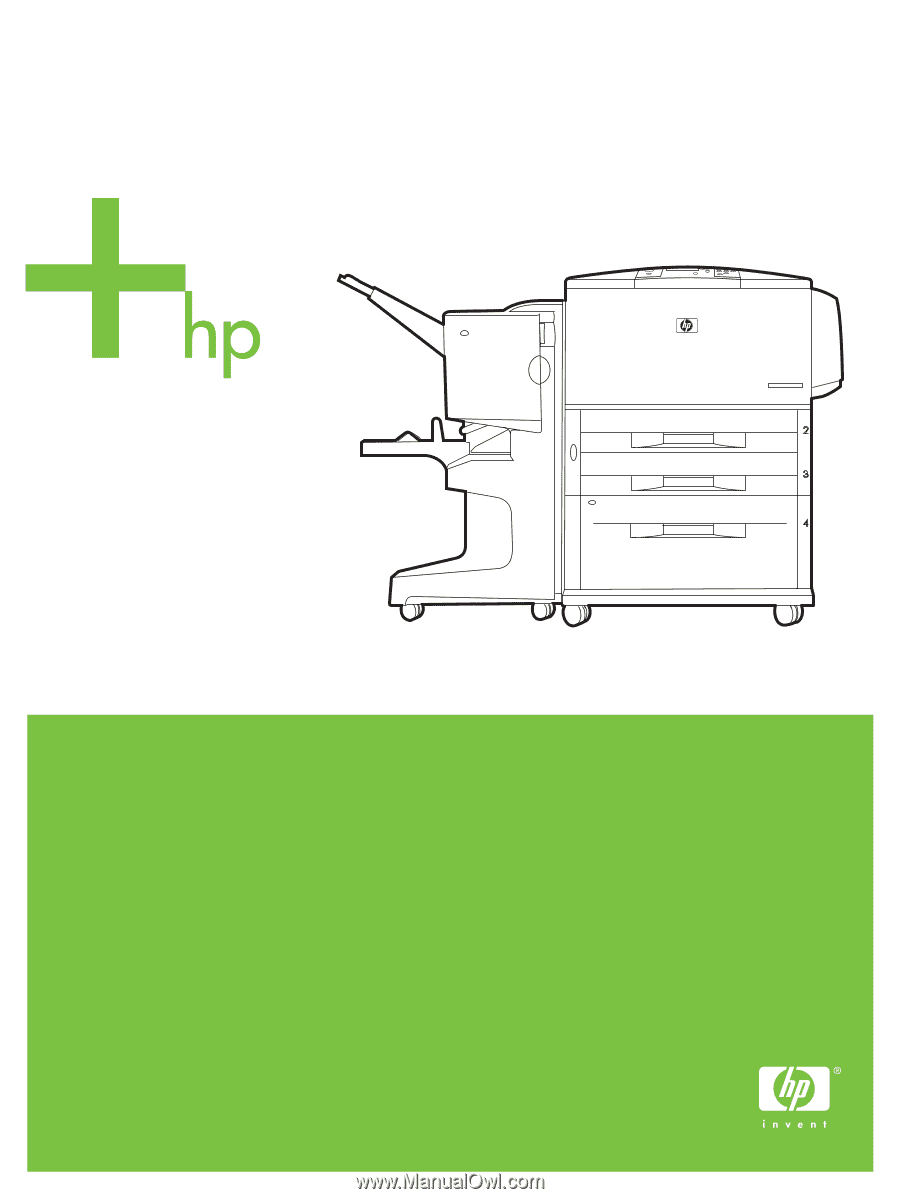
HP LaserJet 9000/9040/9050
Service Manual